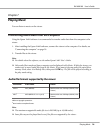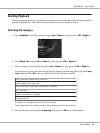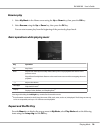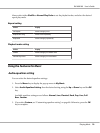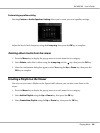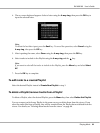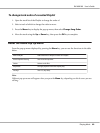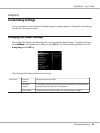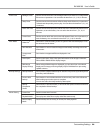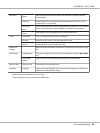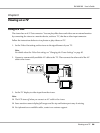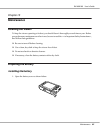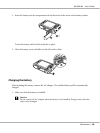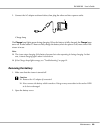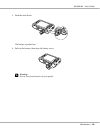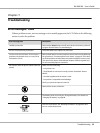Power Save Backlight Timer Sets the time at which the LCD’s backlight will turn off and the LCD will go blank
if there are no operations. You can select the time from 1, 3, 5, 10, 15 minutes.
Sleep Timer Sets the time at which the viewer will enter sleep mode if there are no operations.
To deactivate sleep mode, press any key. You can select the time from 1, 3, 5, 10,
15 minutes.
Power Off Timer Sets the time at which the power will be shut down automatically if there are no
operations, to save the battery. You can select the time from 1, 3, 5, 10, 15
minutes.
Screen Saver Sets the time at which the screen saver will appear if there are no operations, to
save the battery. You can select the time from 1, 3, 5, 10, 15 minutes.
View Mode
Video Out
**
Select NTSC or PAL according to the TV system of the external display or TV to
be connected to the viewer.
Auto-Rotation Sets whether or not to rotate the images automatically according to the EXIF
information.
Unsupported
Files
Sets whether unsupported files are displayed or not.
Color Space Sets the color space, if the color space information of the image is unknown.
Select sRGB or Adobe RGB to display images.
RAW Image
Display Settings
When enlarged RAW images are displayed, you can select from a thumbnail
display and an image processing display only for RAW data from processing
capable cameras.
Backup Settings Backup Method Set to perform a differential backup for data that was previously backed up from
a memory card/USB device.
Process After
backup
Sets whether or not to delete the data on the memory card or the USB device
after backing up onto the viewer is complete.
You can also select the Verify backed up data option.
Backup
Completion
Sound
Select None (no announcement), or one of the four preset sounds to announce
the completion of data backup.
Movie Setting Screen Size Sets the screen size of a movie.
Playback Mode Set to play one video file or to play video files continuously.
Movie Display
Mode
Sets the mode, such as scenery or cinema, for video playback.
R41A0K180 User’s Guide
Customizing Settings 84