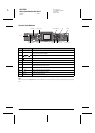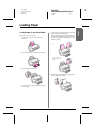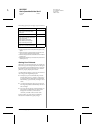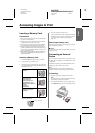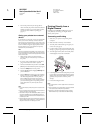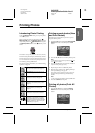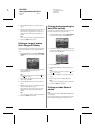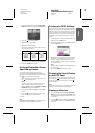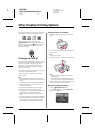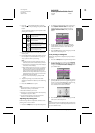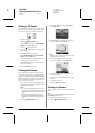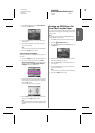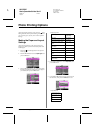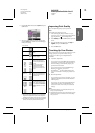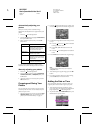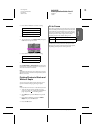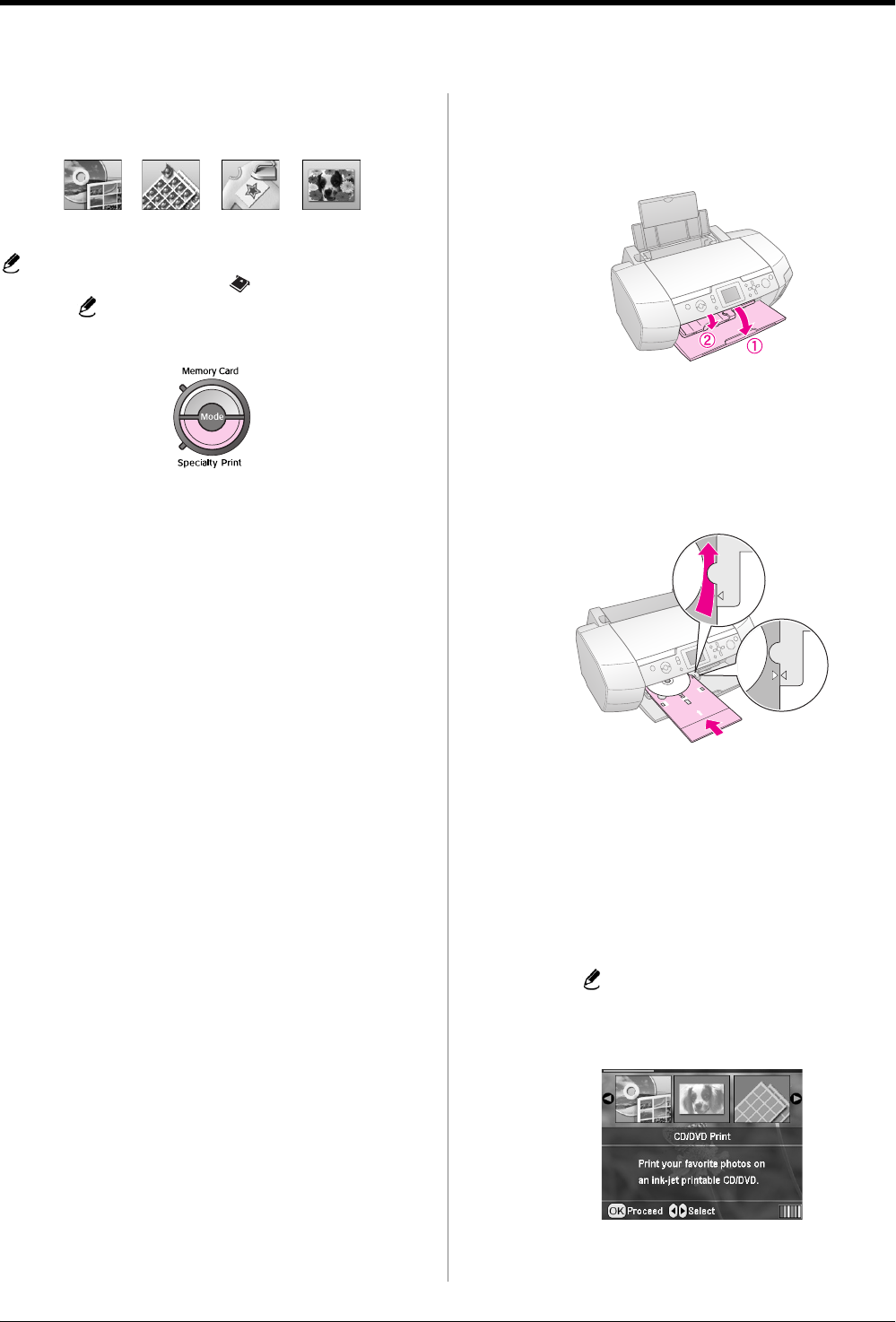
R4CG230
BasicOperationGuide Rev.D
FUN.FM A4 size
7/8/05
L
Proof Sign-off:
K.Yoda CRE Takehira
M. Otsuka
editor name
14 Other Creative Printing Options
Other Creative Printing Options
In Specialty Print mode, you can print on a CD/DVD,
iron-on paper, stickers, or print with P.I.F. Frames.
Before you begin, make sure the printer is in
Specialty Print mode (The Specialty Print mode
light is on). If the printer is in Memory Card mode,
press the Specialty Print button to select the
Specialty Print mode.
Printing on a CD/DVD
This section provides information on how to use the
LCD panel to print directly onto a CD/DVD, without
the use of a computer. It provides step-by-step
instructions on how to load the CD/DVD in the
printer, how to select the print layout, and how to
adjust the print settings.
Use EPSON Print CD software if you are printing from
a computer connected to the printer.
When printing on CD/DVD, keep the following
points in mind:
Note:
❏ Use only CD/DVD media labeled as suitable for printing, for
example “Printable on the label surface” or “Printable with ink jet
printers.”
❏ The printed surface is easily smeared immediately after printing.
❏ Be sure to let a CD/DVD dry completely before using it or
touching the printed surface.
❏ Do not allow the printed CD/DVD to dry in direct sunlight.
❏ Moisture on the printable surface may cause smearing.
❏ If the CD/DVD tray or the internal transparent compartment are
accidentally printed on, immediately wipe off the ink.
❏ Reprinting on the same CD/DVD may not improve the print
quality.
❏ You can set the printable area of a CD/DVD using EPSON Print
CD. Set the printable area to fit the printable area of the CD/DVD
that you are printing on. When you make settings, note that
improper settings may stain the CD/DVD tray, CD, or DVD.
Preparing to print on a CD/DVD
1. Open the output tray, then open the CD/DVD
guide.
2. Place the CD/DVD on the CD/DVD tray with the
label surface up.
Note:
Only load one disc at a time.
3. Insert the CD/DVD tray into the CD/DVD guide.
Note:
❏ Align the r mark on the CD/DVD tray with the r mark on
the CD/DVD guide.
❏ Insert the CD/DVD tray so that the CD/DVD tray passes
under the small rollers on both sides of the CD/DVD slot.
4. Insert the memory card containing the photos you
want to print into the memory card slot.
Making the settings and printing
1. Press the Specialty Print button.
2. Press the l or r button to select CD/DVD Print,
then press the OK button.