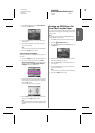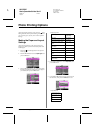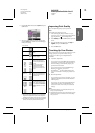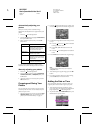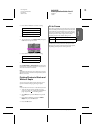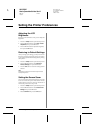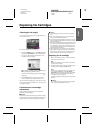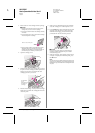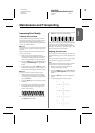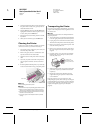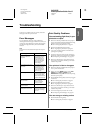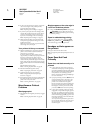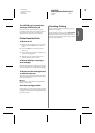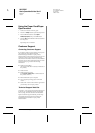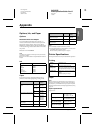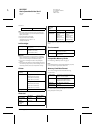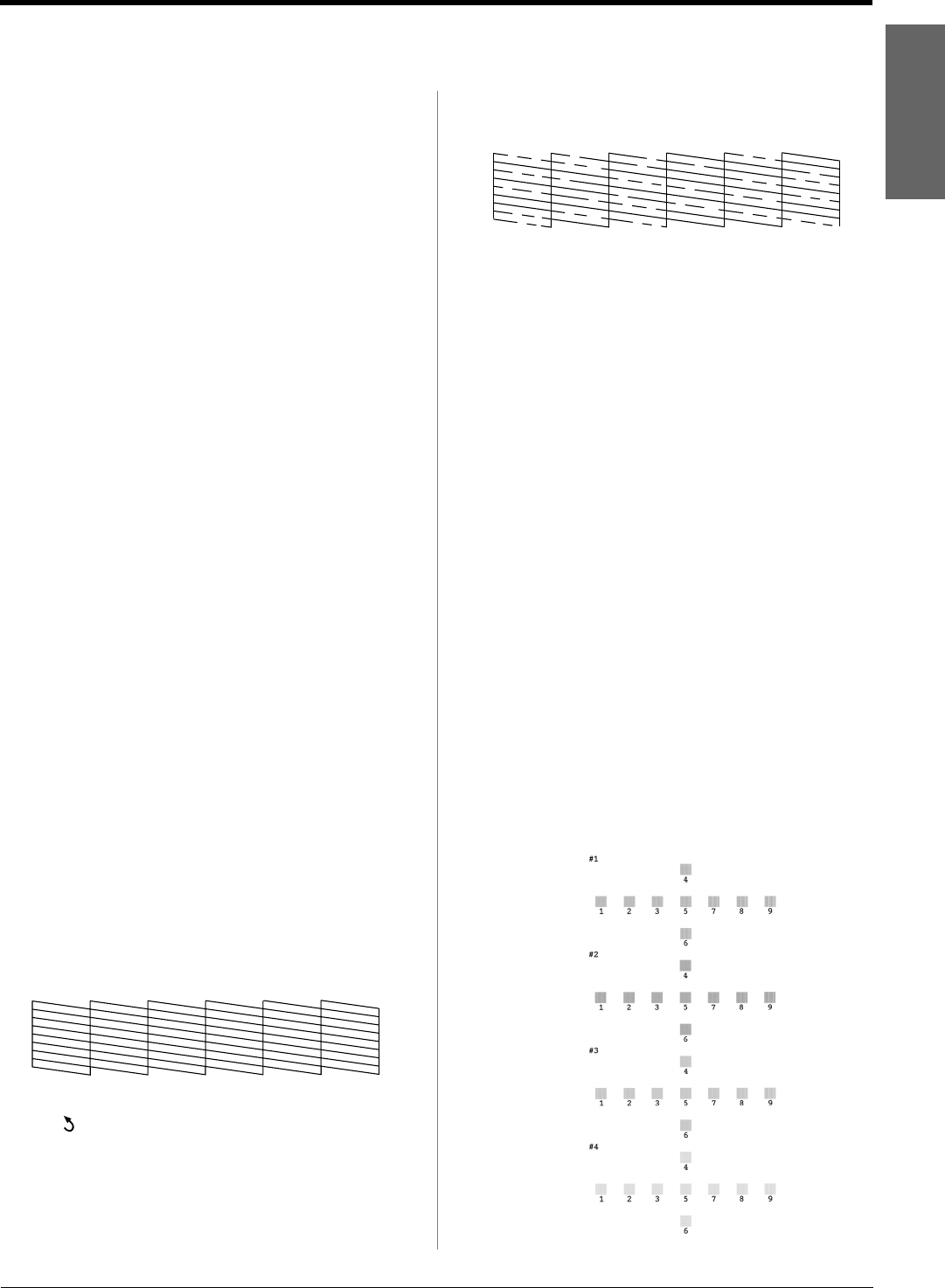
R4CG230
BasicOperationGuide Rev.D
MAINT.fm A4 size
7/8/05
R
Proof Sign-off:
K.Yoda CRE Takehira
M. Otsuka
editor name
Maintenance and Transporting 25
English
Maintenance and Transporting
Improving Print Quality
Cleaning the print head
If your printouts are unexpectedly light or faint, or
dots or lines are missing, you may need to clean the
print head. This unclogs the nozzles so they can
deliver ink properly. Print head cleaning uses ink, so
clean it only if quality declines.
c Caution:
When you don’t turn on your printer for a long time, the print quality
can decline, so turn it on at least once a month to maintain good
print quality.
Follow these steps to clean the print head from the
printer’s control panel:
1. Make sure the printer is turned on but not
printing, and no error is displayed. If the ink low
or ink end error is displayed, you may need to
replace an ink cartridge; see page 23 for details.
2. Press the q Setup button, press the
u or d button
to highlight Head Cleaning, then press the r
button.
3. To begin cleaning, press the x Start button. The
printer makes noise and you see a progress bar on
the LCD panel. Cleaning takes about 30 seconds.
c Caution:
Do not turn off the printer or interrupt the cleaning process.
4. When cleaning is done, run a nozzle check to
confirm the print head nozzles are clean. Make
sure A4 plain paper is loaded in the printer, then
press the OK button.
5. Press the x Start button. The nozzle check pattern
is printed.
6. Examine the nozzle check pattern you printed.
Each staggered horizontal and straight vertical
line should be complete, with no gaps in the
pattern, as shown below:
■ If your printout looks okay, you are done. Press
the Back button to finish.
■ If there are any gaps (as shown below), press the
OK button to clean the print head again.
If you do not see any improvement after cleaning three
or four times, check the solutions beginning on
page 29. You can also turn the printer off and wait
overnight—this allows any dried ink to soften—and
then try cleaning the print head again.
Aligning the print head
If your printouts contain misaligned vertical lines or
horizontal banding, you may need to align the print
head.
You can align the print head either from the printer’s
control panel or using your printer software.
Note:
For the best results, load A4 Epson Photo Quality Ink Jet Paper in
the printer whenever you check the print head alignment.
1. Make sure the printer is turned on but not
printing, and A4 paper is loaded.
2. Press the q Setup button, press the
u or d button
to highlight Head Alignment, then press the r
button.
3. Press the x Start button to print the alignment
pattern.
4. The following alignment sheet is printed.