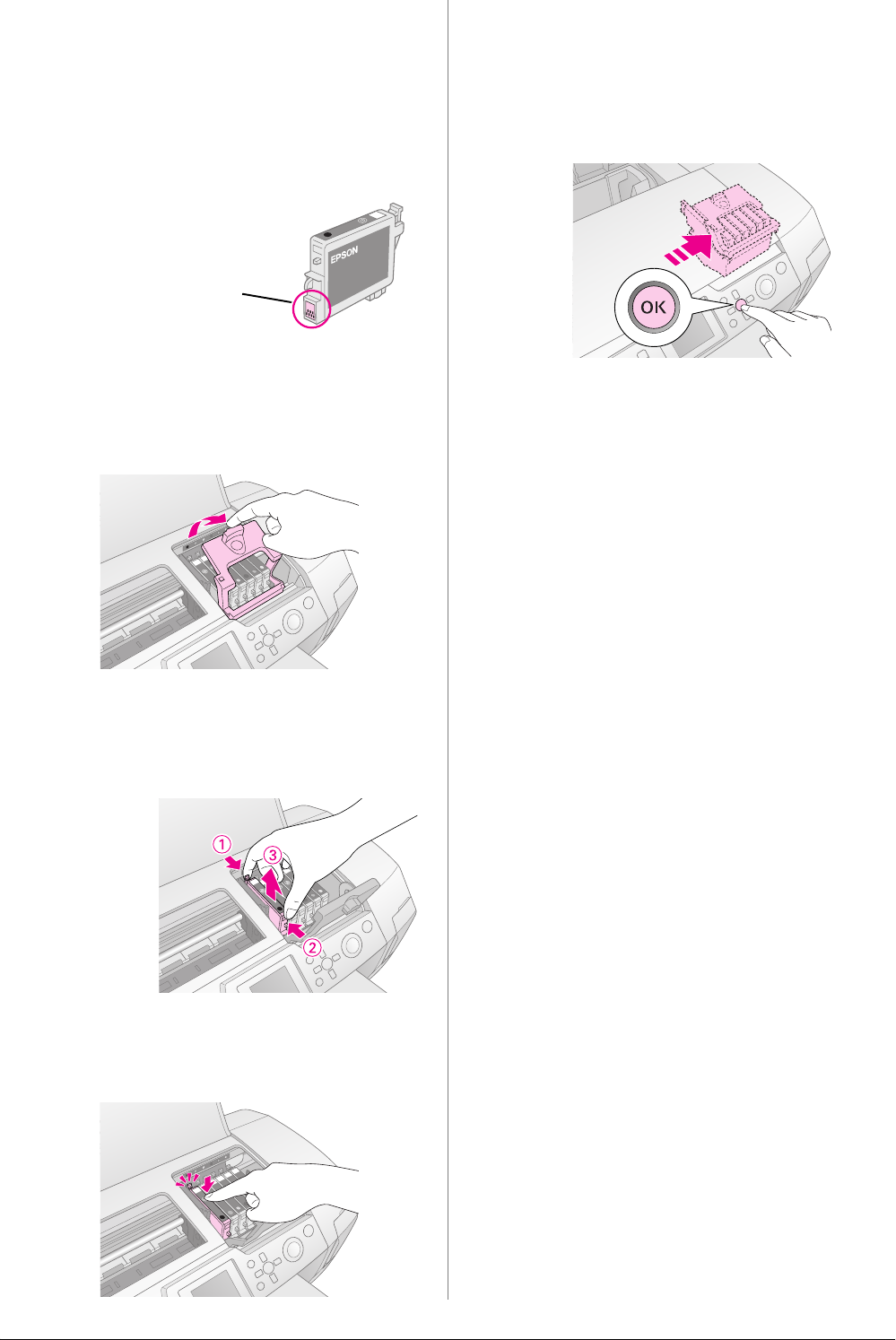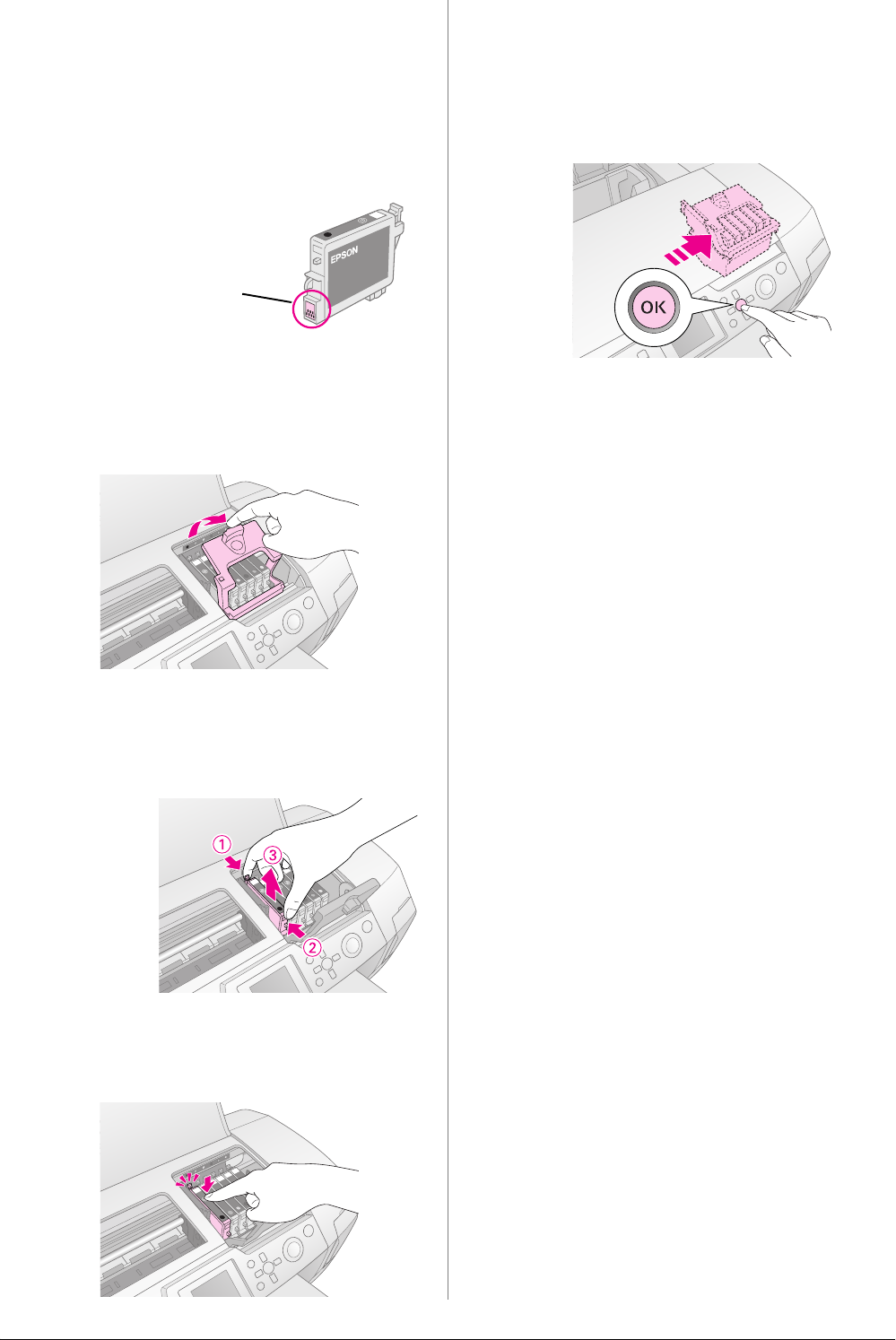
R4CG230
BasicOperationGuide Rev.D
INK.FM A4 size
7/8/05
L
Proof Sign-off:
K.Yoda CRE Takehira
M. Otsuka
editor name
24 Replacing Ink Cartridges
3. Remove the new ink cartridge from the package.
c Caution:
❏ Be careful not to break the hooks on the side of the ink
cartridge when you remove it from the package.
❏ Do not remove or tear the label on the cartridge; otherwise,
ink will leak.
❏ Do not touch the green IC chip on the front of the cartridge.
This can damage the ink cartridge.
❏ Be sure to always install an ink cartridge into the printer
immediately following the removal of the current ink
cartridge. If the ink cartridge is not installed promptly, the
print head may dry out, rendering it unable to print.
4. Open the cartridge cover.
5. Pinch the sides of the ink cartridge that you want
to replace. Lift the cartridge out of the printer and
dispose of it properly. Do not take the used
cartridge apart or try to refill it.
6. Place the ink cartridge vertically into the cartridge
holder. Then, push the ink cartridge down until it
clicks into place.
7. When you have finished replacing the cartridge,
close the cartridge cover and the printer cover.
8. Press the OK button. The print head will move and
charging of the ink delivery system will begin.
When the ink charging process is finished, the
print head will return to its home position.
c Caution:
Never turn off the power supply to the printer before the
completion message is displayed. Doing so can result in
incomplete charging of ink.
9. When the message “Ink cartridge replacement is
complete” is displayed on the LCD panel, press
the OK button.
Note:
If the ink end error occurs after the print head moves to its home
position, the ink cartridge may not be installed properly. Press
the OK button again, and reinstall the ink cartridge until it clicks
into place.
✽ Do not touch this part.
The illustration
shows
replacement of
the black ink
cartridge.