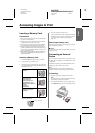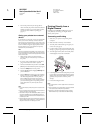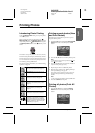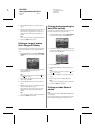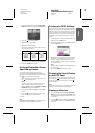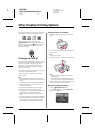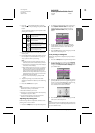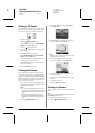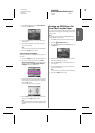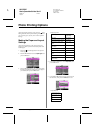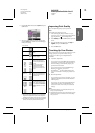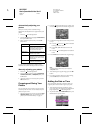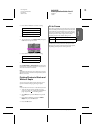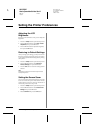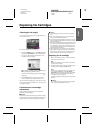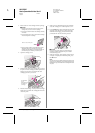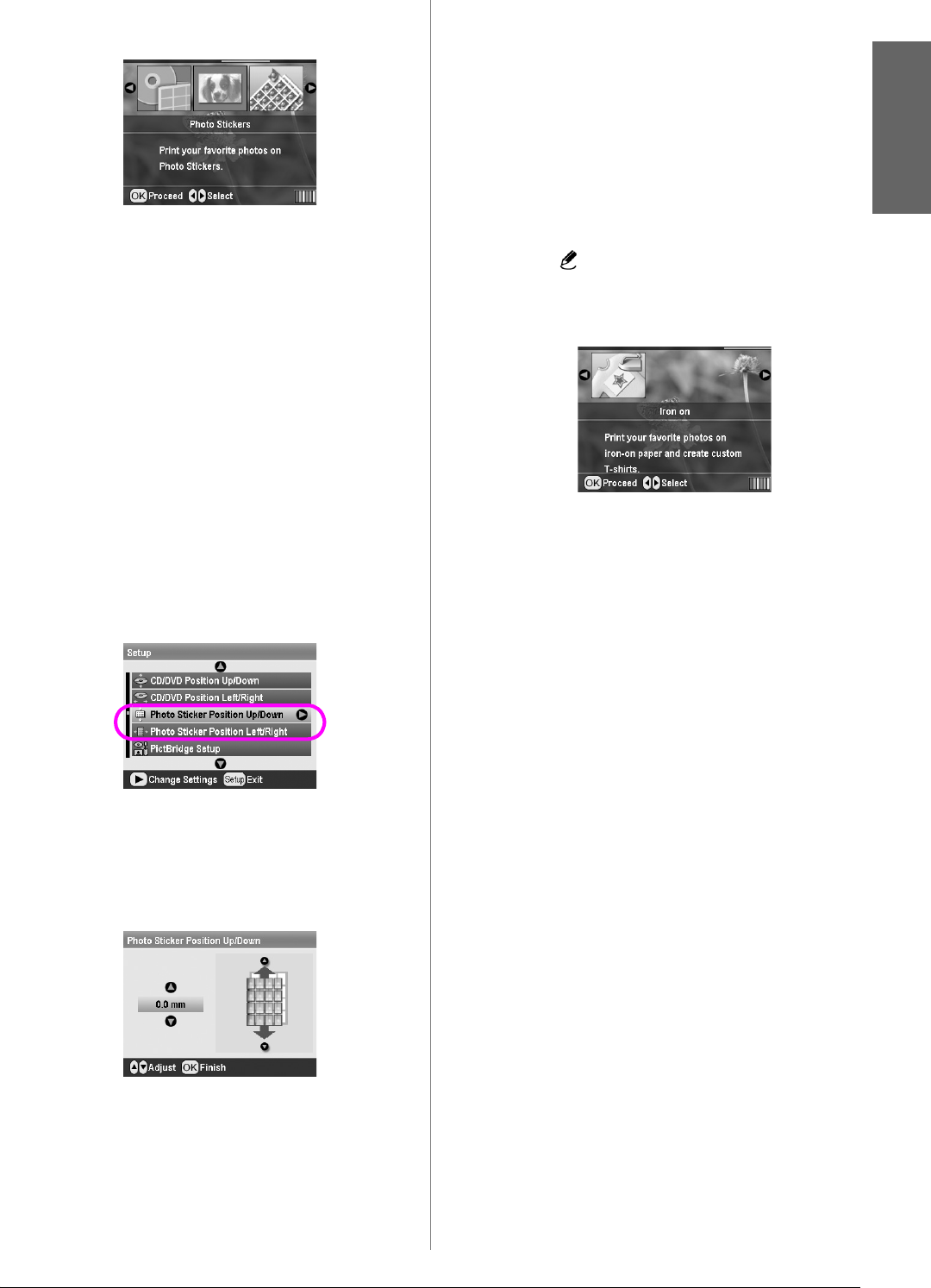
R4CG230
BasicOperationGuide Rev.D
FUN.FM A4 size
7/8/05
R
Proof Sign-off:
K.Yoda CRE Takehira
M. Otsuka
editor name
Other Creative Printing Options 17
English
3. Press the r or l button to select Photo Stickers,
then press the OK button.
4. Press the l or r button to select the photos you
want to print.
5. Press the u or d button to select the number of
copies for each photo.
Note:
You can confirm the print settings by pressing the OK button.
6. Press the x Start button to print.
If the printing is misaligned
Follow the steps below to adjust the print position, if
necessary.
1. Press the q Setup button to open the Setup menu.
2. To move the image up or down, select Photo
Sticker Position Up/Down. To move the image to
the left or right, select Photo Sticker Position
Left/Right, then press the r button.
3. Select the amount to move the image. Set a minus
quantity when moving the image down or left, or
a plus quantity when moving it up or right. Then
press the OK button.
You can select from -2.5mm to 2.5mm.
4. Press the OK button to return to the main screen,
then press the x Start button to print.
Note:
The printer remembers the print adjustment setting even after
it has been turned off, so you do not need to adjust the position
each time.
Printing on EPSON Iron-On
Cool Peel Transfer Paper
You can print an image on EPSON Iron-On Cool Peel
Transfer Paper and copy the printed image onto fabric
using an iron.
Note:
You can also print on Iron-On Paper in Memory Card mode by
choosing Iron-on as the Paper Type.
1. Load EPSON Iron-On Cool Peel Transfer Paper.
2. Press the Specialty Print button.
3. Press the l or r button to select Iron on, then press
the OK button.
4. Make the Layout setting. See “Making the Paper
and Layout Settings” on page 18.
5. Press the l or r button to select the photos you
want to print.
6. Press the u or d button to select the number of
copies for each photo.
Note:
You can confirm the print settings by pressing the OK button.
7. Press the x Start button to print.