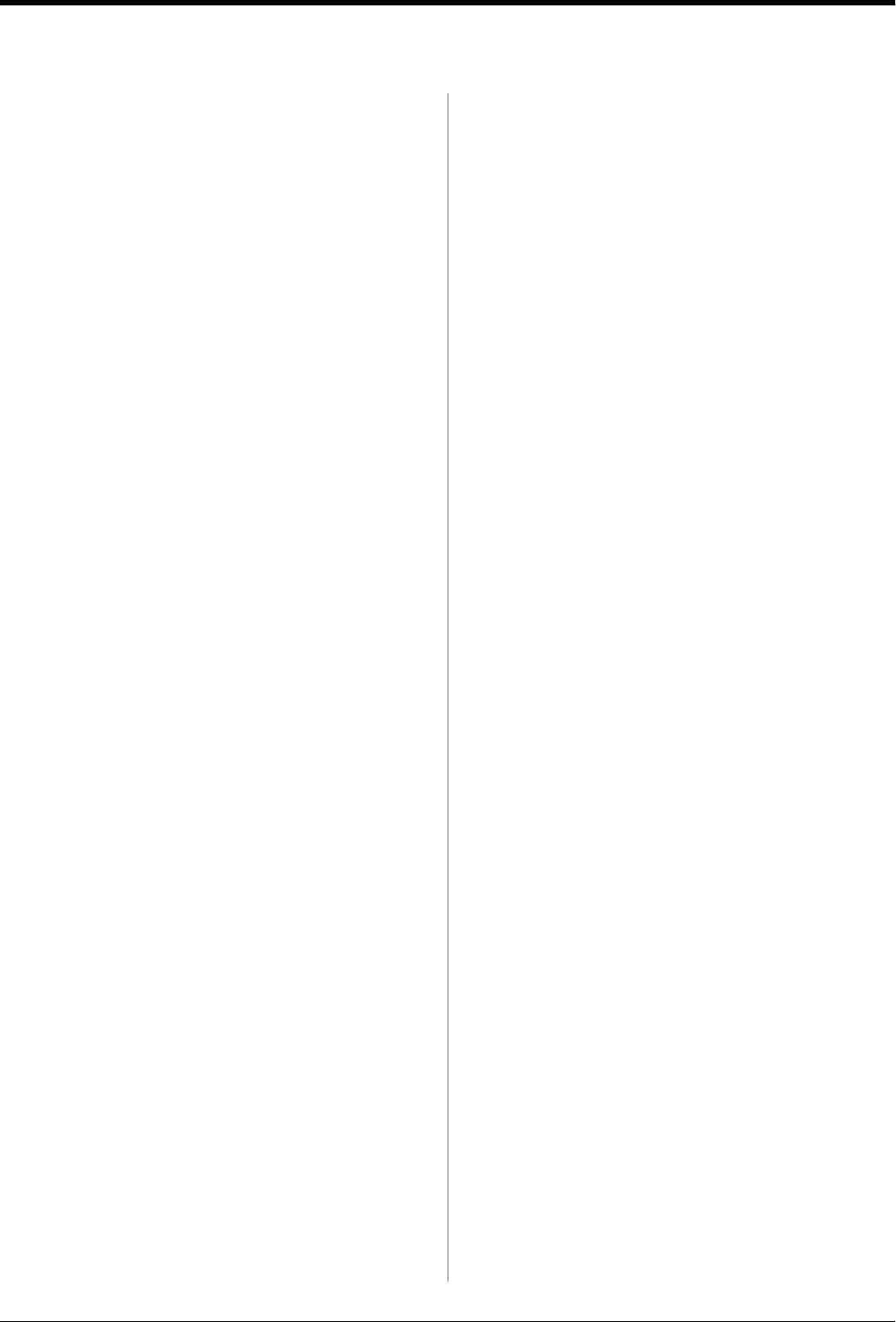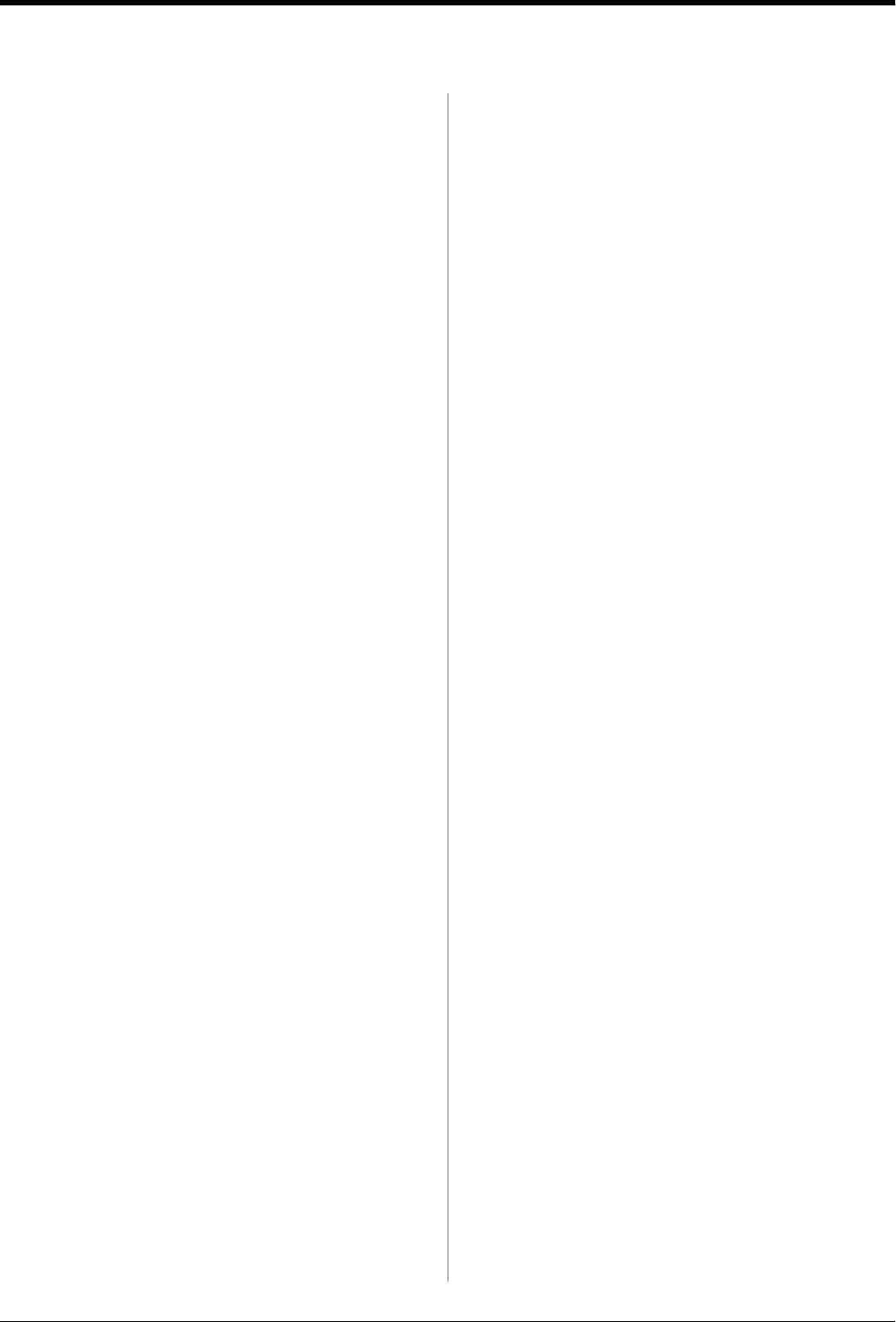
R4CG230
BasicOperationGuide Rev.D
PREF.fm A4 size
7/8/05
L
Proof Sign-off:
K.Yoda CRE Takehira
M. Otsuka
editor name
22 Setting the Printer Preferences
Setting the Printer Preferences
Adjusting the LCD
Brightness
If the LCD panel is difficult to read, you can adjust the
brightness.
1. Press the q Setup button to open the Setup menu.
2. Press the u or d button to select Photo Viewer
Adjustment, then press the r button.
3. Press the u or d button to adjust the brightness,
then press the OK button.
Restoring to Default Settings
After you change your settings, you may want to reset
the printer’s settings (such as the layout, color effects,
or crop settings) to the default settings before printing
other photos.
1. Press the q Setup button to open the Setup menu.
2. Press the u or d button to select Restore to
Factory Settings, then press the r button.
3. Press the OK button to restore the settings to their
defaults.
Note:
Not all settings are returned to their defaults using the Restore
Factory Settings function.
Setting the Screen Saver
You can set photos on the inserted memory card as the
screen saver on the LCD panel. After about 3 minutes
of inactivity the screen saver comes on. After about 10
minutes the printer enters sleep mode.
1. Press the q Setup button to open the Setup menu.
2. Press the u or d button to select Screen Saver
Settings, then press the r button.
3. Select Card Data and press the OK button.