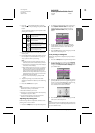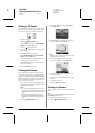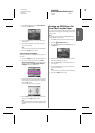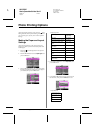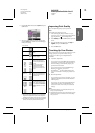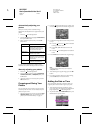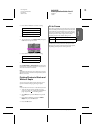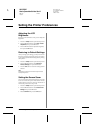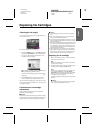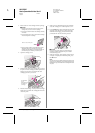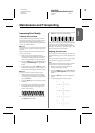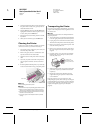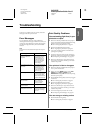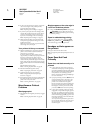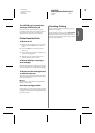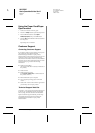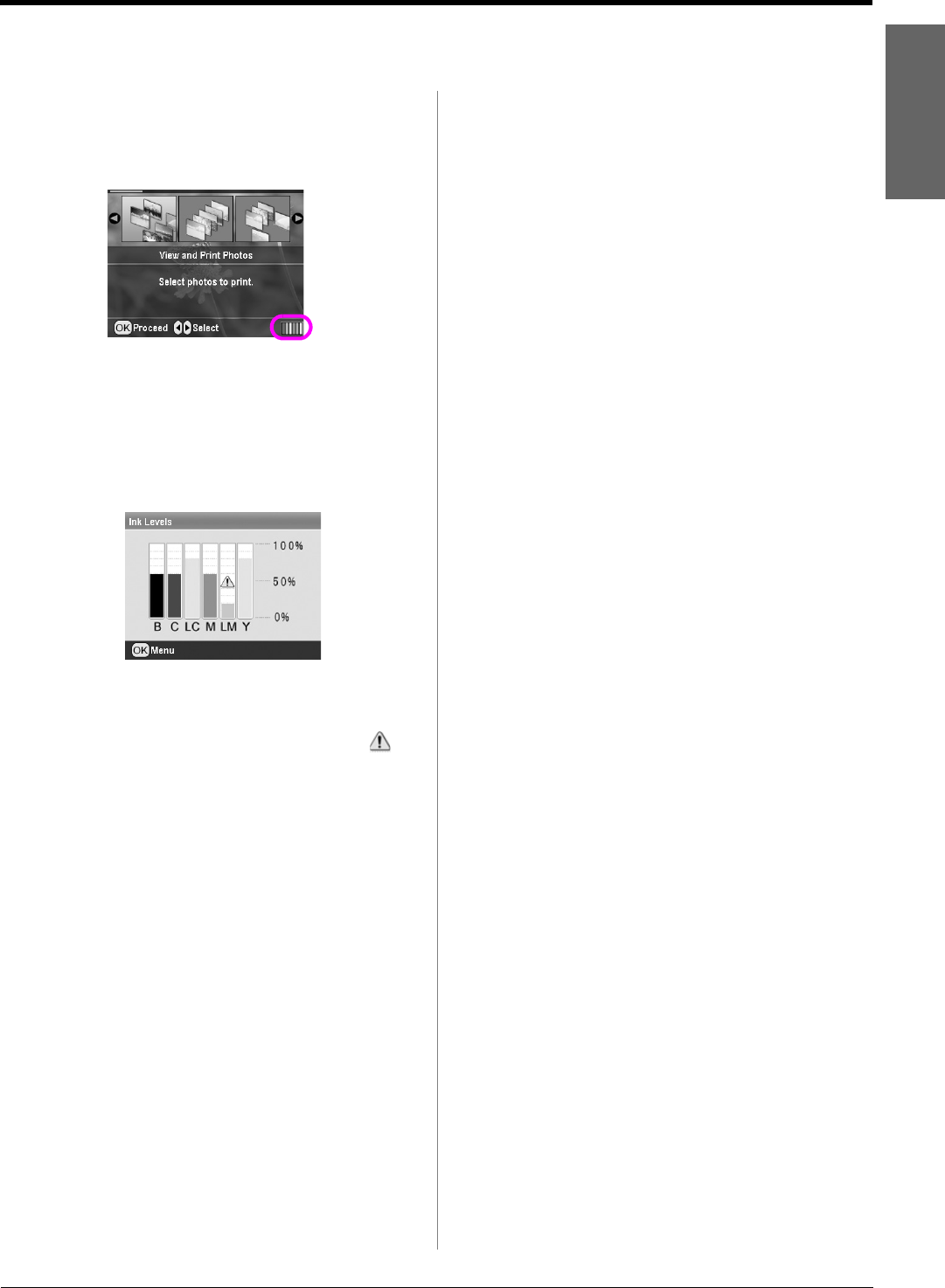
R4CG230
BasicOperationGuide Rev.D
INK.FM A4 size
7/8/05
R
Proof Sign-off:
K.Yoda CRE Takehira
M. Otsuka
editor name
Replacing Ink Cartridges 23
English
Replacing Ink Cartridges
Checking the ink supply
You can check the ink supply in the right bottom on
LCD panel as an icon.
To check the details, do the following:
1. Press the q Setup button, press the
u or d button
to highlight Ink Levels, then press the r button.
You see a graphic showing the amount of ink
available in each cartridge.
B (Black) C (Cyan), LC (Light Cyan), M (Magenta),
LM (Light Magenta), and Y (Yellow).
When your ink starts getting low, this mark is
displayed.
2. Press the OK button to return to the previous
screen once you have checked the ink levels.
When your ink starts getting low, make sure you have
replacement cartridges available. You can not print if
a cartridge is empty.
Precautions on ink cartridge
replacement
Read all of the instructions in this section before
replacing the ink cartridges.
w Warning:
If ink gets on your hands, wash them thoroughly with soap and water.
If ink gets in your eyes, flush them immediately with water. If you still
have discomfort or vision problems, see a doctor immediately.
c Caution:
❏ To avoid damaging the printer, never move the print head by
hand.
❏ When an ink cartridge is empty, you cannot continue printing
even if the other cartridges still contain ink.
❏ Leave the empty cartridge installed in the printer until you have
obtained a replacement. Otherwise the ink remaining in the print
head nozzles may dry out.
❏ An IC chip on each ink cartridge accurately monitors the amount
of ink used from the cartridge. Even if a cartridge is removed and
then inserted again, all of its ink can be used. However, some
ink is consumed each time the cartridge is inserted because the
automatically checks its reliability.
❏ Epson recommends the use of genuine Epson ink cartridges.
Other products not manufactured by Epson may cause printer
damage that is not covered by Epson's warranties, and under
certain circumstances, may cause erratic printer behavior.
Replacing an ink cartridge
1. Make sure that the printer is on but not printing,
then open the printer cover.
Note:
Make sure the CD/DVD tray is not inserted in the printer before
you replace the ink cartridge.
2. Check that the message “Ink out” is displayed on
the LCD panel and press the OK button.
Note:
The message is not displayed if there is some ink left. In this
case, press the
q Setup button, select Ink Cartridge
Replacement, then press the r button. Next, press the OK
button. To find out which cartridge requires replacing, see
“Checking the ink supply” on page 23.
The ink cartridge moves slowly to the replacement
position.
c Caution:
Do not move the print head by hand, as this may damage the
printer. Always press the OK button to move it.