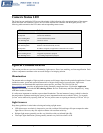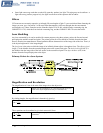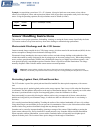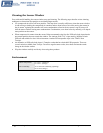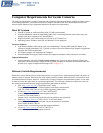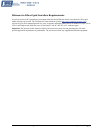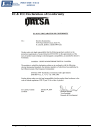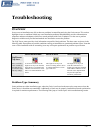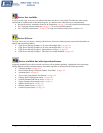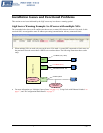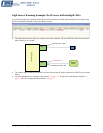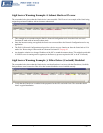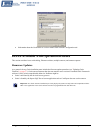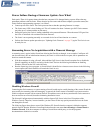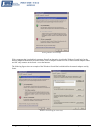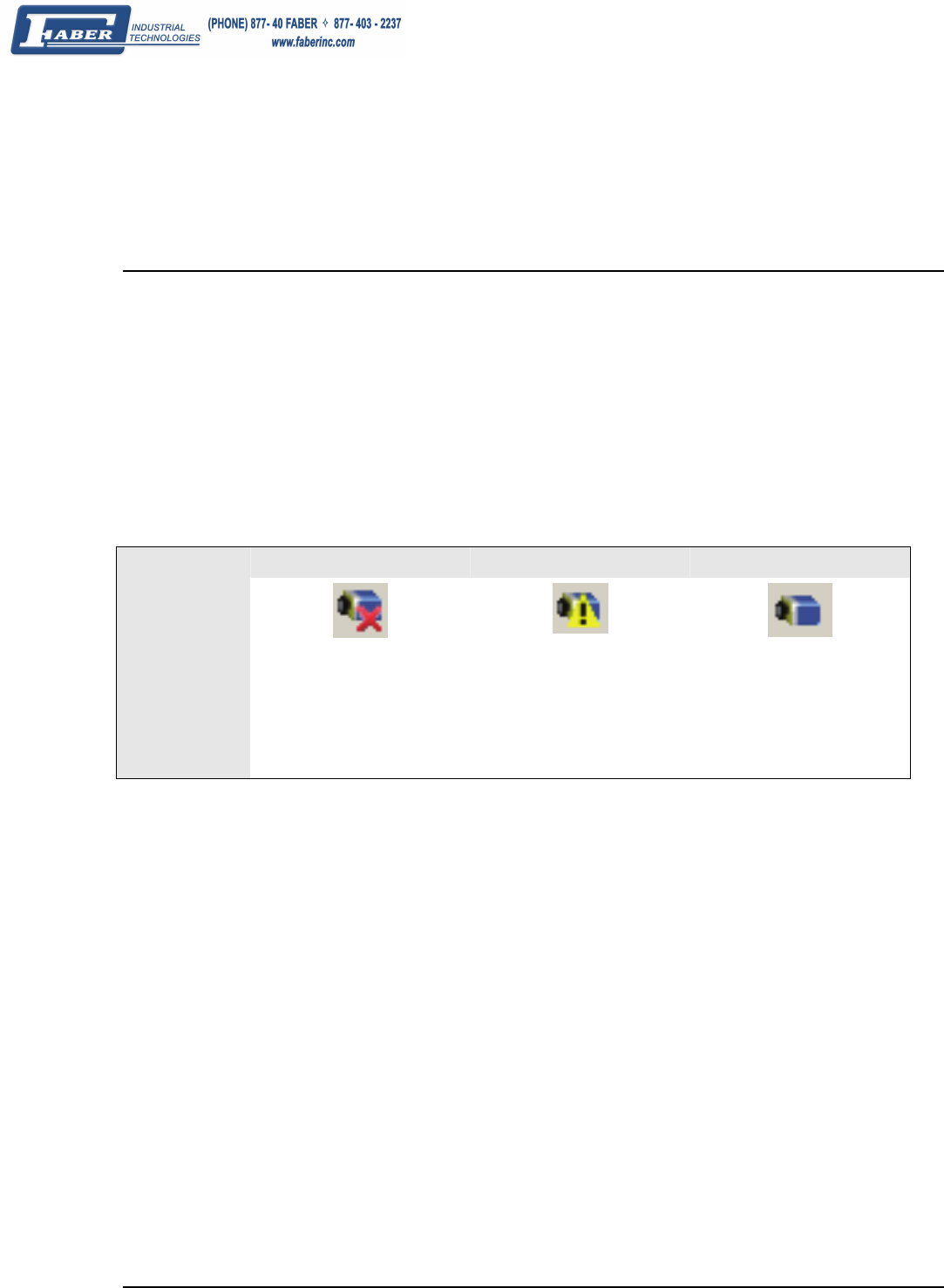
Genie Monochrome Series-GigE Vision Camera Troubleshooting • 101
Troubleshooting
Overview
In rare cases an installation may fail or there are problems in controlling and using the Genie camera. This section
highlights issues or conditions which may cause installation problems and additionally provides information on
computers and network adapters which have caused problems with Genie. Emphasis is on the user to perform
diagnostics with the tools provided and methods are described to correct the problem.
The GigE Server status provides visual information on possible Genie problems. The three states are shown in the
following table. Descriptions of possible conditions causing an installation or operational problem follow. Note that
even a Genie installation with no networking issue may still require optimization to perform to specification.
Device Not Available Device IP Error Device Available
GigE Server
Tray Icon:
Note: It will take
a few seconds for
the GigE Server
to refresh its state
after any change.
A red X will remain over the
GigE server tray icon when the
Genie device is not found. This
indicates a network issue where
there is no communication with
Genie.
The GigE server tray icon
shows a warning when a device
is connected but there is some
type of IP error.
The GigE server tray icon
when the Genie device is
found. The Genie has obtained
an IP address and there are no
network issues. Optimization
may still be required to
maximize performance.
Problem Type Summary
Genie problems are either installation types where the Genie is not found on the network or setup errors where the
Genie device is found but not controllable. Additionally a Genie may be properly installed but network optimization
is required for maximum performance. The following links jump to various topics in this troubleshooting section.