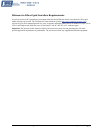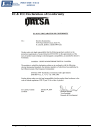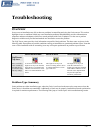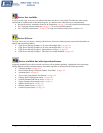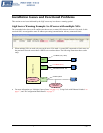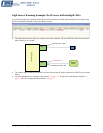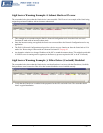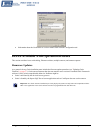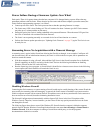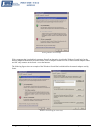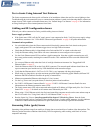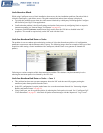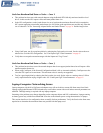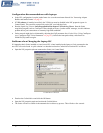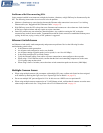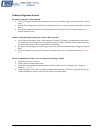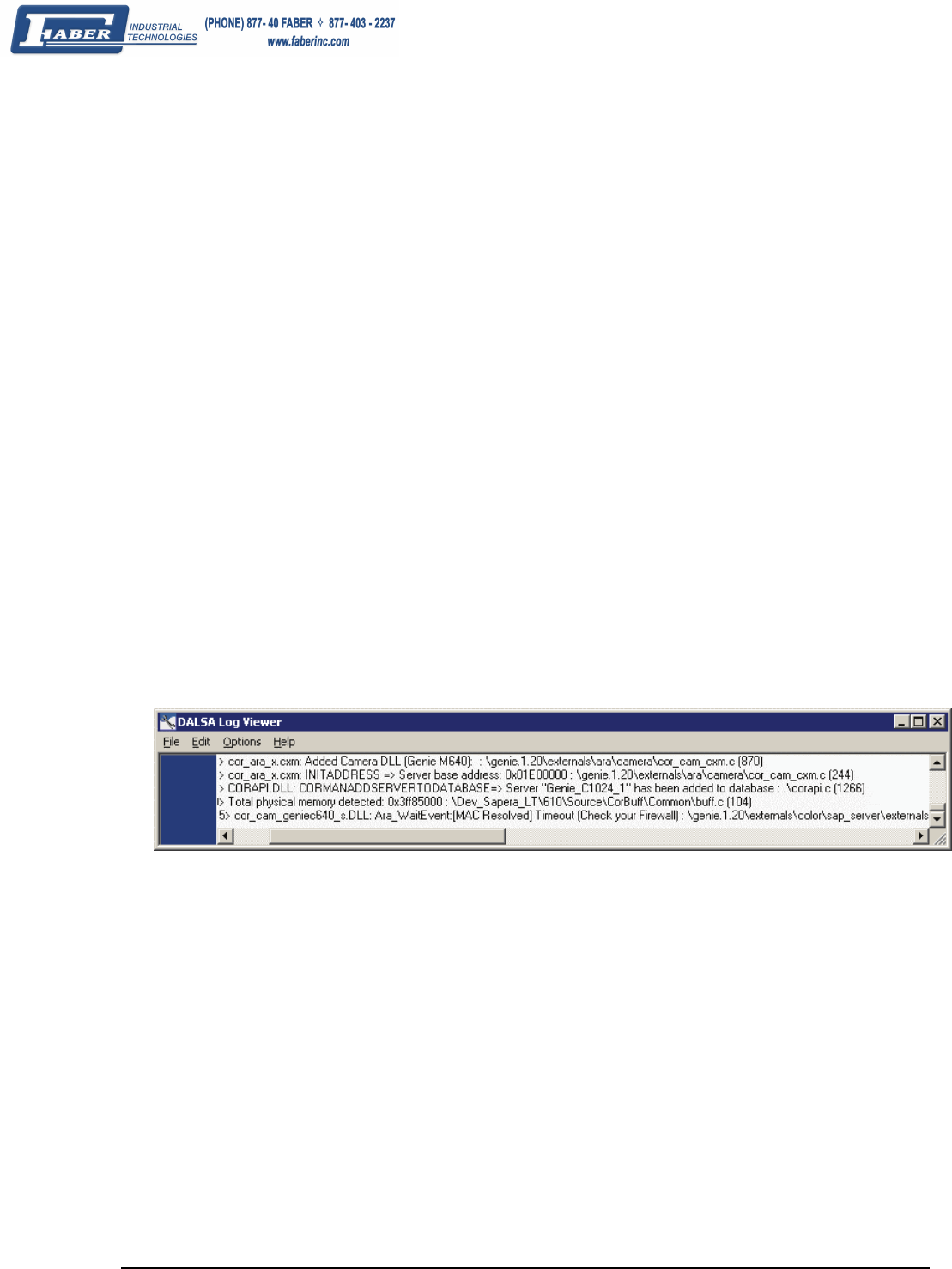
Genie Monochrome Series-GigE Vision Camera Troubleshooting • 107
Power Failure During a Firmware Update–Now What?
Don't panic! There is far greater chance that the host computer OS is damaged during a power failure than any
permanent problems with the Genie. When electrical power returns and the host computer system has started, the
Genie firmware reprogramming sequence is as follows.
• Connect power to the Genie. The Genie processor knows that the operating firmware is corrupt.
• The Genie status LED is slow flashing red. This will continue for about 2 minutes (pre-2007 Genie cameras
may take up to 5 minutes and has no led status).
• During this period, the Genie is loading embedded write-protected firmware. When the status LED goes blue
the Genie is initialized with a minimal safe boot firmware.
• The Genie is now operating normally as a network device but will not function as a camera.
• Perform the firmware update procedure (see "
Updating Genie Firmware" on page 27) again. The Genie is now
be ready for use.
Streaming Error: No Acquisition with a Timeout Message
A streaming error is typical with a firewall not allowing the filter driver through. As an example, CamExpert will
run (but start slowly due to initialization timeouts), the Genie is visible in the device pane, but no parameters are
shown to control the camera.
• If the host computer is using a firewall, either add the GigE Server in the firewall exception list or disable the
firewall completely on the NIC used only with the Genie. Review the following information on disabling
Windows Firewall on the NIC used with Genie.
• Run the Sapera log viewer program. A firewall block is identified as a timeout event as shown in the following
screen capture (the Genie identifier will match the Genie in use).
Disabling Windows Firewall
Connecting the Genie camera to a system running a firewall would require careful planning of the camera IP and the
ports used by the streaming video and messaging. In general, the Genie camera is installed in a private network or
within a corporate network with an external firewall. In both these cases, the host system that the Genie connects to
does not need to run a firewall, therefore eliminating installation issues.
The Network Configuration tool automatically adds the Sapera GigE Server in the list of Exceptions of the
Windows firewall. Therefore, in most situations, you don’t have to take any special precaution to have the Genie
run through the firewall.
The following figure shows how to turn off the Windows XP firewall when the computer is behind a corporate
network firewall. Run the Windows firewall application from the start menu Start ● Settings ● Control Panel ●
Windows Firewall. If the host computer is running a firewall from a third party, review the program's
documentation to disable its execution.