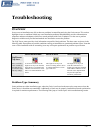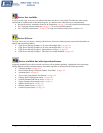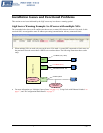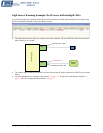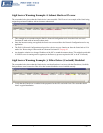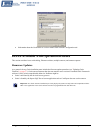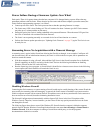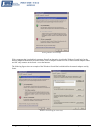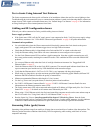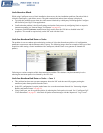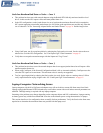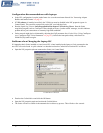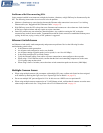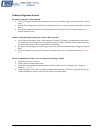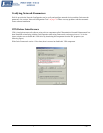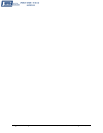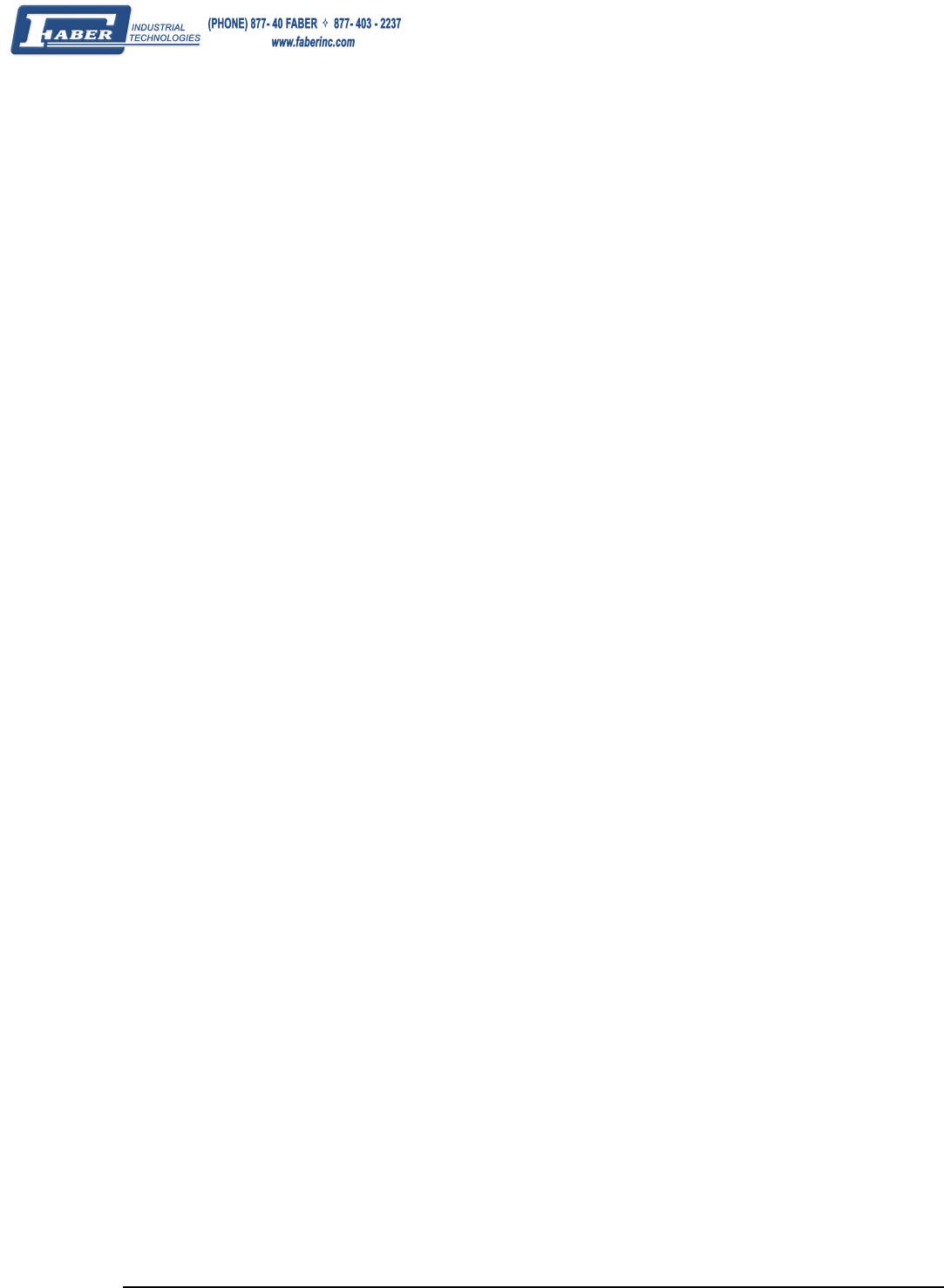
Genie Monochrome Series-GigE Vision Camera Troubleshooting • 109
Test a Genie Using Internal Test Patterns
The Genie test pattern mode allows quick verification of an installation without the need for correct lighting or lens.
Troubleshooting physical connection issues or communication problems is made easier knowing that the camera can
output a known video signal at selectable frame rates. See "
Internal Image Test Patterns" on page 62 for information
on using CamExpert to select internal patterns from Genie.
Cabling and IP Configuration Issues
With only two cables connected to Genie, possible cabling issues are limited.
Power supply problems:
• If the Genie status LED is off, the DC supply power is not connected or faulty. Verify the power supply voltage
at the Hirose connector. See "
12-Pin Hirose Connector Signal Details" on page 90 for pinout information.
Communication problems:
• Use a shielded cable where the Hirose connector shell electrically connects the Genie chassis to the power
supply earth ground. This can eliminate trigger issues in a high EMI environment.
• Check that the Ethernet cable is clipped both to the Genie and the NIC or switch on the other end.
• Verify the Ethernet cabling. Poor cables will cause connections to auto-configure at lower speeds.
• Use the Genie Ethernet status LED to confirm a gigabit connection. Note that a gigabit connection may still
have many packet resends, rendering the connection useless. This condition has been seen with different NIC
products.
• Use a secured Ethernet cable when the Genie is in a high vibration environment. See "
Ruggedized RJ45
Ethernet Cables" on page 97.
• Check the Ethernet status LEDs on the Genie RJ45 connector. The network speed indicator should show the
expect connection speed and the activity LED should flash with network messages.
• Verify that the Ethernet cable is CAT5e or CAT6. This is very important with long cable lengths.
• When using very long cables, up to the maximum specified length of 100m for gigabit Ethernet, different NIC
hardware and EMI conditions can affect the quality of transmission.
• Minimum recommended Ethernet cable length is 3 feet (1 meter).
• Use the Log Viewer tool (see point below) to check on packet resend conditions.
• See "
RJ45 LAN Ethernet Connector Details" on page 92 RJ45 LAN Ethernet Connector Details for more
information on the Ethernet connection status LEDs.
• The Genie camera status LED, when connected and assigned an IP address will light steady blue. See "
Camera
Status LED" on page 93 for details on all camera states indicated by the LED.
• When using a VLAN Ethernet switch, the Genie and controlling computer must be on the same subnet setup on
that VLAN switch. See "
Using Genie with a VLAN Ethernet Switch" on page 18.
• Run the Sapera Log Viewer: Start•Programs•DALSA•Sapera LT•Tools•Log Viewer. Start the Genie
acquisition program, such as CamExpert. There should not be any "packet resend" messages, else this indicates
a control or video transmission problem due to poor connections or extremely high EMI environments.
Streaming Video (grab) Issues
Streaming video problems range from total loss of image data to occasional loss of random video data packets. The
following section describes conditions identified by DALSA engineering while working with Genie in various
computers and setups.