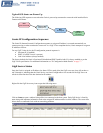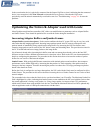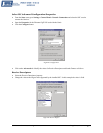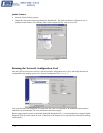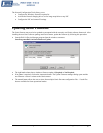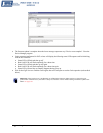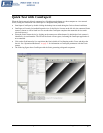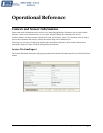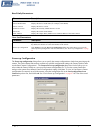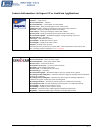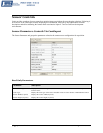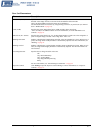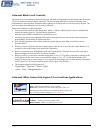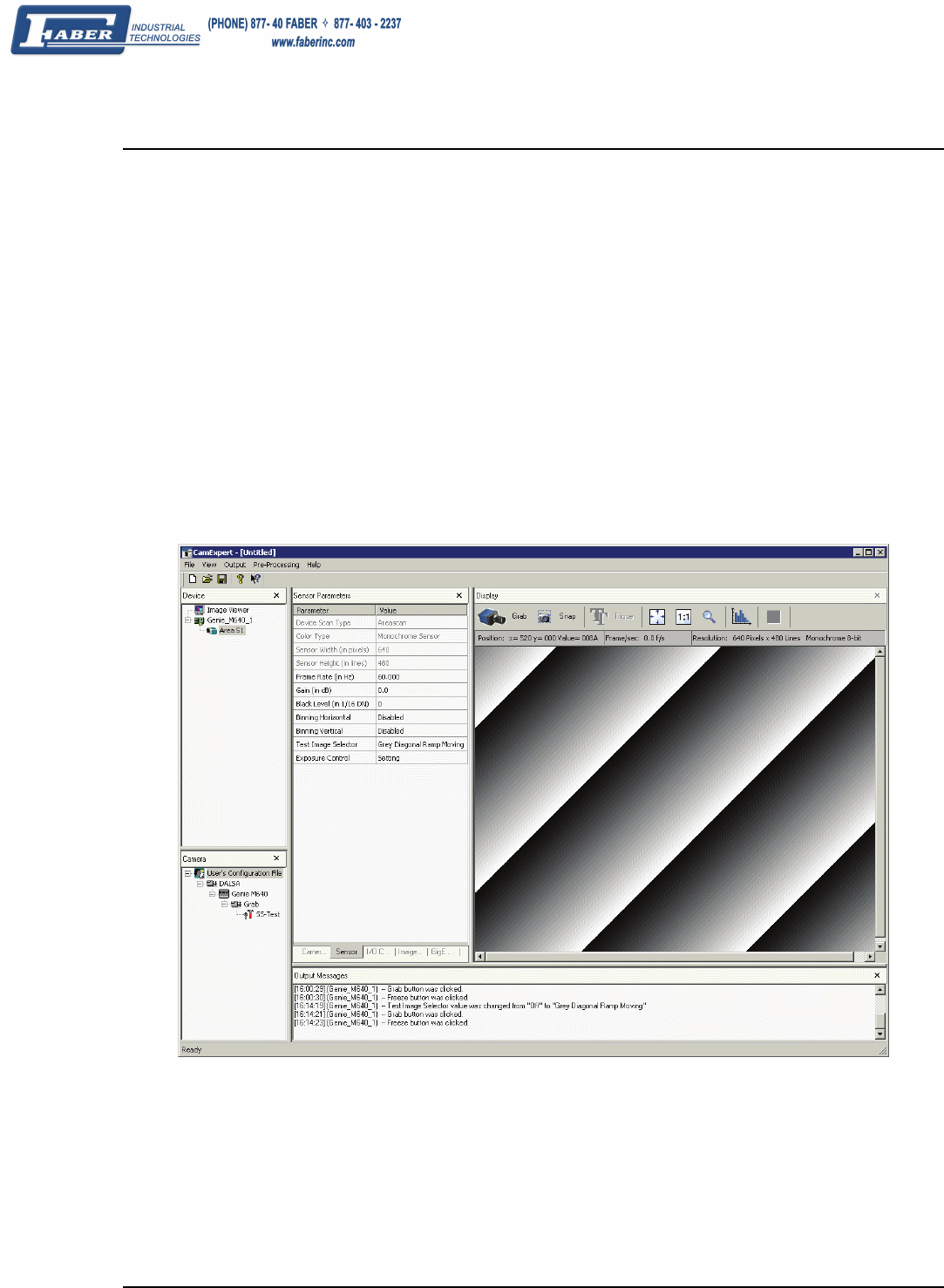
Genie Monochrome Series-GigE Vision Camera Installing the Genie Camera • 29
Quick Test with CamExpert
When the Genie camera is directly connected to a Gigabit network adapter on a host computer or via a network
switch, testing the installation with CamExpert is a straightforward procedure.
• Start Sapera CamExpert by double clicking the desktop icon created during the Genie software installation.
• CamExpert will search for installed Sapera devices. In the Device list area on the left side, the connected Genie
camera is shown or will be listed in a few seconds after CamExpert completes the automatic device search
(device discovery).
• Select the Genie camera device by clicking on the camera user-defined name. By default the Genie camera is
identified by its serial number. The LED of the Genie will turn green, indicating the CamExpert application is
now connected.
• Click on the Grab button for live acquisition (the Genie default is Free Running mode). Focus and adjust the
lens iris. See "
Operational Reference" on page 31 for information on CamExpert parameters with the Genie
camera.
• The following figure shows CamExpert with the Genie generating a diagonal test pattern.