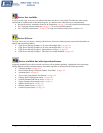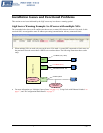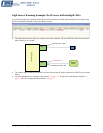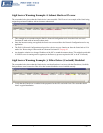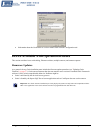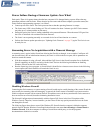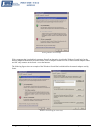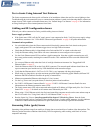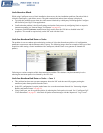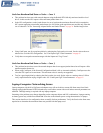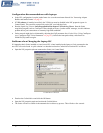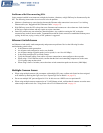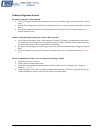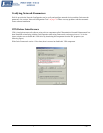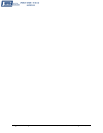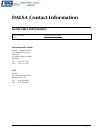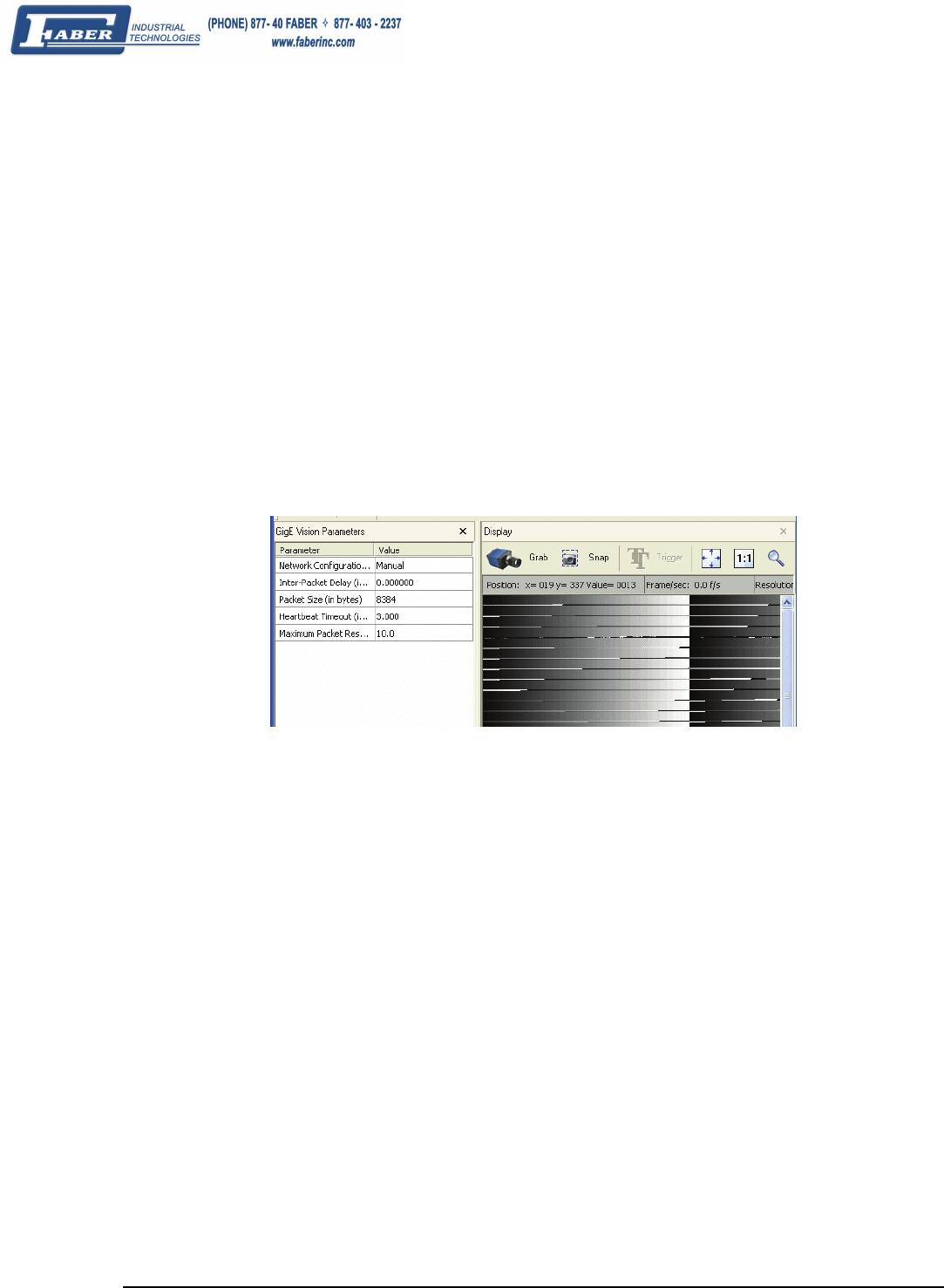
110 • Troubleshooting Genie Monochrome Series-GigE Vision Camera
Grab Remains Black
While using CamExpert to test a Genie installation, there are no obvious installation problems. But when Grab is
clicked in CamExpert, a grab failure occurs. The grab remains black and an Abort message is displayed.
• Typically this problem occurs when the video stream is blocked by a third-party firewall program. Configure
the firewall to pass GigE Vision applications.
• Confirm that the problem is the firewall settings and not the Genie sensor by configuring Genie to output its
internal test pattern (see "
Internal Image Test Patterns" on page 62).
• Computers with VPN software installed most likely need to have the VPN driver disabled in the NIC
properties. This would be required only on the NIC used with the Genie.
Grab has Random Bad Data or Noise
The problem is seen as random noise and missing sections of video data from the acquisition. All configuration
parameters seem correct and the Ethernet cable is secure. The following image shows an example of this type of bad
acquisition while testing a Genie installation with CamExpert (with the Genie set to generate its internal test
pattern).
Following are various examples of this data transmission problem. The solutions vary but commonly involve
reducing the maximum packet size claimed by the NIC used.
Grab has Random Bad Data or Noise – Case 1
• This problem has been seen on some computers where the NIC used does not fully support passing the
maximum jumbo frame possible from the Genie.
• In the NIC configuration, keep the jumbo frame size set to the maximum allowed. See "
Increasing Adapter
Buffers and Jumbo Frames" on page 24.
• Using CamExpert, test for a good acquisition by reducing the Genie packet size used. See "
CamExpert GigE
Vision Parameters" on page 65. Also check for packet resend messages with the Sapera tool "Log Viewer".