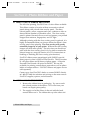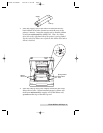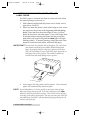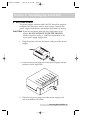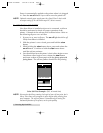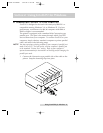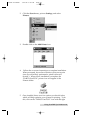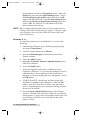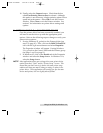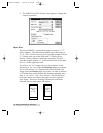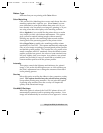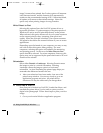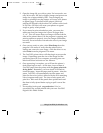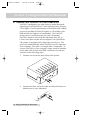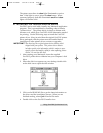11 Using FotoFUN! for Windows
mouse button and select the Properties option. Select the
Details tab, then select the Spool Settings button. Select
the Print directly to the printer option and click on OK.
Again from the Details tab, select the Port Settings button.
Deselect the Check port state before printing option and
click on OK. See section C for information on printer
driver settings and options.
NOTE
Before installing updated printer driver versions, always delete the
existing printer driver version from your system. To do this, simply
select the printer driver icon from within the Printers folder, and
press the Delete key.
Windows 3.1x
To install the printer driver into Windows 3.1x, refer to the
following:
1. After starting Windows, go to the Main program group
and select Control Panel.
2. From the Control Panel, select Printers.
3. Select Use Print Manager from the bottom left of the
Printers window.
4. Select the Add>> button.
5. Highlight the Install Unlisted or Updated Printer option
from List of Printers.
6. Select the Install button.
7. Insert the supplied Printer Driver diskette into your
computerÕs disk drive. If you insert the diskette in a drive
other than the A: drive displayed in the Install Driver
dialog box, you must change the drive designation. Select
the OK button.
8. ÒFARGO FotoFUN!Ó should now be listed in the Add
Unlisted or Updated Printer dialog box. Select the OK
button. Your PCÕs disk drive will now load the printer
driver. Depending upon your computer, loading will take
about 10 to 20 seconds.
9. Select the Set As Default Printer button in the Printers
window. FotoFUN! has now been selected as your default
(main) printer. If you wish to use another printer later, you
must de-select FotoFUN! and switch back to the other
printerÕs driver.
510489 FotoFUN! 7/29/98 3:26 PM Page 12