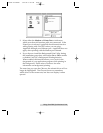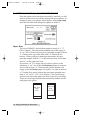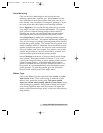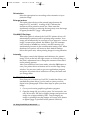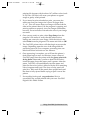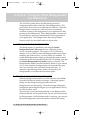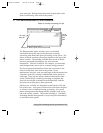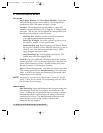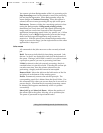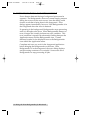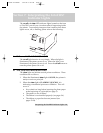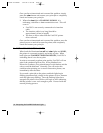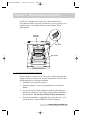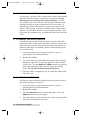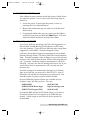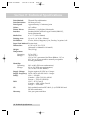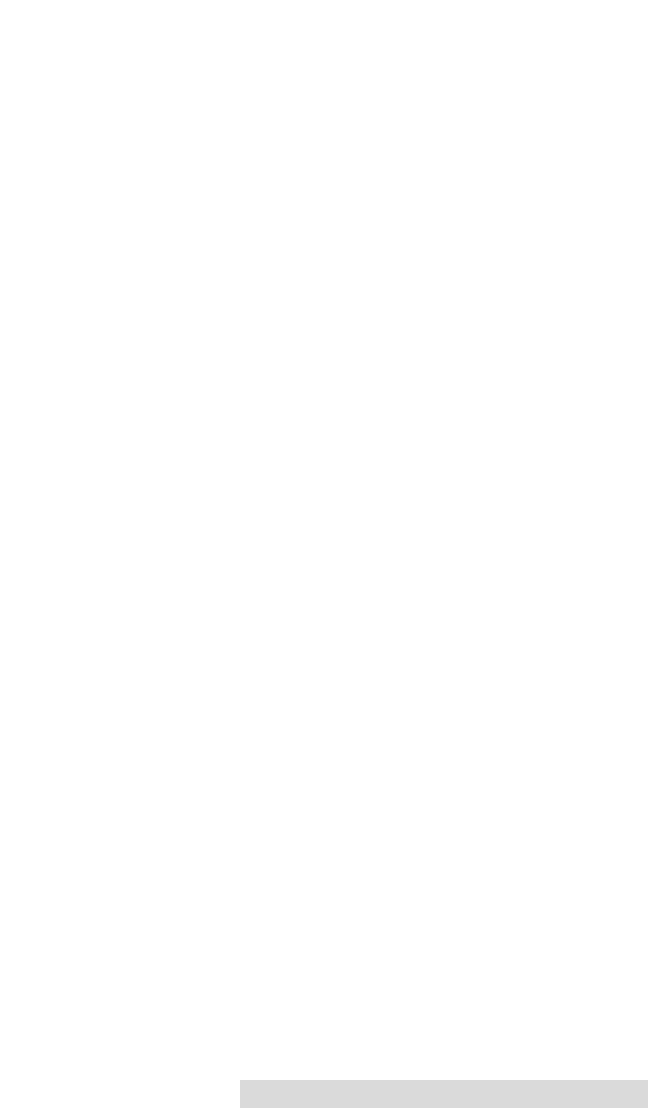
Using the Print Backgrounder for Macintosh 28
You cannot quit from Backgrounder while it is processing a job.
Stop Processing must first be selected to cancel the processing
job and stop Backgrounder. When Backgrounder stops, the
menu changes to Continue Processing. When this option is
selected, the server starts processing the top job in the queue.
Preferences: Presents a dialog box containing options for fine-
tuning the Backgrounder. Background printing priority
determines how much time your Mac spends processing the
image, and how much time it spends in the foreground
application (interpreting mouse clicks, key presses, etc.). When
the priority is set to High, Backgrounder processes the image
faster, but the foreground application may become less
responsive. With the priority set to Low, Backgrounder takes
longer to process the image, yet the responsiveness of the other
applications is improved.
Jobs menu
All commands in the Jobs menu act on the currently selected
job.
Hold: Prevents an individual job from being processed. Jobs
that are Òon holdÓ are displayed in italic font at the bottom of
the queue. Placing a job on hold is useful if you wish to create
a print job at present, yet save its processing until later.
If Hold is selected on the job currently processing, the job is
canceled before it is placed on hold. Canceling the current job
can take some time, since the printer software may be
performing a lengthy task that cannot be interrupted.
Remove Hold: Moves the job from the hold section of the list
and places it at the bottom of the waiting queue.
Delete: Permanently removes the selected print job. The
corresponding spool file is deleted from the Spool Folder. Use
this command only when you are sure that you do not wish to
process the job. Note that the job currently processing cannot
be deleted (this happens automatically when it is printed
successfully).
Move Job Up and Move Job Down: Adjusts the position of
the selected job in the queue, allowing you to prioritize jobs.
The queue is processed in top-to-bottom order.
510489 FotoFUN! 7/29/98 3:26 PM Page 29