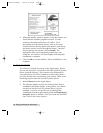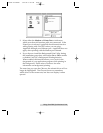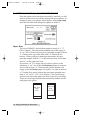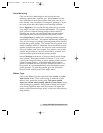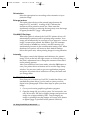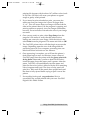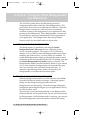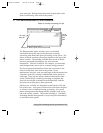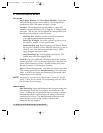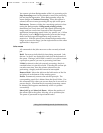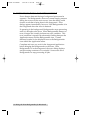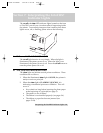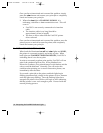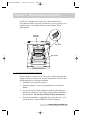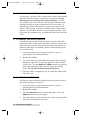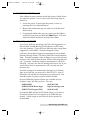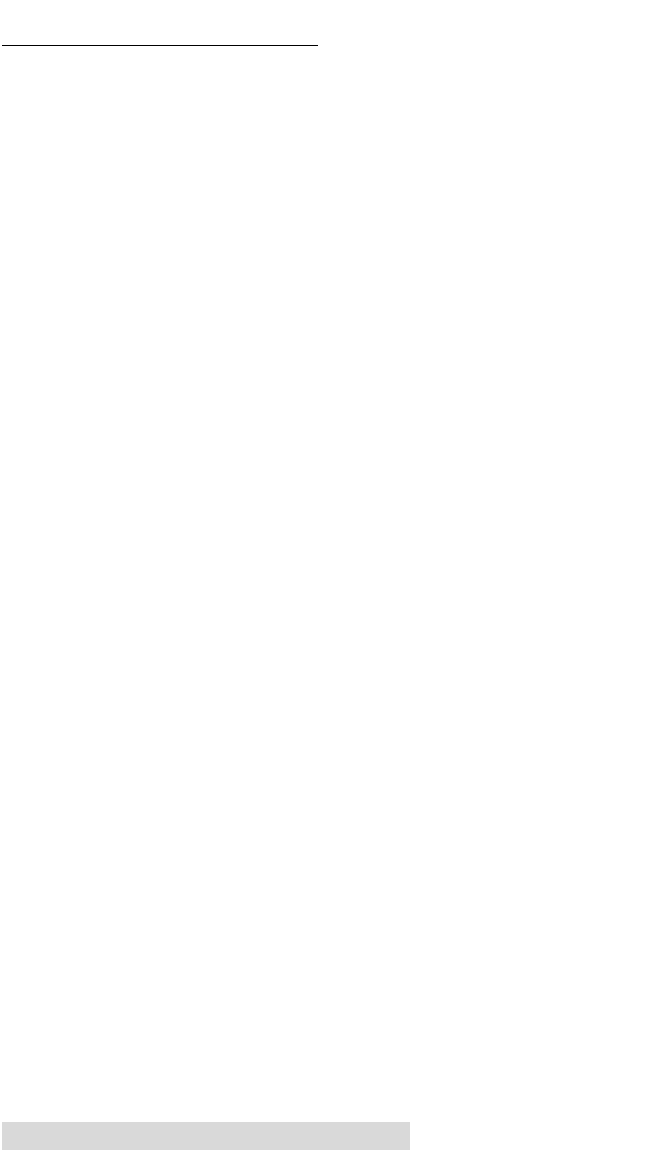
27 Using the Print Backgrounder for Macintosh
D. BACKGROUNDER MENUS
File menu
Open Status Window and Close Status Window: Opens and
closes the Backgrounder status window. The Backgrounder
continues to work if the status window is closed.
Log Files: The Backgrounder has the ability to create and
maintain a sequential history file, or Log file, of Backgrounder
print jobs. This Log file can be enabled and manipulated with
the following commands of the File menu:
New Log File: Selects a new file in which to maintain
your ongoing Backgrounder printing log.
Save Copy of Log as: Saves the current Log file to a new
file name or location of your specification.
Start Recording Log: Begins logging print history. Before
the Log file is started, you are asked to specify a Log file in
which to save your processed print job entries. When
logging begins, this option dims.
Stop Recording Log: Stops logging print history. This
option dims once print logging stops.
Get Info: Provides additional information about the currently
selected print job. Click on the processing job or any job in the
queue, before selecting Get Info. Double-clicking on a job in
the status window is a shortcut for Get Info.
Quit: Exits the Backgrounder. Note that you cannot quit while
a job is being processed (see Stop Processing on the following
page). All jobs in the queue are retained and processed when
Backgrounder is next started.
NOTE:
The spool files are stored in the “Spool Folder,” inside the “System
Folder.” If these files are deleted, the corresponding print jobs will be
lost, and must be printed again.
Admin menu
Stop Processing: Stops the Backgrounder from processing any
jobs, although it will still receive them and add them to the
queue. A dialog box is displayed if Stop Processing is selected
while Backgrounder is processing a job, asking when the job
should be put on hold. The Backgrounder status box in the
lower left-hand corner of the window indicates that
Backgrounder has stopped.
510489 FotoFUN! 7/29/98 3:26 PM Page 28