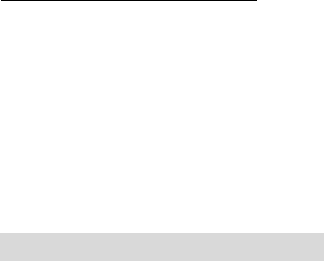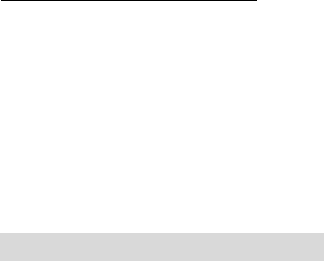
15 Using FotoFUN! for Windows
imageÓ format when printed, the Overlay option will automat-
ically become inactive, and the Intensity will automatically
increase to the recommended setting of 85%. When deselected,
all options will return to their default settings. Select this
option only when printing images for mug transfers.
Write Direct to Port
Selecting this option allows the FotoFUN! printer driver to
bypass the Windows 3.1 print manager or the print spooler of
Windows 95 and to send all print data directly to the printer.
When selected, this option devotes all of your system resources
to the current print job, thus, increasing print speed and
quality. When the print job is finished, your system resources
will again be devoted to the normal function of your on-screen
applications.
Depending upon the brand of your computer, you may or may
not wish to select this option when printing. For most
computers, selecting this option will enhance the rasterizing
and printing process. In this case, the Write Direct to Port
option should be selected. For some computers, however, this
option may not be supported by the particular brand of PC and
should not be selected.
Orientation
Select either Portrait or Landscape. Selecting Portrait causes
the image to print in a vertical orientation. Selecting
Landscape causes the image to print in a horizontal
orientation. An icon illustrating the printed page helps you
remember the difference between the two.
4. After your selections have been made, close out of the
printer setup window. You are now ready to go to an
application program and print. All printer driver
selections will stay the same until you change them.
D. PRINTING A PHOTO
Now that youÕve hooked up FotoFUN!, loaded the ribbon, and
installed the printer driver, youÕre ready to print your first
digital color photograph. Follow these steps to print your first
image:
1. Go to your favorite Windows application program.
510489 FotoFUN! 7/29/98 3:26 PM Page 16