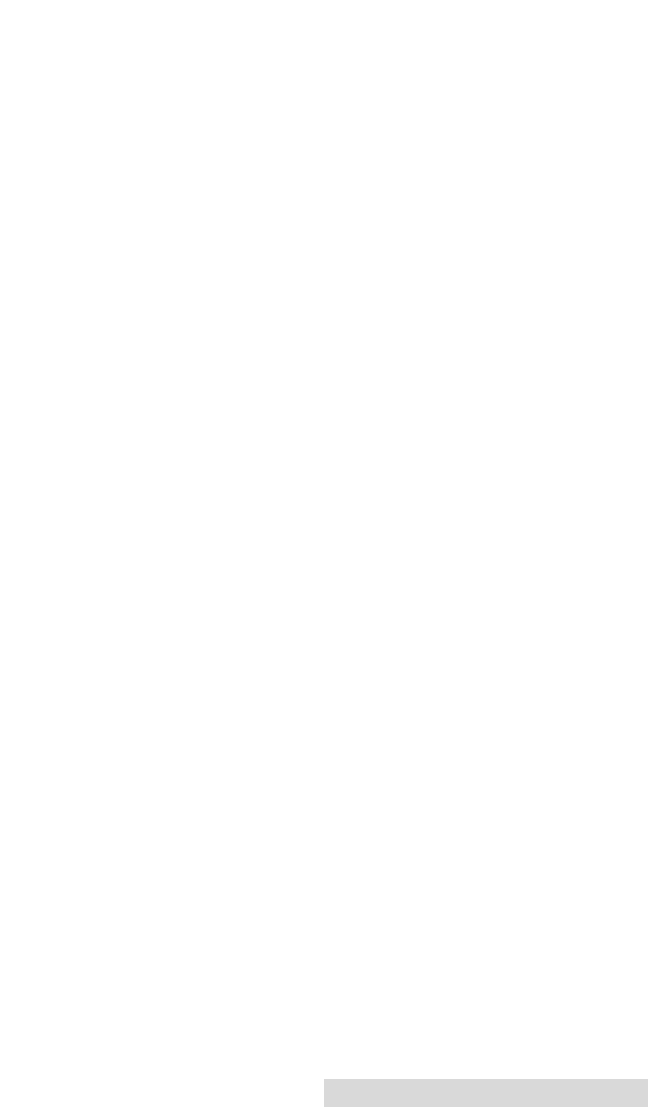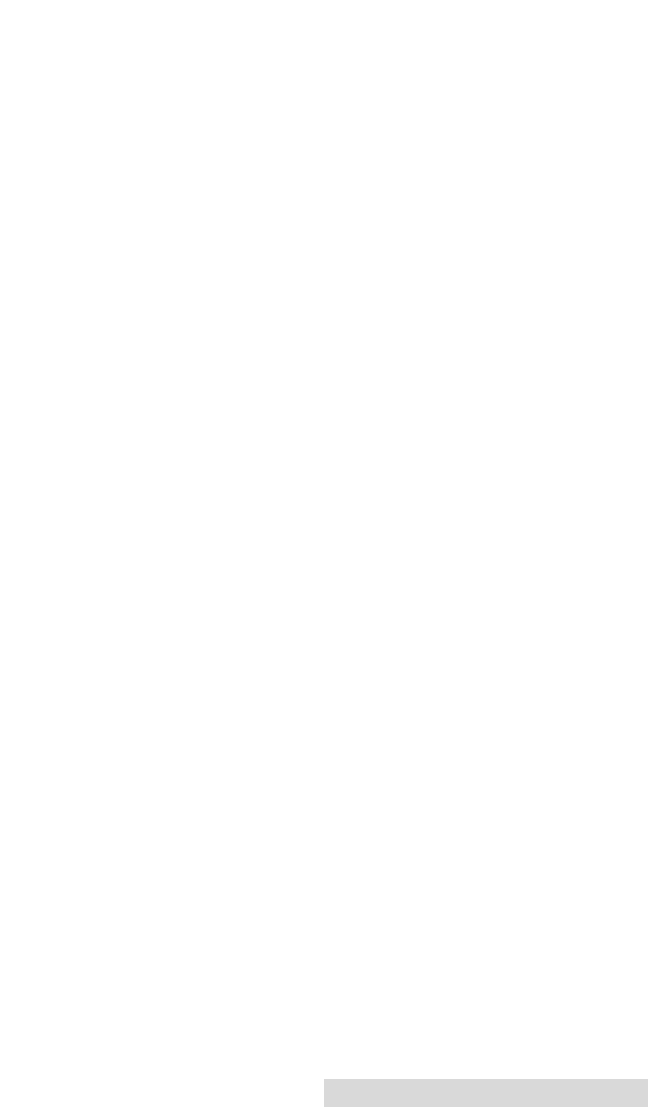
Using FotoFUN! for Macintosh 22
Color Matching
Click on the Color Matching box and choose the color
matching option thatÕs right for you. Select None if you are
more interested in print speed rather than print color, if you
have already color corrected your image for printing, or if you
are using some other third party color matching software.
Select Algebraic if you would like the printer driver to make
very simple, yet fast, color balance adjustments. This option
gives you more natural looking images without actually
utilizing any specific color matching software and without
slowing down the processing speed of the printer driver.
Select FargoColor to enable color matching profiles written
specifically for FotoFUN!. This option automatically adjusts the
color of your image according to preconfigured printer profiles
and default system profiles. This results in a very precise color
match compliant with ICC standards. Since the default system
profiles provided are generic, the colors of some monitors may
still vary slightly from your output. As a solution, raw printer
profiles are provided in case you would like to combine your
custom monitor profiles with the printer profiles.
Select ColorSync to perform a ColorSync match on the image
to be printed. This option enables ColorSyncª 2.0 to color
correct your image according to preset printer profiles and the
selected system profiles. A recommended default system
profile is installed into the ColorSync Preferences folder. For
best results, it is recommended that only this default system
profile be used. To select this profile, go to the ColorSync
System Profile control panel in the Apple menu.
Ribbon Type
Click on the Ribbon Type box and select either 3-color or 3-color
with Overlay. Select 3-color with Overlay to utilize the 3-color
ribbonÕs clear, protective overlay panel. This option should
always be selected when printing with the 3-color ribbon, except
when printing mug transfers. Mug transfers should not have the
clear overlay applied to them since the overlay will impair the
quality of the transferred image. Select 3-color only when printing
mug transfers.
510489 FotoFUN! 7/29/98 3:26 PM Page 23