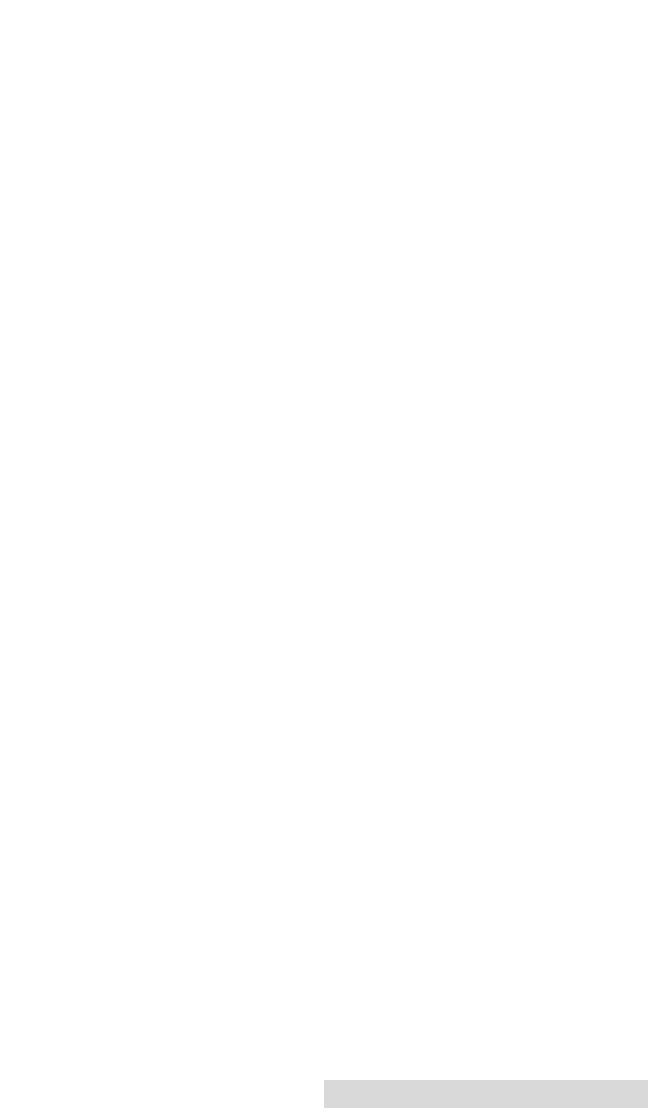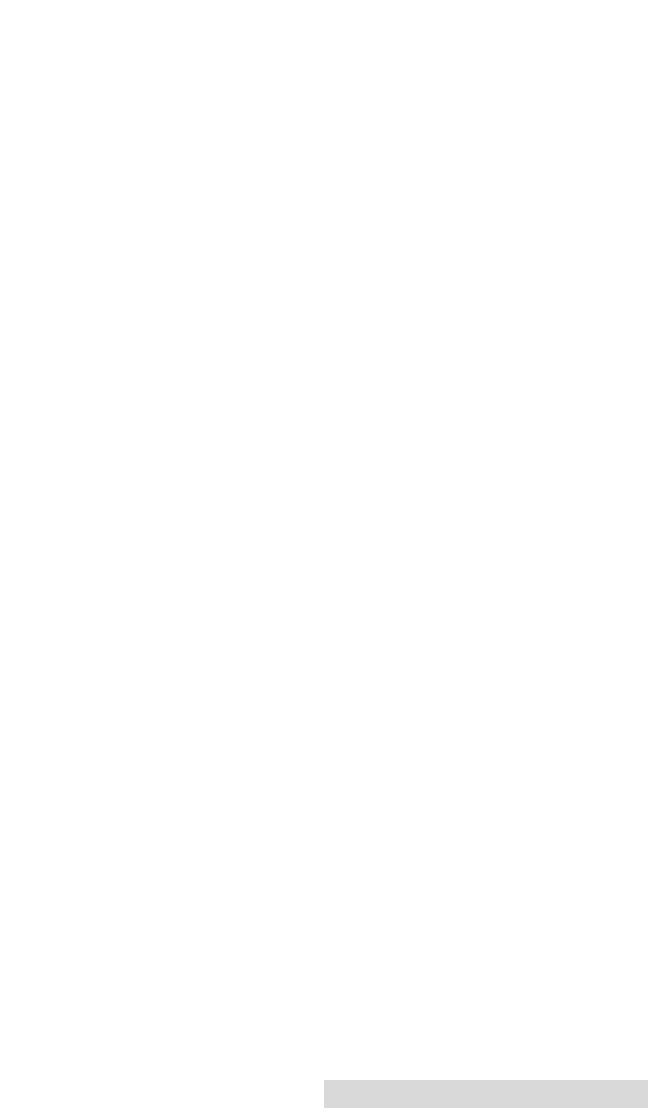
Using FotoFUN! for Windows 14
Ribbon Type
Indicates that you are printing with Color ribbon.
Color Matching
Click on the Color Matching down arrow and choose the color
matching option thatÕs right for you. Select None if you are
more interested in print speed rather than print color, if you
have already color corrected your image for printing, or if you
are using some other third party color matching software.
Select Algebraic if you would like the printer driver to make
very simple, yet fast, color balance adjustments. This option
gives you more natural looking images without actually
utilizing any specific color matching software and without
slowing down the processing speed of the printer driver.
Select FargoColor to enable color matching profiles written
specifically for FotoFUN!. This option automatically adjusts the
color of your image according to preconfigured printer profiles
and default system profiles. This results in a very precise color
match compliant with ICC standards. Since the default system
profiles provided are generic, the colors of some monitors may
still vary slightly from your output. As a solution, raw printer
profiles are provided in case you would like to combine your
custom monitor profiles with the printer profiles.
Intensity
This option controls the lightness and darkness of a printed
image. Click on the left and right arrows or click and drag on
the slideÕs adjustment box to change the amount of heat used
in the printing process.
Overlay
Select this option to utilize the ribbonÕs clear, protective overlay
panel. This option should always be selected when printing,
except when printing mug transfers. Do not select this option
if printing mug transfers since the overlay will impair the
quality of the transferred image.
FotoMUG!
Settings
When this option is selected, the FotoFUN! printer driver will
automatically optimize itself for printing mug transfers. Your
image will automatically be reversed so as to appear in Òmirror
510489 FotoFUN! 7/29/98 3:26 PM Page 15