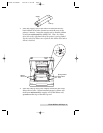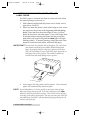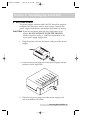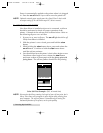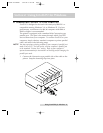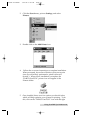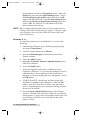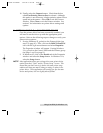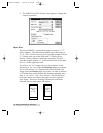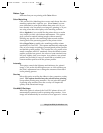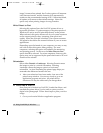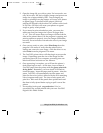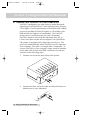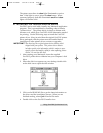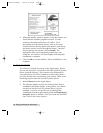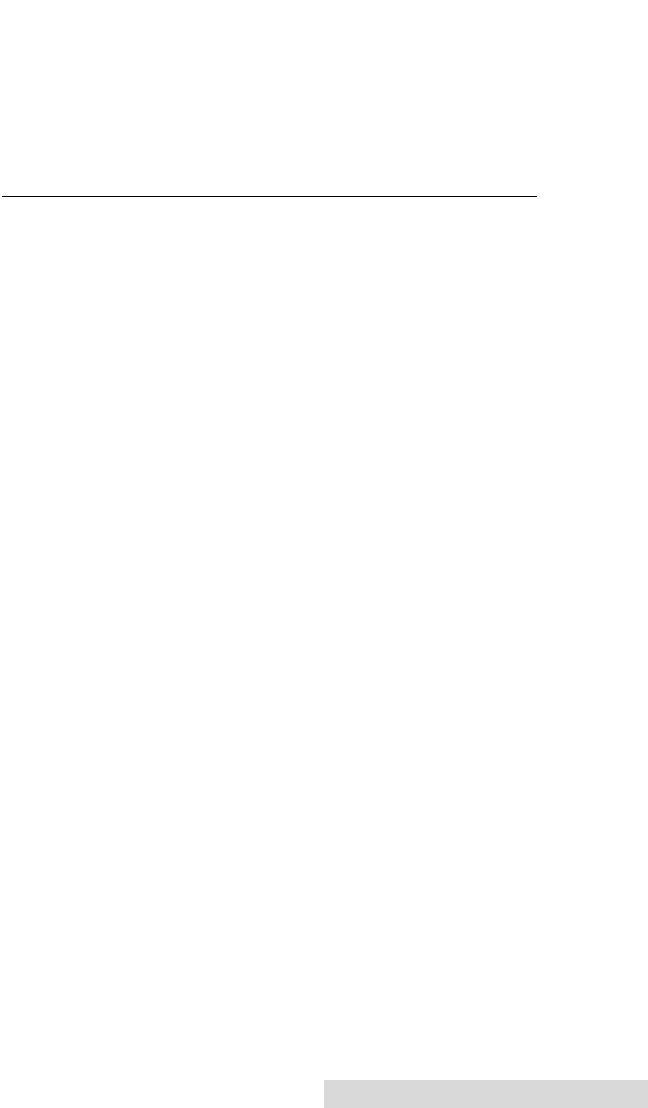
Using FotoFUN! for Windows 12
10. Finally, select the Connect button. Check that the box
called Fast Printing Direct to Port is selected. Although
this option is not necessary, it helps optimize printer driver
speed and performance. Select OK to exit the Connect
window. Select Close to exit the Printers window. See
section C for information on printer driver settings and
options.
C. SETTING UP THE
FotoFUN!
PRINTER DRIVER
Once the printer driver has been successfully installed, you
will need to set the driver up with the appropriate print
options. Refer to the following steps to change or verify your
printer driver options:
1. If using Windows 95, go back to the Printers folder (see
step 2 on page 10). Then, click on the FARGO FotoFUN!
icon with the right mouse button and select Properties.
The Properties window will appear. If using Windows
3.1x, go back to the Control Panel and the Printers group
(see steps 1 and 2 on page 11).
2. In Windows 95, click on the Details tab of the Properties
window and select the Setup button. In Windows 3.1x,
select the Setup button.
NOTE
Most applications allow you to change these same printer driver
options from their “Print” and/or “Printer Setup” screens. This
means that you don’t have to go back to the main printer setup
window each time you want to change a setting or option in the
printer driver. These applications will usually give you the same
choices and options, but in a slightly altered format.
510489 FotoFUN! 7/29/98 3:26 PM Page 13