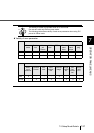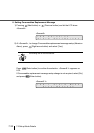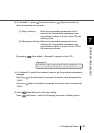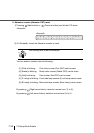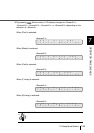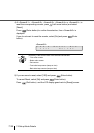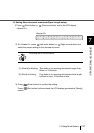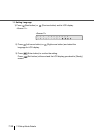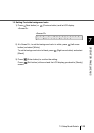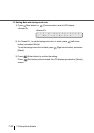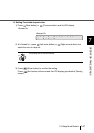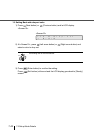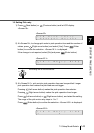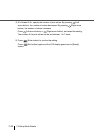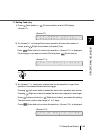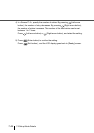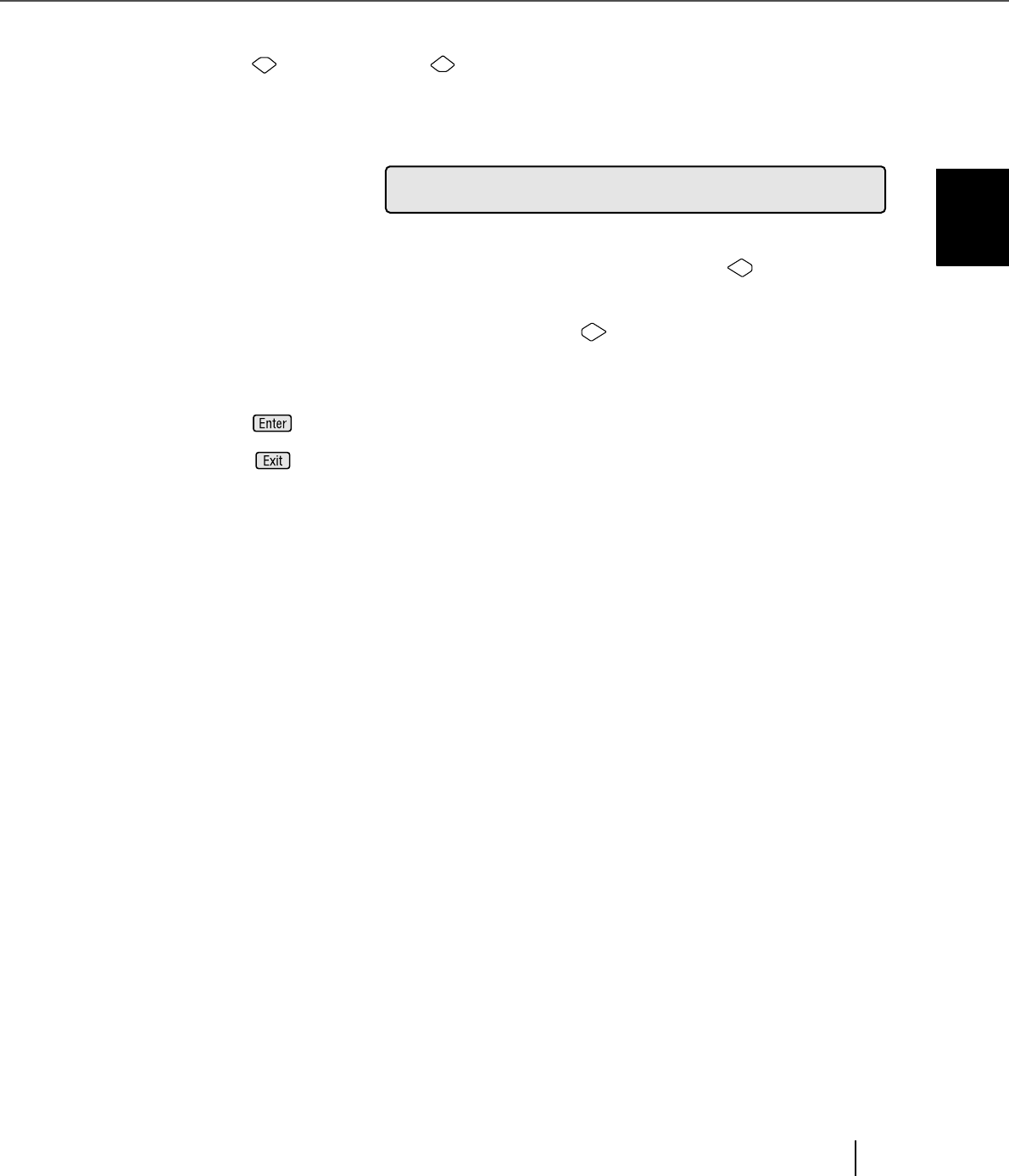
7-39
7.3 Setup Mode Details
7
OPERATOR PANEL MENUS
12. Setting Front-side background color
1) Press (Next button) or (Previous button) and let LCD display
<Screen12>.
<Screen12>
2) At <Screen12>, to set the background color to white, press (Left arrow
button) and select [White].
To set the background color to black, press (Right arrow button) and select
[Black].
3) Press (Enter button) to confirm the setting.
Press (Exit button) at the end and the LCD display goes back to [Ready]
screen.
1
2F
!
ca
h
ac
.
W
B
=i
l
t
k
kg
r
eB/
ou
nd