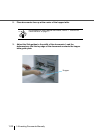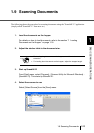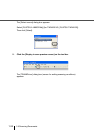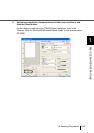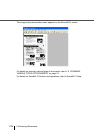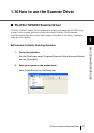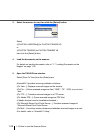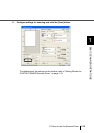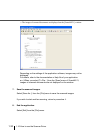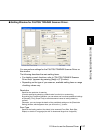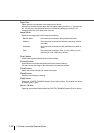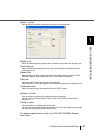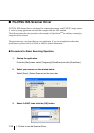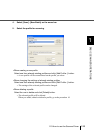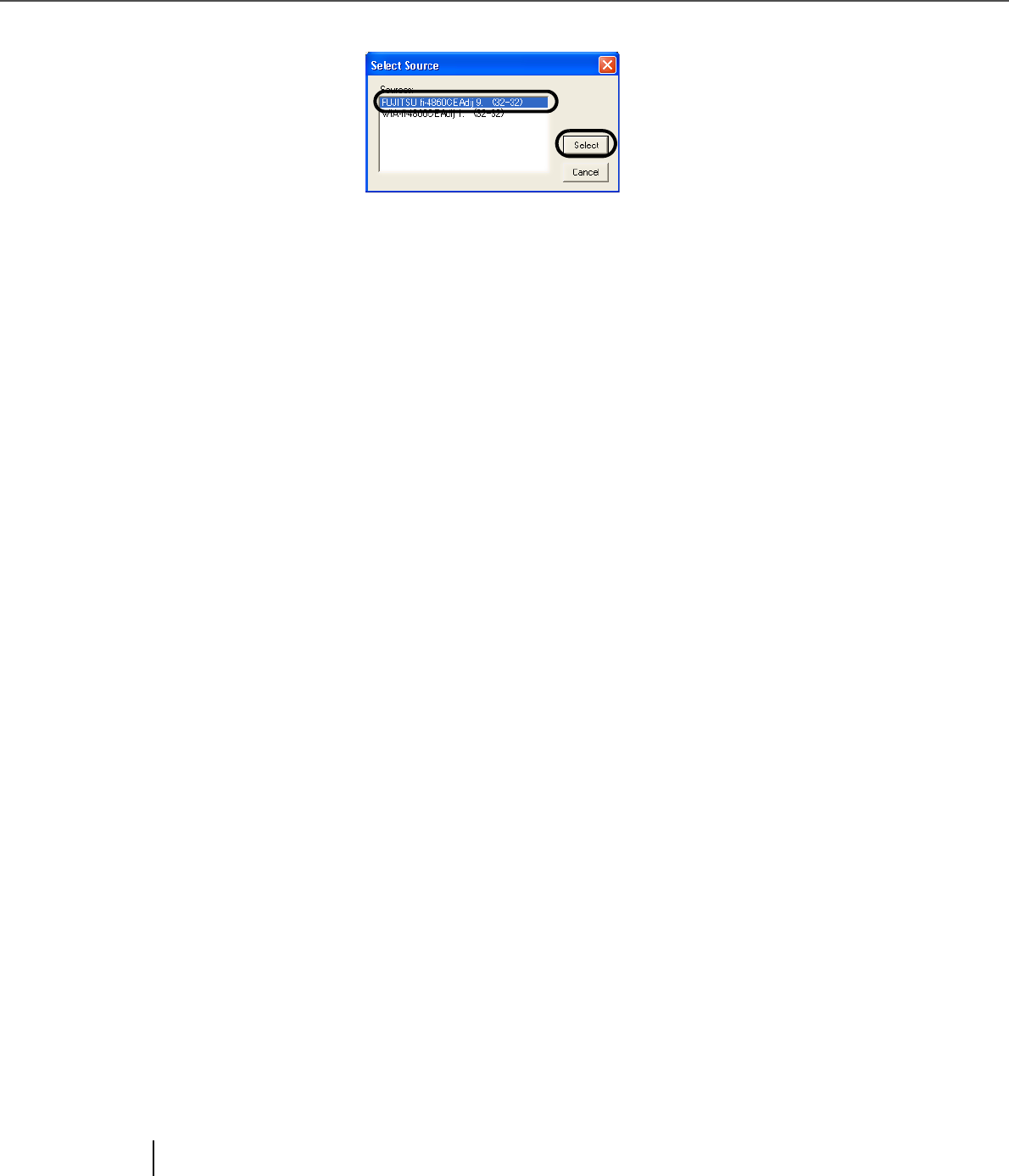
1-28
1.10 How to use the Scanner Driver
3. Select the scanner to use, then click the [Select] button.
Select
• [FUJITSU fi-4860CEAdij] for FUJITSU TWAIN32 V9
or
• [FUJITSU TWAIN32] for FUJITSU TWAIN32 V8
then click the [Select] button.
4. Load the documents on the scanner.
For details on loading documents, refer to "1.7 Loading Documents on the
Hopper" on page 1-18.
5. Open the TWAIN Driver window.
Select [Scan To View] from the [Scan] menu.
•ScandAll 21 provides scanning methods as follows:
•[To View...] :Displays scanned images on the window.
•[To File...:] :Saves scanned images as files (*.BMP, *.TIF, *.JPG) on your hard
disk.
•[To FTP...:] :Transfers scanned images to a FTP server.
•[To Adobe PDF...:] :Saves scanned images as PDF files.
•(*Adobe Acrobat must be installed beforehand.)
•[To Microsoft Share Point Portal Server...] :Transfers scanned images to
Microsoft Share Point Portal Server.
•[To Mail...] :Launches mailer software and attaches scanned images to e-mail.
•For details, refer to "ScandAll 21 Help".