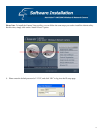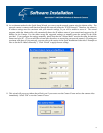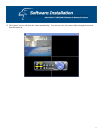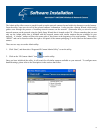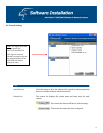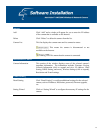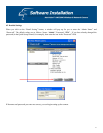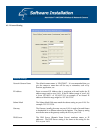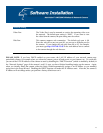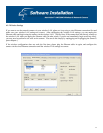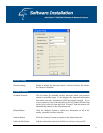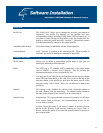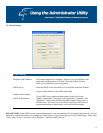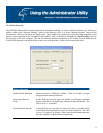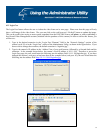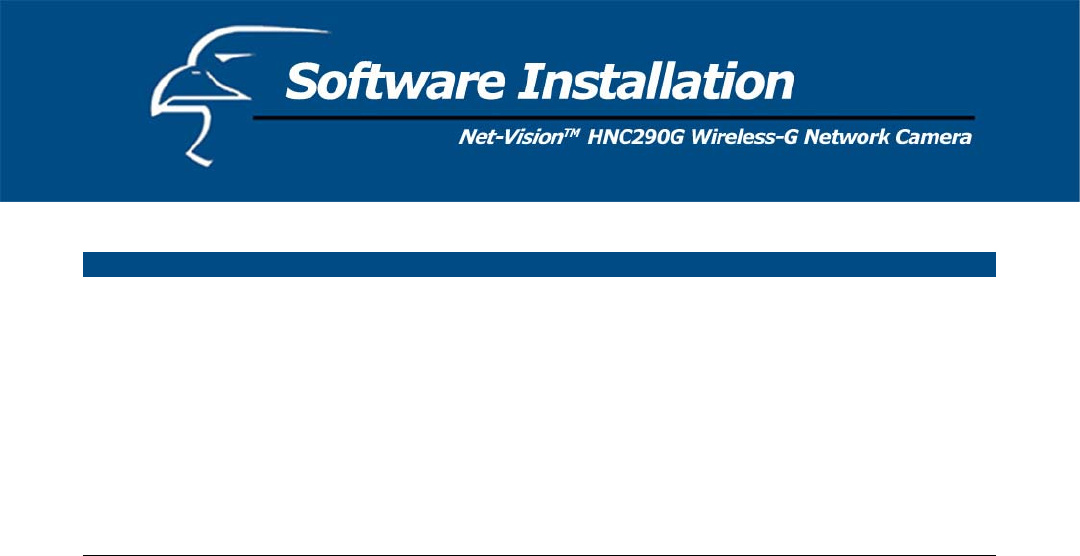
23
Network Setting
Video Port The Video Port is used to transmit or receive the streaming video over
the network. The default port setting is “5000”. If you want to view
the video from the camera, the port setting must be correct.
Web Port This camera supports web connection. The default web port is 80.
Since the web server may use port 80, you can use a different port for
the camera. If you change the web port from 80 to 85, for example,
you must type http://192.168.2.3:85 in the web address bar to connect
to the camera through the web browser.
PLEASE NOTE: If you have DHCP enabled on your router, the LAN IP address of your network camera may
periodically change, for example when you reboot the camera, power off and power on your camera, etc. To avoid this,
you can set the LAN IP address of the camera as static by disabling the “DHCP Function” (which is enabled by default) in
the “Network Settings” page of the camera’s web UI, once you have finished installing/setting up the camera. Again,
when you initially install the camera, either the Setup Wizard automatically assigns it an IP address or you manually
assign one in the Setup Wizard. Disabling the DHCP function will make this IP Address static. After this, the camera’s
IP address will not change unless you perform a factory default reset on it.