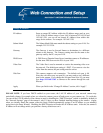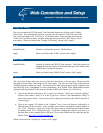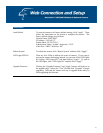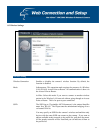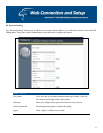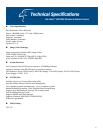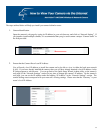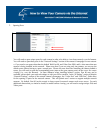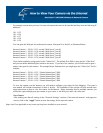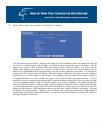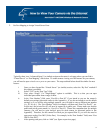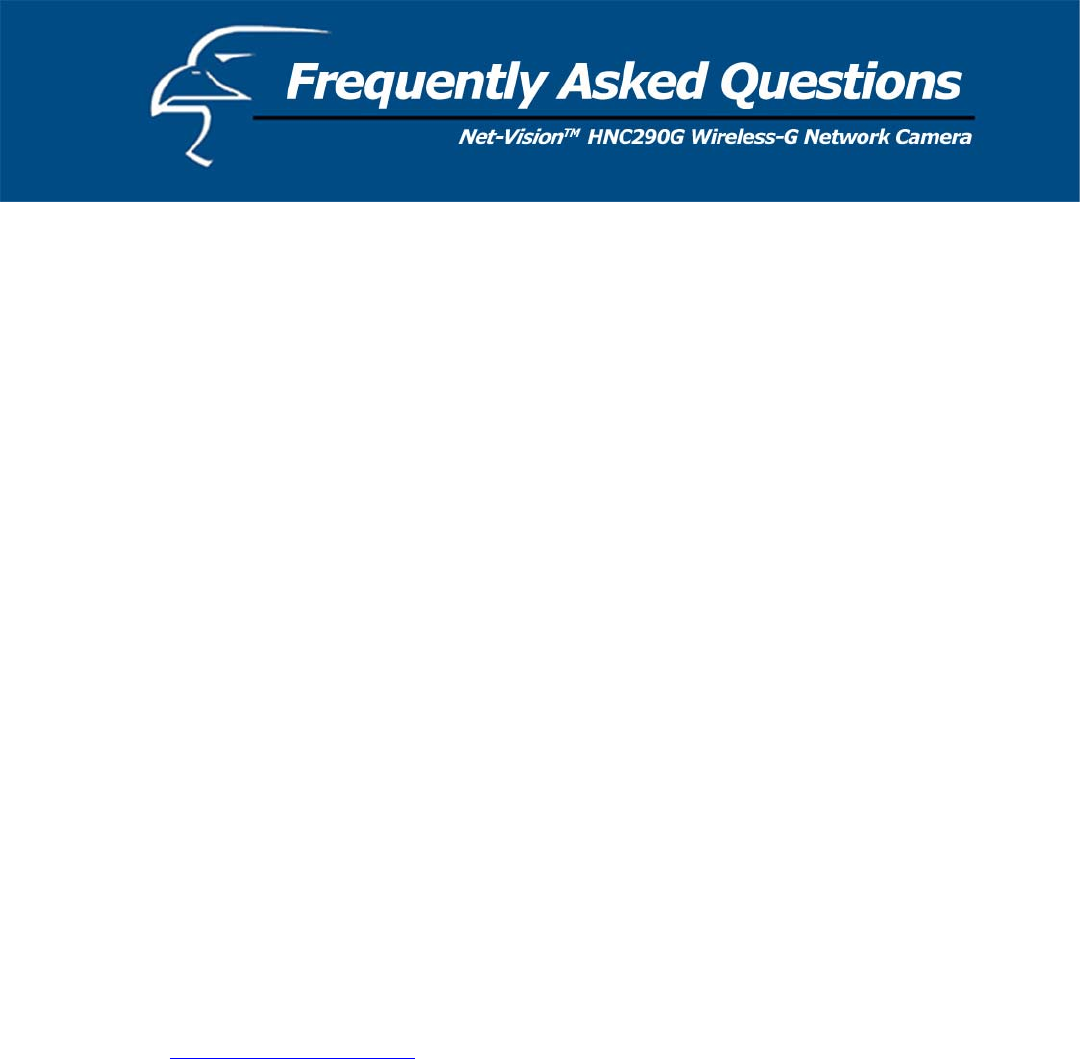
66
Q1: What is an Internet/Network Camera?
A: An Internet/Network Camera is a standalone system that connects directly to an Ethernet or Wireless network. A
network or Internet camera is different from a conventional PC or web camera in that it is an all-in-one system with built-
in CPU and web-server, thereby allowing the user to connect directly to the network. The user does not need to connect
the camera directly to a PC. This provides a low cost solution that can transmit high quality video images for monitoring.
An Internet/Network Camera can be managed remotely, accessed and controlled from any PC/Notebook over the Intranet
or Internet via a web browser or camera viewer (within the Intranet only).
Q2: What algorithm is used to compress the digital image?
A: The HNC290G utilizes JPEG image compression technology to provide high quality images. JPEG is a standard for
image compression and can be applied to various web browser and application software.
Q3: Can I capture or record still images from the camera?
A: Yes, you are able to capture or record still images with the snapshot function from the Camera Viewer utility.
Q4: What network cabling is required for the HNC290G?
A: The camera uses Category 5 UTP Twisted-pair cable wired Ethernet or Fast Ethernet networks. No cable is required
for wireless connection.
Q5: Can the HNC290G be setup as a PC-cam on the computer?
A: No, the camera can only be used in Ethernet, Fast Ethernet, or wireless network environments.
Q6: Can the camera be connected to the network if it consists only of private IP Addresses?
A: Yes, the camera can be connected to a LAN with private IP Addresses.
Q7: The camera focus is poor. How can I correct it?
A1: You can adjust the camera’s focus manually by rotating the focus ring (see Section 4.1 LEDs and Focusing).
Q8: There are no images available through the web browser.
A1: The Java Applet might be disabled. This sometimes happens in Windows XP Service Pack 2 and Windows Server
2003. If you are viewing the images from Internet Explorer make sure the Java Applet has been enabled in the Internet
Options menu. (Select the “Advanced” option and then “Microsoft VM”.) To download the free software, please go to
the following link: http://java.com/en/index.jsp
.