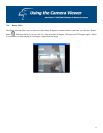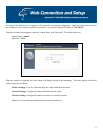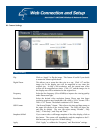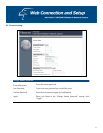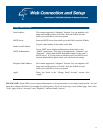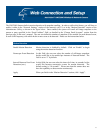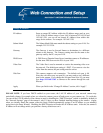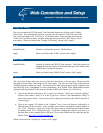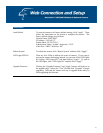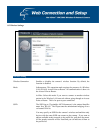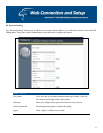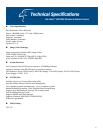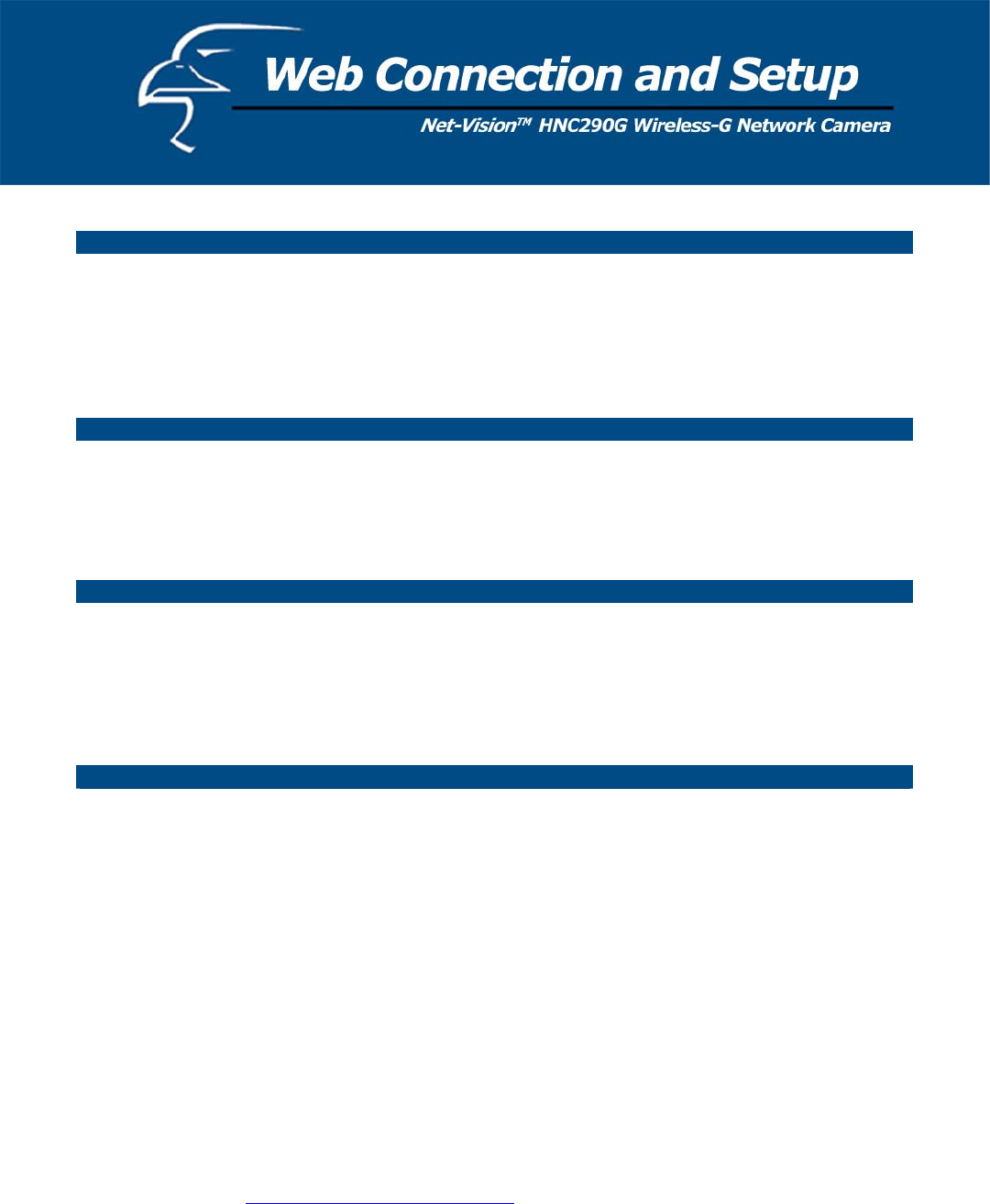
60
Change NTP Setting
The user can enable the NTP (Network Time Protocol) function by clicking on the “Enable”
radio button. By activating this function, you can sync the camera’s clock with one of the
time servers provided in the “NTP Server” scroll-down menu. Select the time zone from the
“Time Zone” scroll-down menu, and then select the time server in the “NTP Server” scroll-
down menu. When you finish in the “Change NTP Setting” section, click “Apply”.
UPnP
Enable/Disable Enables or disables the camera’s UPnP function.
Apply When you finish in the “UPnP” section, click “Apply”.
DHCP Client
Enable/Disable Enables or disables the DHCP Client function. When this function is
enabled, the Internet Camera will automatically get an IP Address from
a DHCP Server within the network.
Apply When you finish in the “DHCP Client” section, click “Apply”.
Login Free
The Login Free feature allows the user to isolate the video frame on its own page. Please note that
this page will only show a still image of the video frame. The user can click on the web browser’s
“Refresh” button to update the image. This can be useful when trying to access quick snapshots from
the HNC290G from a cell phone, or when establishing a free Hosted Video Management account
(included with the purchase of this camera). In order to utilize this feature, you will have to:
a. Type in the desired extension in the “Login Free Filename” field in the “Network Settings”
section of the camera’s web UI, or in the “Login Free” section of the Administrator Utility, as
shown in the figure below. If you do not wish to change the extension, the default extension is
“loginfree.jpg”.
b. Type in the camera’s IP address in the “Address” bar of your web browser, followed by a
forward slash and the extension. In the example shown below, the camera’s local IP address is
10.1.1.198. Therefore, to access the Login Free page, the user would enter the following into
the address field: 10.1.1.198/loginfree.jpg. If you have changed the camera’s web port, as it
has been done in the example below (web port: 85), the user would enter the following into the
address field: http://10.1.1.198:85/loginfree.jpg
.
When you finish in the “Login Free” section, click “Apply”.