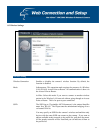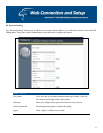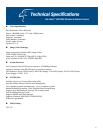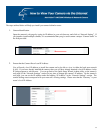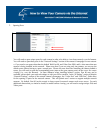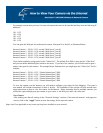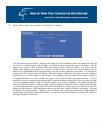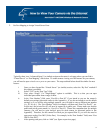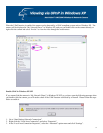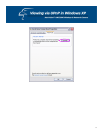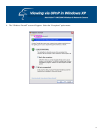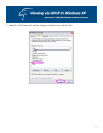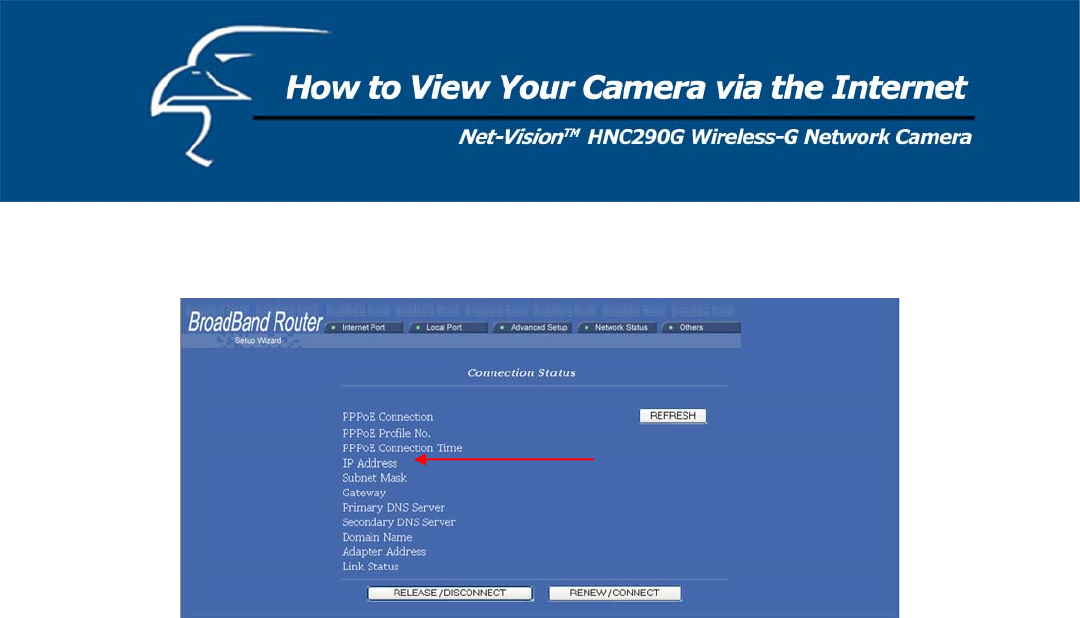
71
4. Locate, Make a Note of Your Router’s WAN (Public) IP Address
You will need to go to the router’s web page (by typing in its local IP address in the web address bar) and find
the “Status” (or similar) page. On this page, you should be able to locate the router’s IP address. This IP
address is the router’s public IP address and will be different from its local IP address. You will use this IP
address when enabling your camera to be viewed over the Internet. To view your camera remotely via the
Internet, it is recommended (but not required) that you assign a static IP address to your router. You will need to
contact your ISP to obtain a static IP address. When the camera is attached to the router, the static IP address
will allow you to view the camera over the Internet. If you intend to view your camera from a remote location, it
is recommended that, in a secure location, you make a note of this IP address for future reference. It is still
possible to view your camera over the Internet with a dynamic IP address (using DHCP) for your router, but this
is not the preferred method. With the dynamic option, your router’s IP address will change periodically.
Therefore, when the router’s IP address changes, unless you intend to check the router’s “Status” page regularly
or you (and all authorized viewers) know the router’s IP address at all times, you will not be able to view the
camera over the Internet. (With the dynamic option, only the router’s public IP address will change. The local
IP address will remain the same. Therefore, you will still be able to access the camera and all other clients on
the local area network from within the network.) You can also resolve the problem of a dynamic IP address by
utilizing a Dynamic DNS service.