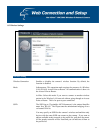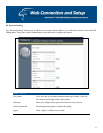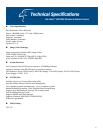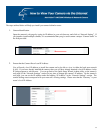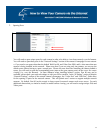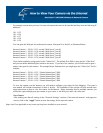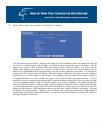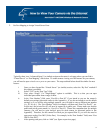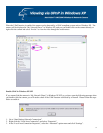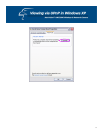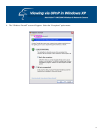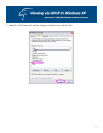70
For example, assume that you have five network cameras that need to be installed and they have the following IP
addresses:
10.1.1.125
10.1.1.126
10.1.1.127
10.1.1.128
10.1.1.129
You can open the Web port for each network camera, from port 81 to Port 85, as illustrated below:
Internet Camera 1 – IP 10.1.1.125, second “Web Server” port 81
Internet Camera 2 – IP 10.1.1.126, second “Web Server” port 82
Internet Camera 3 – IP 10.1.1.127, second “Web Server” port 83
Internet Camera 4 – IP 10.1.1.128, second “Web Server” port 84
Internet Camera 5 – IP 10.1.1.129, second “Web Server” port 85
Use a similar method to assign ports for the “Video Port”. The default, Port 5000, is open for the “Video Port”
and you can define additional ports similar to the above. If you have five cameras, you will also need to open a
unique video port for each camera. The example below illustrates how you might open the “Video Port” for five
cameras:
Internet Camera 1 – IP 10.1.1.125, “Control channel port” 5000
Internet Camera 2 – IP 10.1.1.126, “Control channel port” 5001
Internet Camera 3 – IP 10.1.1.127, “Control channel port” 5002
Internet Camera 4 – IP 10.1.1.128, “Control channel port” 5003
Internet Camera 5 – IP 10.1.1.129, “Control channel port” 5004
To view the camera over the Internet, you will need to configure your router for Port Mapping. The router’s
user manual will include instructions on how to do this. The remainder of this section will also include basic
setup instructions on how to view the camera via the Internet. Please remember that for multiple cameras, you
will need to open multiple ports per camera on your router: a. the Web port, and b. the video port.
Save/Cancel:
After making sure that all settings in the “Network Settings” sections of the network cameras’ web pages are
correct, click on the “Apply” button to store the settings for the network camera.
Steps 4 and 5 are applicable to any router you may have installed on your network.