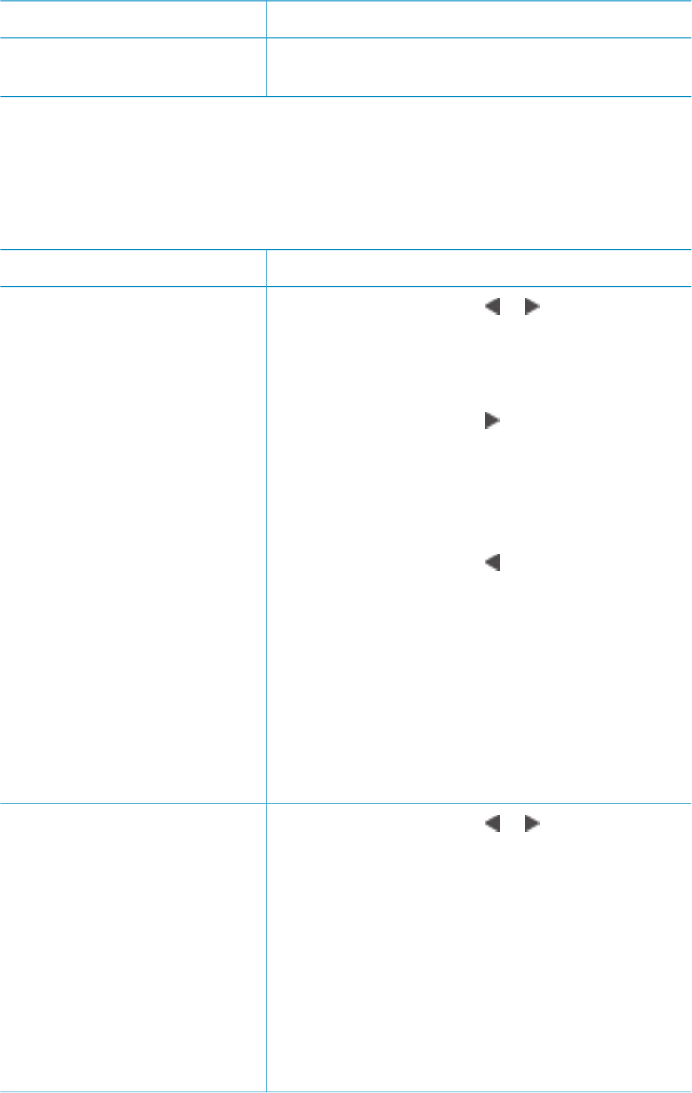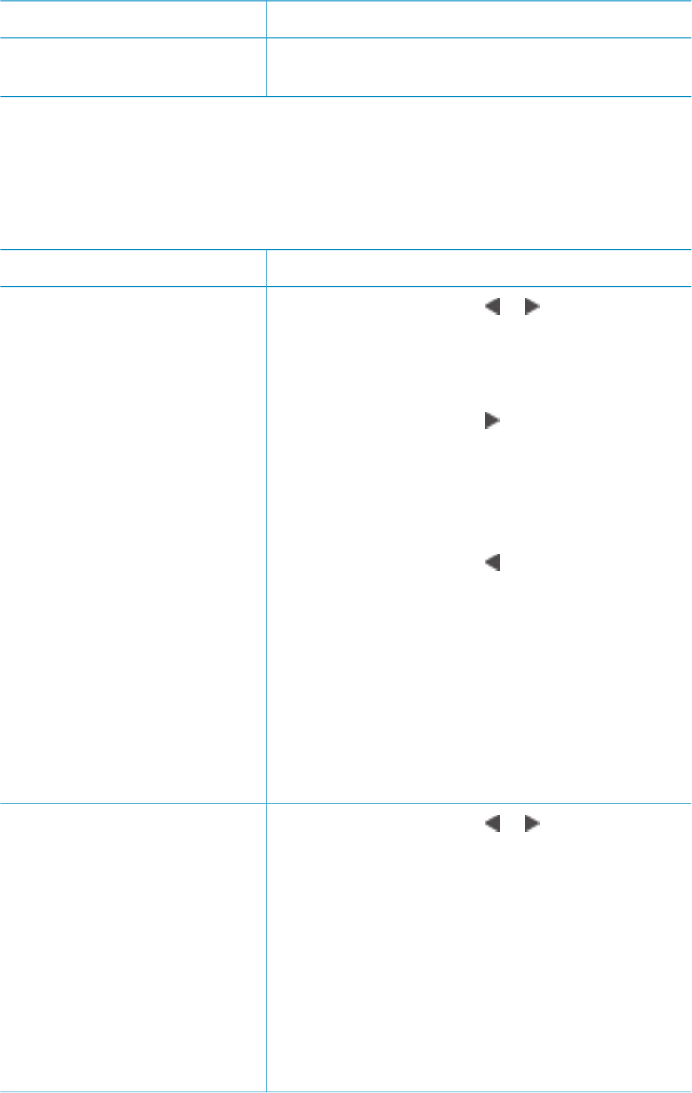
Problem and solution How to correct it
3. Select Video enhancement, then press OK.
4. Select On, then press OK.
Getting creative
The printer provides a variety of tools and effects that let you use your photos in
creative ways. These print settings do not change the original photo. They only affect
printing.
To try these features…
Follow these steps
Crop a photo
Press Zoom to enter Zoom
mode where you can increase
or decrease the magnification
by 0.25x. The maximum level
is 5.0x.
1. Press Select Photos or to display the
photo you want to crop.
2. Press Zoom to enter Zoom mode and
increase the magnification of the photo by
0.25x.
3. Press Select Photos
to increase the
magnification level by 0.25x.
Note The crop box changes from green to
yellow if printing at the selected magnification
will noticeably reduce the print quality.
Press Select Photos
to decrease the
magnification level by 0.25x. The minimum
magnification level is 1.0x.
4. At any magnification level, use the
Navigation arrows to move the crop box left,
right, up, or down. Press Rotate to rotate the
crop box 90 degrees clockwise.
5. Press OK when the portion of the image you
want to print is in the crop box.
Cropping does not change the original photo.
It only affects printing.
Add a decorative frame
Choose from a palette of
different patterns and colors to
make the frame stand out.
1. Press Select Photos or to display the
photo to which you want to add a frame.
2. Press Menu.
3. Select Edit, then press OK.
4. Select Add frame, then select OK.
5. Use the Select Photos arrows to highlight the
frame pattern you want to use, then press OK.
6. Use the Select Photos arrows to highlight the
frame color you want to use, then press OK.
The photo appears on the printer screen with
the frame. The effect does not change the
original photo. It only affects printing.
(continued)
HP Photosmart 8100 series User's Guide 29