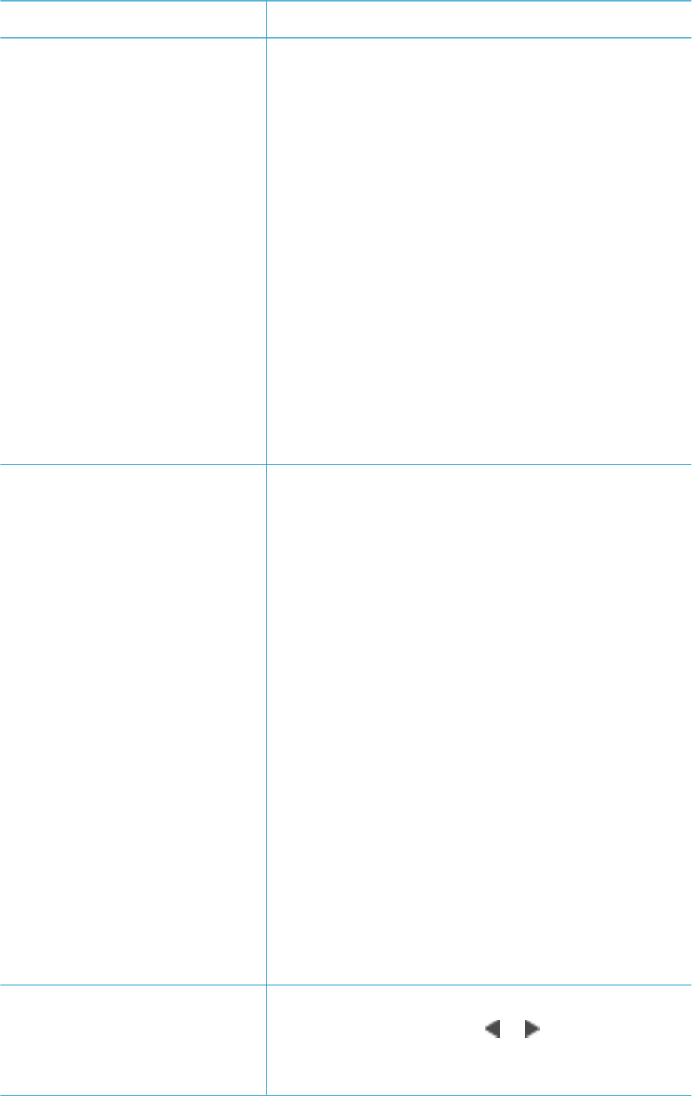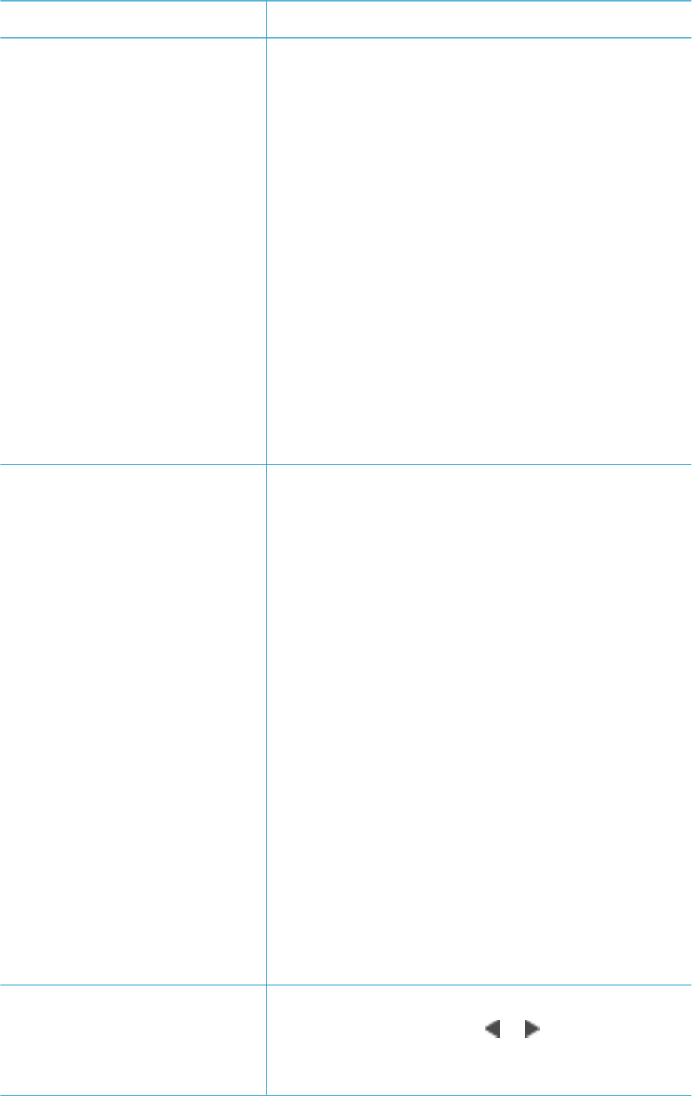
If you want to… Follow these steps:
card at once. “New” photos
are photos that have not
previously been printed from
the printer control panel.
If you print or modify the
photos using a computer, the
tags the printer uses to mark
photos that have been printed
from the control panel might
get removed, causing
previously printed photos to be
selected as new photos.
Before you begin, make sure
that the memory card is
inserted in the printer and the
paper tray you want to use is
engaged and loaded with the
correct paper.
4. Select Print new, then press OK.
The first frame of each new video clip will also
print.
The printer will continue to consider these photos
”new” until you remove the memory card.
Print the photos you
selected on a proof sheet
After you've filled out the proof
sheet as described in
Selecting photos to print, you
can scan it to print the
selected photos. Make sure
the same memory card used
when you printed the proof
sheet is inserted when you
scan that proof sheet.
1. Make sure that the memory card is inserted in
the printer.
2. Press Menu.
3. Select Print options, then press OK.
4. Select Scan proof sheet, then press OK.
5. Load the proof sheet in the Main tray with the
printed side facing down and the top of the
page facing toward the printer.
If the printed proof sheet spans several
pages, insert the pages in reverse order to
allow the printer to scan them all properly.
6. Press OK to begin scanning.
7. When a message appears on the printer
screen prompting you to load paper, load
photo paper in the Main tray or Photo tray and
check that the tray is engaged.
8. Press OK to start printing the photos you
selected on the proof sheet.
Photos printed from a proof sheet use the default
print settings. Any print settings you have applied
to photos, such as cropping, color effects, and
decorative frames, are ignored.
Print photos from video clips
You can view video clips on
the printer screen, and select
and print individual frames.
1. Turn the Layout dial to select a photo layout.
2. Press Select Photos
or to display the
video clip you want to print.
(continued)
HP Photosmart 8100 series User's Guide 33