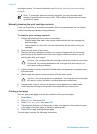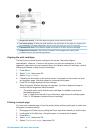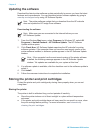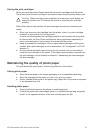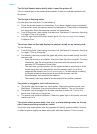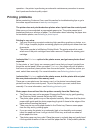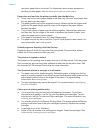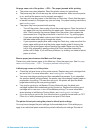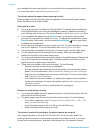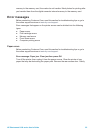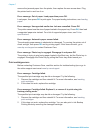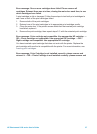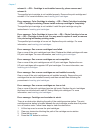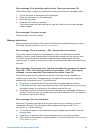use photo paper that is not curled. For information about proper storage and
handling of photo paper, see Maintaining the quality of photo paper.
Paper does not feed into the printer correctly from the Main tray.
● There may be too much paper loaded in the Main tray. Remove some paper from
the tray and try printing again.
● The paper guides may not be adjusted correctly. Make sure that the paper-width
guide and the paper-length guide fit close to the edges of the paper without
bending the paper.
● Two or more pieces of paper may be sticking together. Remove the paper from
the Main tray, fan the edges of the stack to separate the sheets of paper, then
reload the paper and try printing again.
● If the paper is wrinkled or bent, try using different paper.
● The paper may be too thin or too thick. Use HP inkjet paper for best results. For
more information, see Loading paper.
Printed pages are dropping off of the Out tray.
Pages can drop off of the Out tray when they are printed. To prevent this, always
extend the Out tray extension when you print.
The printout is rippled or curled.
The project you are printing uses a larger amount of ink than normal. Print the project
from a computer, and use the printer software to lower the ink saturation level. See
the onscreen HP Photosmart Printer Help for more information.
The document printed at an angle or is off-center.
● The paper may not be loaded correctly. Reload the paper, making sure that the
paper is correctly oriented in the Main tray and that the paper-width guide and the
paper-length guide fit close to the edges of the paper. For paper-loading
instructions, see Loading paper.
● The print cartridges may need to be aligned. For more information, see Aligning
the print cartridges.
Colors are not printing satisfactorily.
● You may not be using the best print cartridges for the project. To print text
documents and graphics, use the Tri-color and Black print cartridges. To print
color photos, use the Tri-color and Photo cartridges. For more information, see
Inserting print cartridges.
● You may be printing in Ink-Backup Printing Mode. The printer enters Ink-Backup
printing mode when one of the print cartridges is missing. Replace the missing
cartridge.
● A cartridge is out of ink. Replace it.
● Some of the ink nozzles on a cartridge are clogged. Clean the cartridges. See
Automatically cleaning the print cartridges.
Chapter 7
52 HP Photosmart 8100 series