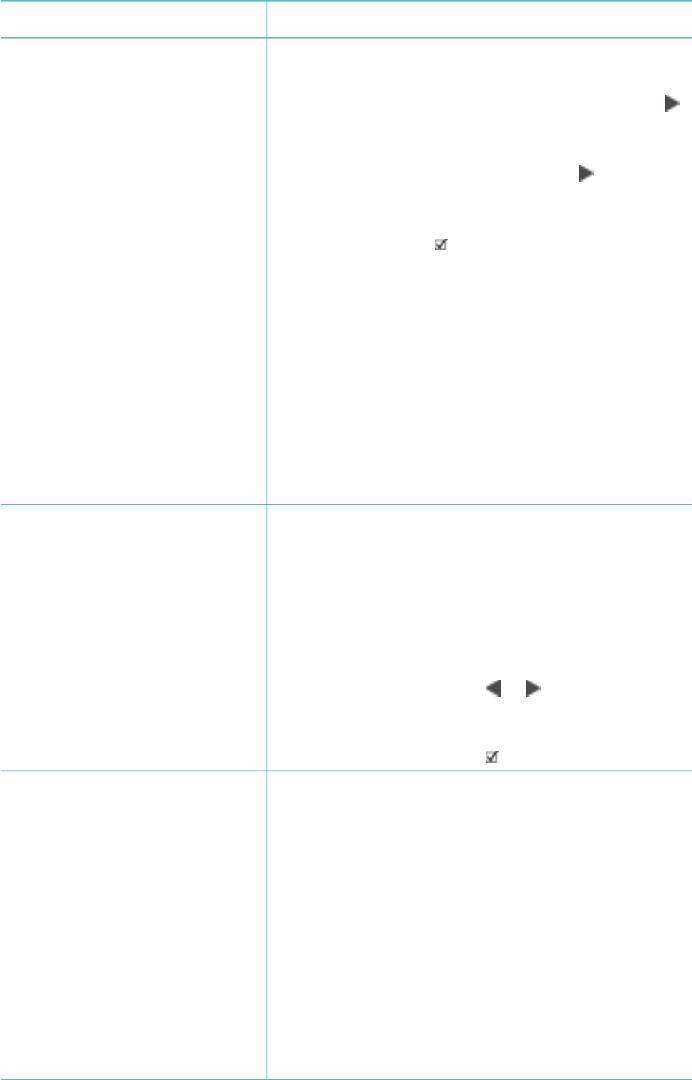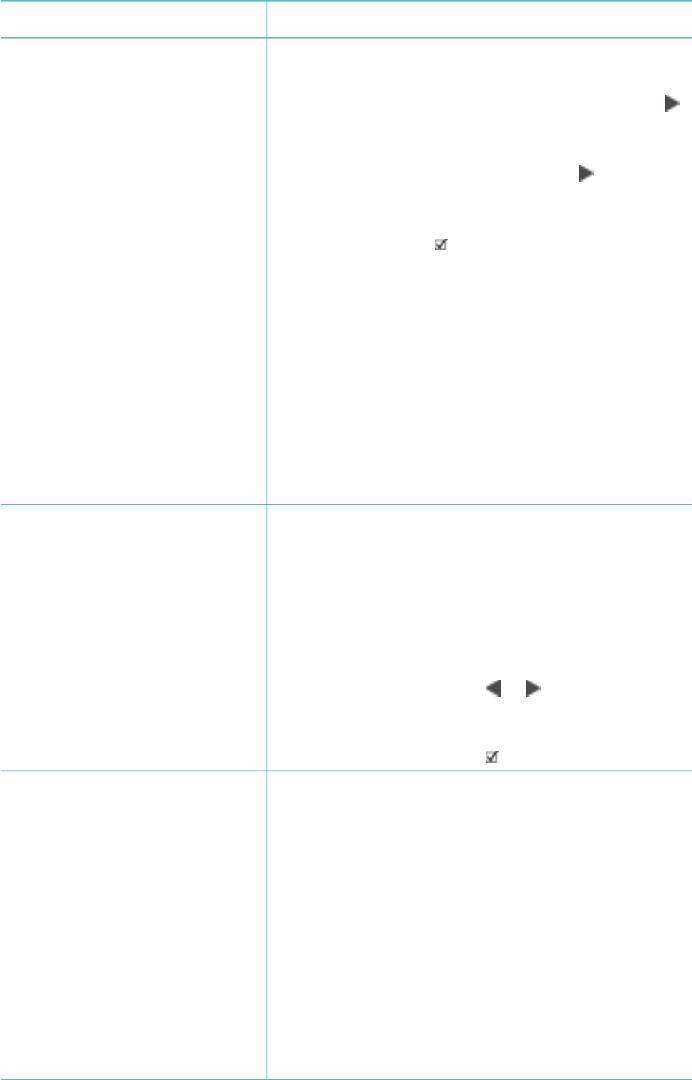
If you want to… Follow these steps:
When you first insert a
memory card containing a
video clip, the printer uses the
first frame of the video clip to
represent the clip on the
printer screen.
The printer recognizes video
clips recorded in these formats:
● Motion-JPEG AVI
● Motion-JPEG QuickTime
● MPEG-1
The printer ignores video clips
in any other format.
Before you begin, make sure
that the memory card is
inserted in the printer and the
paper tray you want to use is
engaged and loaded with the
correct paper.
3. Press OK to play the video clip.
You can fast-forward the video while it is
playing by pressing and holding Navigation
.
4. To pause the video while it is playing, press OK.
You can play the video in slow motion by
pressing and holding Navigation
while the
video is paused.
5. To select the displayed video frame, press
Select Photos
.
6. Press Print to begin printing.
Print a video action print
A video action print is a series
of nine automatically selected
frames from a video clip.
1. Insert a memory card containing one or more
video clips.
2. Load photo paper and check that the paper
tray you want to use is engaged.
3. Press Menu.
4. Select Print options, then press OK.
5. Select Video action prints, then press OK.
6. Press Select Photos
or to highlight the
video clip you want to print as a video action
print.
7. Press Select Photos
, then press Print.
Print camera-selected
photos from a memory card
When you select photos for
printing using a digital camera,
the camera creates a Digital
Print Order Format (DPOF) file
that identifies the selected
photos. The printer can read
DPOF 1.0 and 1.1 files directly
from a memory card.
1. Use the digital camera to select the photos
you want to print. For more information, see
the documentation that came with the camera.
2. If you select default as the photo layout with
the camera, turn the Layout dial on the
printer to select a photo layout.
If you select a photo layout other than default
with the camera, photos print in the camera-
selected layout regardless of the printer setting.
3. Load photo paper and check that the paper
tray you want to use is engaged.
4. Remove the memory card from the digital
camera and insert it into the printer.
Chapter 3
(continued)
34 HP Photosmart 8100 series