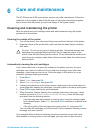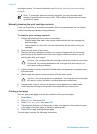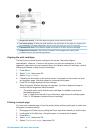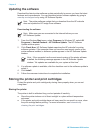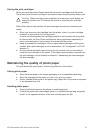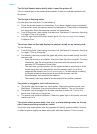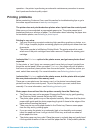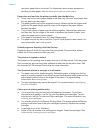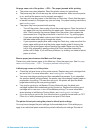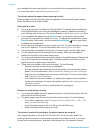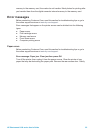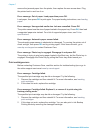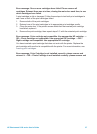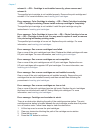operation—the printer is performing an automatic maintenance procedure to ensure
that it produces the best quality output.
Printing problems
Before contacting Customer Care, read this section for troubleshooting tips or go to
the online support services at www.hp.com/support.
The printer does not print borderless photos when I print from the control panel.
Make sure you have selected an appropriate paper size. The printer cannot print
borderless photos on all sizes of paper. For information about selecting the paper size
for borderless photos, see Selecting a photo layout.
Printing is very slow.
● You may be printing a project containing high resolution graphics or photos, or a
PDF. Large, complex projects containing graphics or photos print slower than text
documents.
● The printer may be in Ink-Backup Printing Mode. The printer enters this mode
when one of the print cartridges have been removed. Replace the missing print
cartridge.
I selected the Print new option in the printer menu, and got more photos than I
expected.
To the printer, a “new” photo on a memory card is one that you haven't printed from
the printer control panel. When you select Print new, the printer will print all photos
that have not previously been printed from the control panel. To print the photos you
want, select them manually. For more information, see Selecting photos to print.
I selected the Print new option in the printer menu, but the printer did not print
the new photos stored on the memory card.
There are no new photos on the memory card, or the photos have already been
printed from the printer control panel. To print the photos you want, select them
manually. For more information, see Selecting photos to print.
Photo paper does not feed into the printer correctly from the Photo tray.
● The Photo tray may not be engaged. Engage the Photo tray by gently pushing
the Photo tray slider towards the printer until it stops.
● The photo paper guides may not be adjusted correctly. Make sure that the photo
paper-width guide and the photo paper-length guide fit close to the edges of the
paper without bending the paper.
● There may be too much paper loaded in the Photo tray. Remove some paper
from the tray and try printing again.
● If you are using the printer in an extremely high or low humidity environment,
insert the paper as far as it will go into the Photo tray, and load one sheet of
photo paper at a time.
● The photo paper may be curled. Place the paper in a plastic bag and gently bend
it the opposite direction of the curl until the paper lies flat. If the problem persists,
HP Photosmart 8100 series User's Guide 51