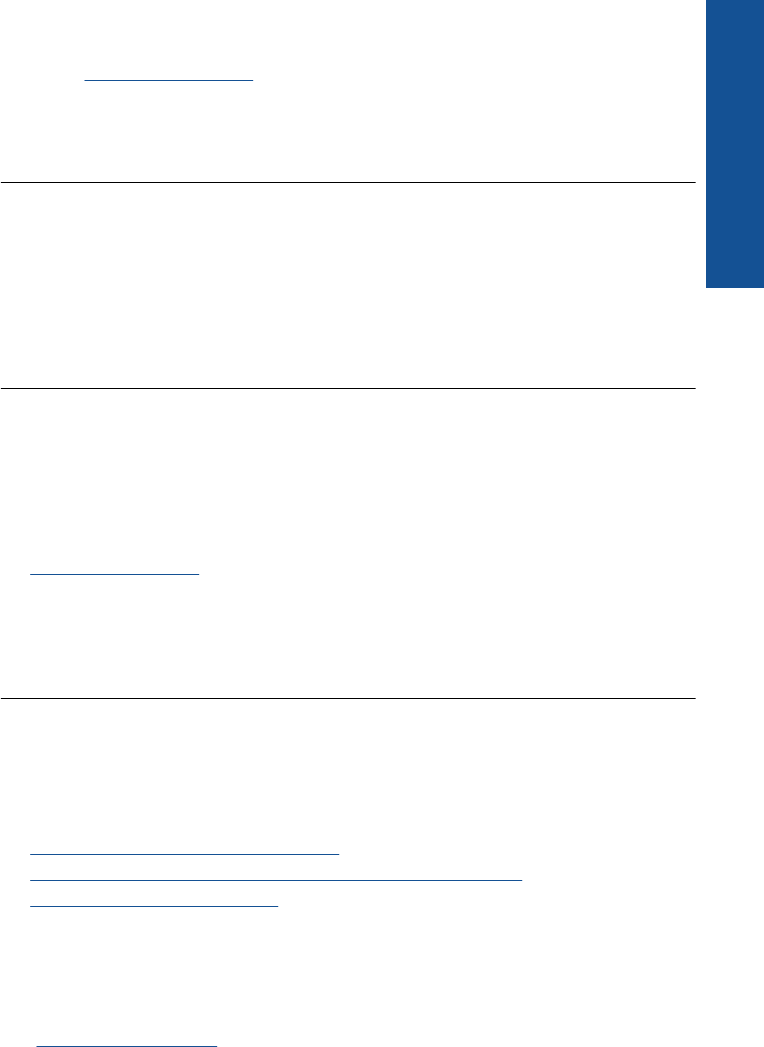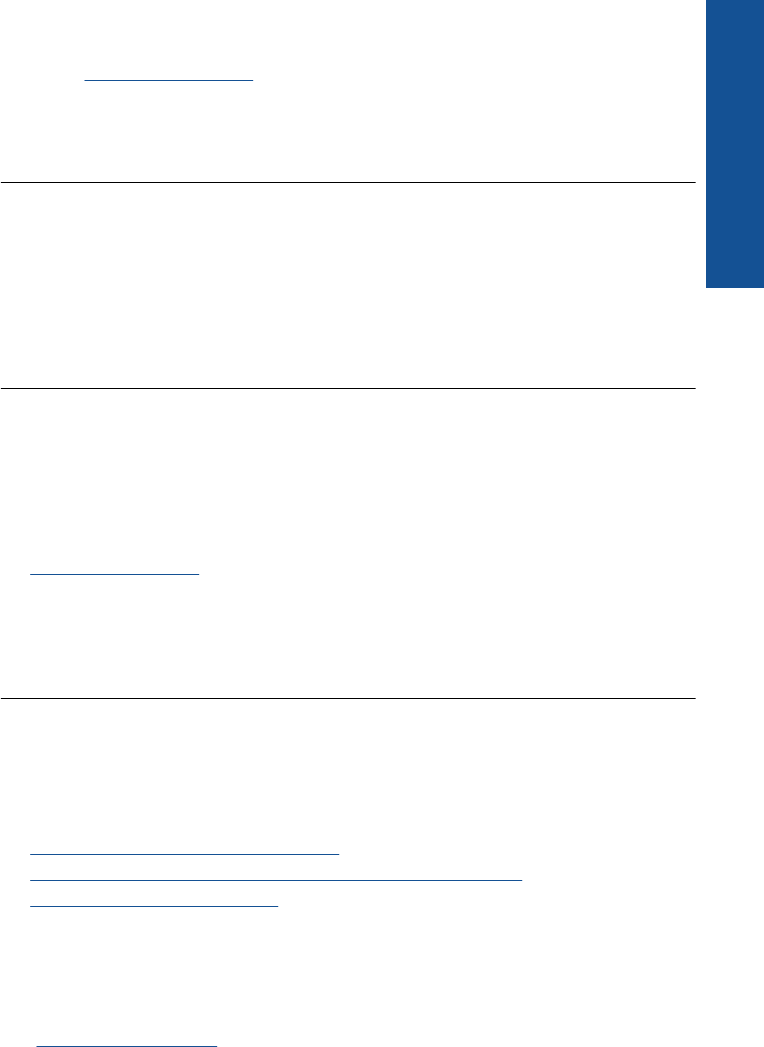
Solution 5: Contact HP support
Solution: Contact HP support for service.
Go to:
www.hp.com/support.
If prompted, choose your country/region, and then click Contact HP for information
on calling for technical support.
Cause: The product had a problem.
Ink service capacity warning
Solution: If you are going to move or transport the product after receiving this
message, make sure you keep it upright and do not tip it on its side to avoid ink
leakage.
Printing can continue, but ink system behavior might change.
Cause: The product has nearly maximized the ink service capacity.
Ink system failure
Solution: Turn off the product, unplug the power cord, and wait 10 seconds. Then,
plug the power cord back in and turn on the product.
If you continue to receive this message, write down the error code provided in the
message on the product display, and then contact HP support. Go to:
www.hp.com/support
If prompted, choose your country/region, and then click Contact HP for information
on calling for technical support.
Cause: The printhead or the ink delivery system failed and the product can no
longer print.
Check ink cartridges
Try the following solutions to resolve the issue. Solutions are listed in order, with the most
likely solution first. If the first solution does not solve the problem, continue trying the
remaining solutions until the issue is resolved.
•
Solution 1: Install all four ink cartridges
•
Solution 2: Make sure the ink cartridges are installed correctly
•
Solution 3: Contact HP support
Solution 1: Install all four ink cartridges
Solution: Make sure all of the ink cartridges are inserted.
For more information, see:
“
Replace the cartridges” on page 62
Cause: One or more of the ink cartridges were not installed.
Errors 103
Solve a problem