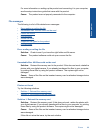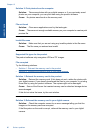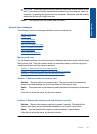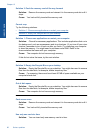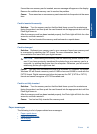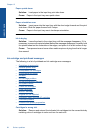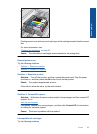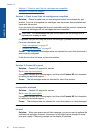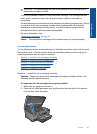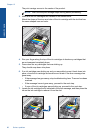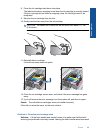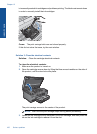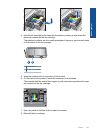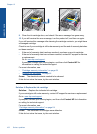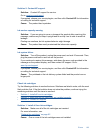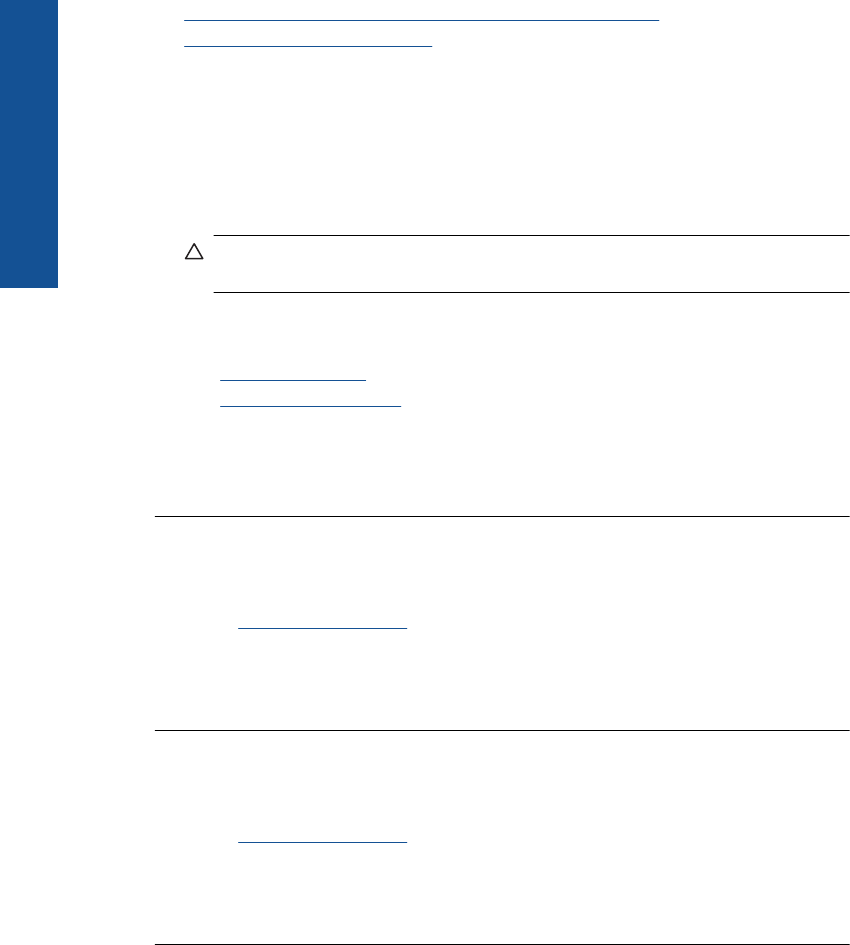
• Solution 1: Check to see if the ink cartridges are compatible
•
Solution 2: Contact HP support
Solution 1: Check to see if the ink cartridges are compatible
Solution: Check to make sure you are using the correct ink cartridges for your
product. For a list of compatible ink cartridges, see the printed documentation that
came with the product.
If you are using ink cartridges that are not compatible with the product, replace the
indicated ink cartridges with ink cartridges that are compatible.
CAUTION: HP recommends that you do not remove an ink cartridge until a
replacement is ready to install.
If it appears that you are using the correct ink cartridges, proceed to the next solution.
For more information, see:
•“
Order ink supplies” on page 62
•“
Replace the cartridges” on page 62
Cause: The indicated ink cartridges were not intended for use in this product as it
was currently configured.
If this did not solve the issue, try the next solution.
Solution 2: Contact HP support
Solution: Contact HP support for service.
Go to:
www.hp.com/support.
If prompted, choose your country/region, and then click Contact HP for information
on calling for technical support.
Cause: The ink cartridges were not intended for use in this product.
Incompatible printhead
Solution: Contact HP support for service.
Go to:
www.hp.com/support.
If prompted, choose your country/region, and then click Contact HP for information
on calling for technical support.
Cause: The printhead was not intended for use in this product, or it was damaged.
Ink alert
Solution: When you receive an Ink Alert message, you do not need to replace the
indicated ink cartridge. However, the amount of ink might be low enough to cause
poor print quality. Follow any prompts on the display to continue.
Chapter 12
96 Solve a problem
Solve a problem