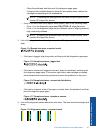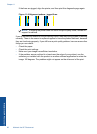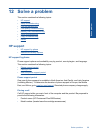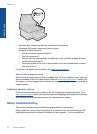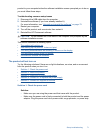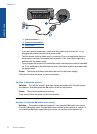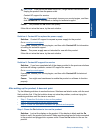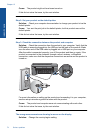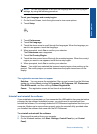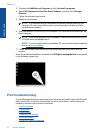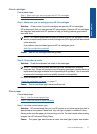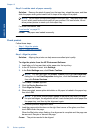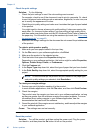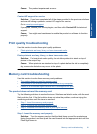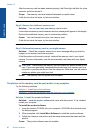NOTE: You will be prompted to set both the language and the country/region
settings, by using the following procedure.
To set your language and country/region
1. On the Home Screen, touch the right arrow to view more options.
2. Touch Setup.
3. Touch Preferences.
4. Touch Set Language.
5. Touch the down arrow to scroll through the languages. When the language you
want to use appears, touch that language.
6. When prompted, touch Yes to confirm your selection.
The Preferences menu reappears.
7. Touch Set Country/Region.
8. Touch the down arrow to scroll through the countries/regions. When the country/
region you want to use appears, touch that country/region.
9. When prompted, touch Yes to confirm your selection.
Cause: You might have selected the incorrect country/region when setting up the
product. The country/region you select determines the paper sizes shown on the
display.
The registration screen does not appear
Solution: You can access the registration (Sign up now) screen from the Windows
taskbar by clicking Start, pointing to Programs or All Programs, HP, Photosmart
Plus B209a series, and then clicking Product Registration.
Cause: The registration screen did not launch automatically.
Uninstall and reinstall the software
If your installation is incomplete, or if you connected the USB cable to the computer before
prompted by the software installation screen, you might need to uninstall and then
reinstall the software. Do not simply delete the HP Photosmart application files from your
computer. Make sure to remove them properly using the uninstall utility provided when
you installed the software that came with the HP Photosmart.
To uninstall and reinstall the software
1. Disconnect the product from your computer.
2. On the Windows taskbar, click Start, Settings, Control Panel (or just Control
Panel).
Setup troubleshooting 75
Solve a problem