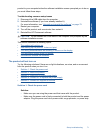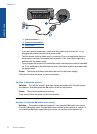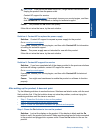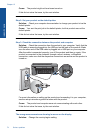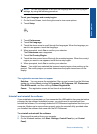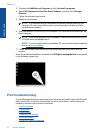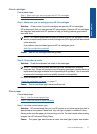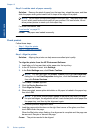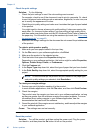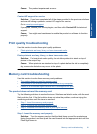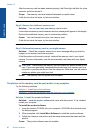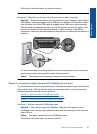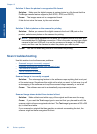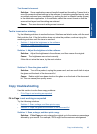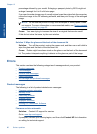Step 2: Clean the printhead
Solution: If the previous solutions did not resolve the issue, try cleaning the
printhead.
To clean the printhead from the HP Photosmart Software
1. Load letter, A4, or legal unused plain white paper into the main input tray.
2. In the HP Solution Center, click Settings.
3. In the Print Settings area, click Printer Toolbox.
NOTE: You can also open the Printer Toolbox from the Print Properties
dialog box. In the Print Properties dialog box, click the Features tab, and
then click Printer Services.
The Printer Toolbox appears.
4. Click the Device Services tab.
5. Click Clean the printhead.
6. Follow the prompts until you are satisfied with the quality of the output, and then
click Done.
There are two stages of cleaning. Each stage lasts about two minutes, uses one
sheet of paper, and uses an increasing amount of ink. After each stage, review
the quality of the printed page. You should only initiate the next phase of cleaning
if the print quality is poor.
If print quality still seems poor after you complete both stages of cleaning, try
aligning the printer. If print quality problems persist after cleaning and aligning,
contact HP support.
After cleaning the printhead, print a print quality report. Evaluate the print quality
report to see if the print quality problem still exists.
For more information, see:
“
Print and evaluate a print quality report” on page 65
Cause: The printhead needed to be cleaned.
Print troubleshooting 79
Solve a problem