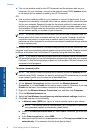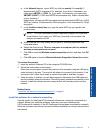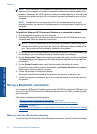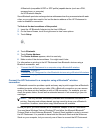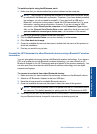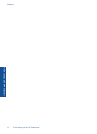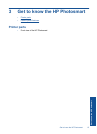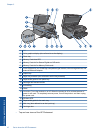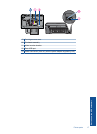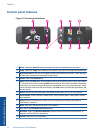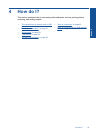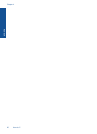To install and print using the Widcomm stack
1. Make sure that you have installed the product software on the computer.
NOTE: The purpose of installing the software is to make sure the printer driver
is available for the Bluetooth
®
connection. Therefore, if you have already installed
the software, you do not need to reinstall it. If you want both a USB and a
Bluetooth
®
connection to the product, install the USB connection first. For more
information, see the setup instructions. However, if you do not want a USB
connection, select Directly to the computer on the Connection Type screen.
Also, on the Connect Your Device Now screen, select the check box next to If
you are unable to connect your device now... at the bottom of the screen.
2. Attach an HP Bluetooth Adapter to the front USB port.
3. Click the My Bluetooth Places icon on the desktop or in the taskbar.
4. Click View devices in range.
5. Once the available devices are discovered, double-click the name of the product to
finish the installation.
6. Print as you would to any printer.
Connect the HP Photosmart to other Bluetooth devices using a Bluetooth
®
wireless
connection
You can print photos from any device with Bluetooth wireless technology. If you have a
PDA or a mobile phone with Bluetooth wireless technology, you can connect an HP
Bluetooth Adapter to the HP Photosmart and send photos to the product wirelessly. You
can also print from other devices with Bluetooth wireless technology such as digital
cameras and laptops.
To connect to and print from other Bluetooth devices
1. Make sure that you have installed the necessary software on the Bluetooth device.
2. Attach an HP Bluetooth Adapter to the front USB port.
3. Have the device search for available Bluetooth devices.
4. Once the available devices are discovered, select the name of the product.
NOTE: Some mobile phones need to be paired with the HP Photosmart before
you can print. The default passkey for pairing with the HP Photosmart is 0000.
5. Send the print job from the Bluetooth device to the product. See the documentation
for your Bluetooth device for specific instructions on starting a print job.
Set up a Bluetooth connection 13
Finish setting up the HP Photosmart