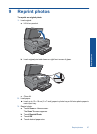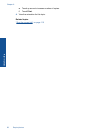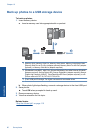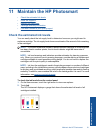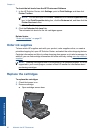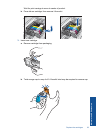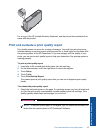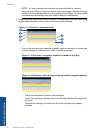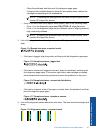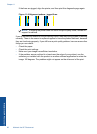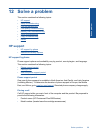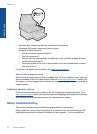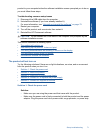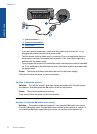For a copy of the HP Limited Warranty Statement, see the printed documentation that
came with the product.
Print and evaluate a print quality report
Print quality issues can occur for a variety of reasons. You might be using the wrong
software settings or printing a poor quality source file, or there might be a problem with
the printing system in the HP Photosmart. If you are unhappy with the quality of your
prints, you can print a print quality report to help you determine if the printing system is
working properly.
To print a print quality report
1. Load letter or A4 unused plain white paper into the input tray.
2. On the Home screen, touch the right arrow to view more options.
3. Touch Setup.
4. Touch Tools.
5. Touch Print Quality Report.
The product prints a print quality report that you can use to diagnose print quality
issues.
To evaluate the print quality report
1. Check the ink levels shown on the page. If a cartridge shows very low ink levels and
you find the print quality unacceptable, consider replacing that ink cartridge. Print
quality typically deteriorates as cartridges run out of ink.
NOTE: If the print quality report is not legible, you can check the estimated ink
levels from the control panel or HP Photosmart Software.
Print and evaluate a print quality report 65
Maintain the HP Photosmart