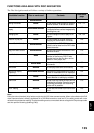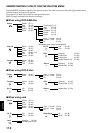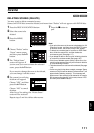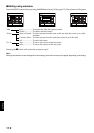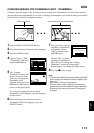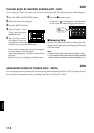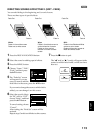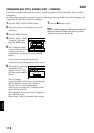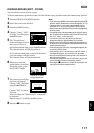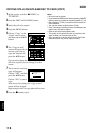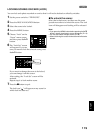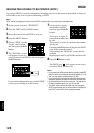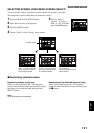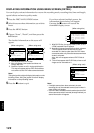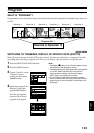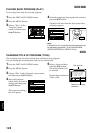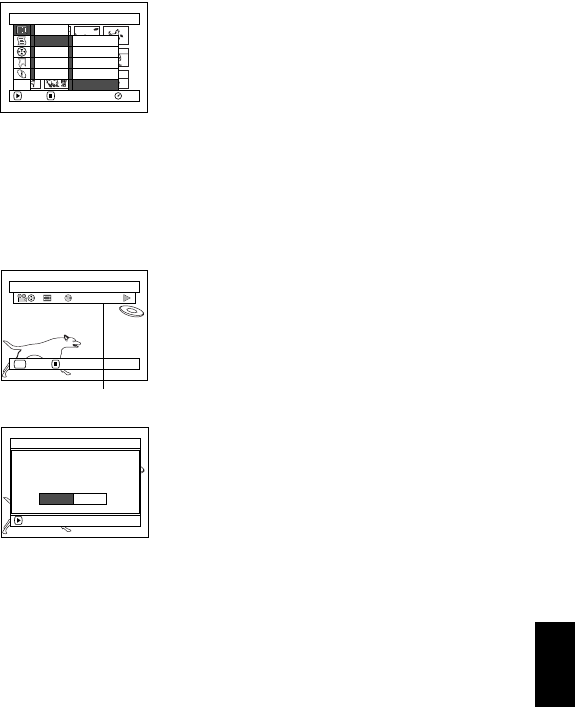
English
117
1
DIVIDING MOVIES (EDIT - DIVIDE)
You can divide a scene into two parts.
To delete unnecessary portion of scene, first divide the scene, and then delete the unnecessary portion.
1 Press the DISC NAVIGATION button.
2 Select the scene to be divided.
3 Press the MENU button.
4 Choose, “Scene”, “Edit”,
“Divide” and then press
the A button.
5 The “Divide Scene”
screen will appear: If you
are sure you want to
divide the selected scene, press the A button:
The selected scene will be played back.
If you want to change the scene to be divided,
you can change it on this screen.
The selected scene will be played back.
6 When you reach the
point where you want to
divide the scene, press
the SELECT button.
7 The screen for verifying
division will appear:
Choose “YES”, and then
press the A button.
Choose “NO” to cancel
division.
After division, the “Divide Scene” screen will
be restored.
Repeat steps 5-7 to divide another scene.
8 Press the C button to quit.
Note:
• If you press the MENU button before pressing the A
button in step 5, the submenu screen will appear. (P.112)
• The status bar of scene being played back can be
switched off or on by pressing the DISPLAY button.
• Search and frame advance are useful when designating
division points.
• If a special effect has been added to the original scene,
the “IN” effect will be added to the first half of scene, and
the “OUT” effect, to the latter half.
• The division point may drift before or after the
designated point by approximately 0.5 seconds.
• Since a scene with a skip set cannot be played back, no
division point can be specified: Release the skip for the
scene before dividing it.
• If the division point is at a still, a message will appear, but
no division will be made.
• If the division point is at the start or end of a scene, a
message will appear, but no division will be made.
• A movie scene whose recording time is 0.5 seconds or
less cannot be divided.
• If free space available on disc is insufficient, division will
not be possible: Delete unnecessary scenes.
• Pressing the C button on the screen for verification will
restore the thumbnail display screen.
Scene
RAM
ENTER RETURN
Delete
Edit
Copy
Select
Detai l
Thu
m
bnail
Skip
Fade
Combine
Divide
ETC
Select Division Point
RAM
002 0:00:18
ENTER CANCEL
SEL
Status bar of scene
being played back
ENTER
Divide scene?
Divide Scene
YES NO