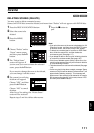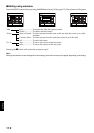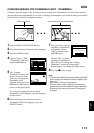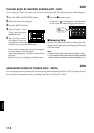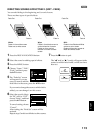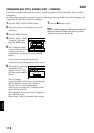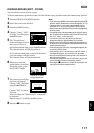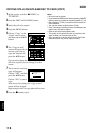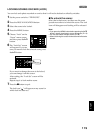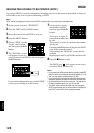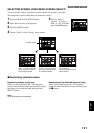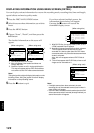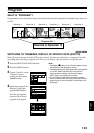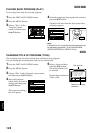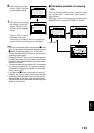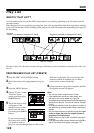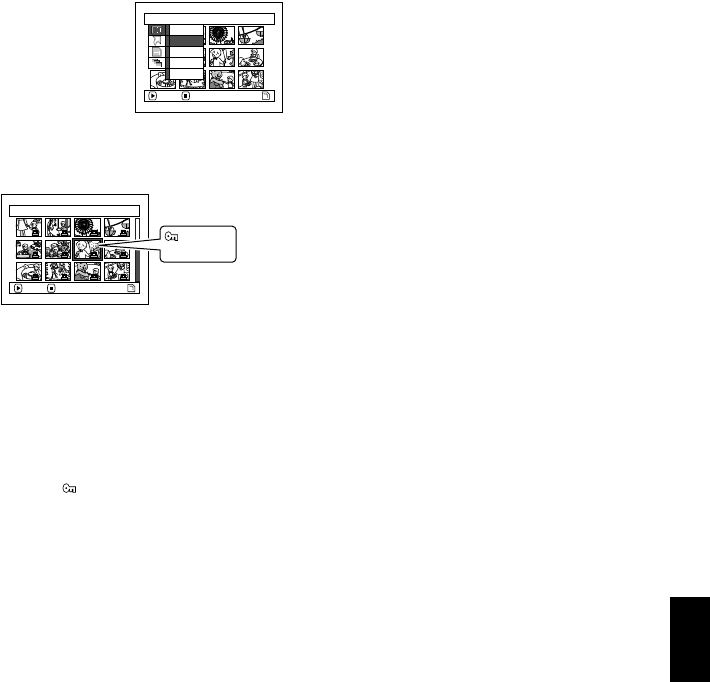
English
119
3
LOCKING SCENES ON CARD (LOCK)
You can lock each photo recorded on card so that it will not be deleted or edited by mistake.
1 Set the power switch to “P PHOTO”.
2 Press the DISC NAVIGATION button.
3 Select the scene to be locked.
4 Press the MENU button.
5 Choose “Lock” on the
“Scene” menu screen,
and then press the A
button.
6 The “Lock Set” screen
will appear: If you are
sure you want to lock the selected scene, press
the A button.
If you want to change the scene to be locked,
you can change it on this screen.
After setting, the “Lock Set” screen will be
restored.
Repeat step 6 to lock another scene.
7 Press the C button to quit.
The lock icon “ ” will appear on any scene for
which lock has been set.
●To unlock the scene:
Select the locked scene, and then use the same
procedure as above to unlock the scene: The lock
icon will disappear and locking will be released.
Note:
• If you press the MENU button before pressing the A
button in step 6, the submenu screen will appear. (P.112)
• You can also select multiple scenes (P.108).
• When initializing the card, the locked scenes will also be
deleted.
Scene
ENTER RETURN
Select
Detai l
Lock
Delete
DPOF
7/19Lock Set
ENTER EX I T
Lock icon