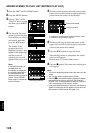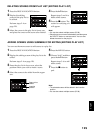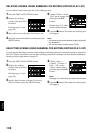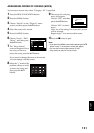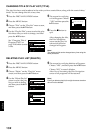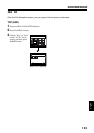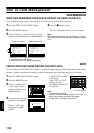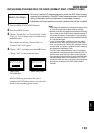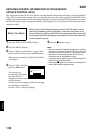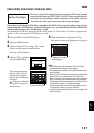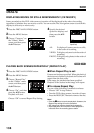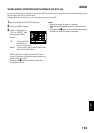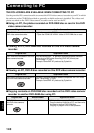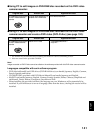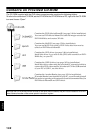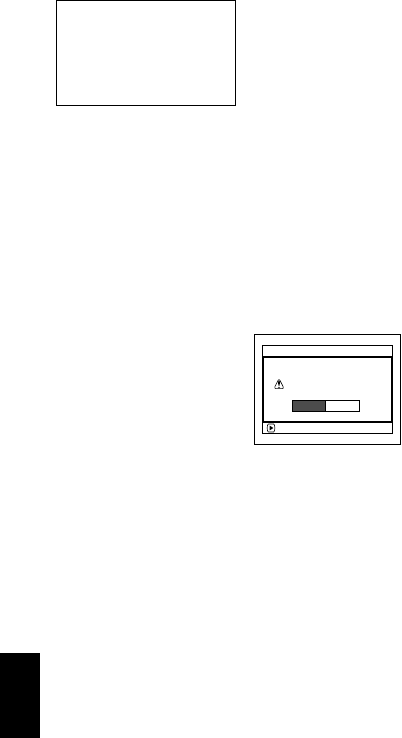
English
136
1
UPDATING CONTROL INFORMATION OF DVD-RAM DISC
(UPDATE CONTROL INFO.)
Disc Navigation in this DVD video camera/recorder handles information on scenes, such as thumbnail,
skip, fade, in a particular manner. If you use another device to edit a disc recorded on this DVD video
camera/recorder, and then use the data again with Disc Navigation in this DVD video camera/recorder,
the Disc Navigation may not appear normally. If this happens, use the Update Control Info function to
update the data.
1 Press the DISC NAVIGATION button.
2 Press the MENU button.
3 Choose “Update Control Info.” on the “Disc”
menu screen, and then press the A button.
The screen for verifying “Update Control Info.”
will appear.
4 Choose “YES”, and then
press the A button.
The message for
proceeding will appear,
and then the Disc
Navigation menu screen
will be restored.
A black screen may appear while the message
for updating is displayed.
Choose “NO” to cancel updating.
5 Press the C button to quit.
Note:
• Be sure to use the AC adapter/charger when updating
the control information so that the DVD video camera/
recorder is not turned off midway. If updating of control
information is interrupted by power off, the control
information will not be updated correctly.
• It may take time to update the control information if the
disc has many recorded scenes.
• Pressing the C button on the screen for verification will
restore the thumbnail display screen.
Before You Begin
• When using the AC adapter/charger to power the DVD video camera/
recorder for updating control information, make sure that power is not
turned off during updating: If the DVD video camera/recorder is turned off
during updating and the updating is interrupted, the control information will
not be updated correctly.
ENTER
Update Control Info?
Update Control Info.
YES NO