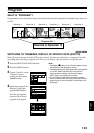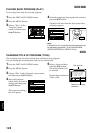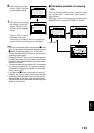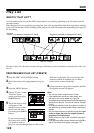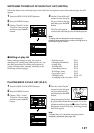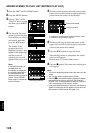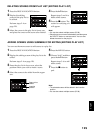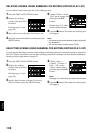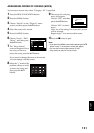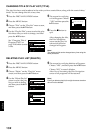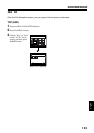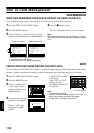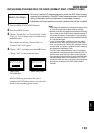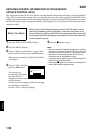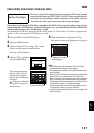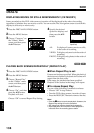English
131
ARRANGING ORDER OF SCENES (MOVE)
You can move scenes only when “Category: All” is specified.
1 Press the DISC NAVIGATION button.
2 Press the MENU button.
3 Choose “Switch” on the “PlayList” menu
screen, and then press the A button.
4 Select the scene to be moved.
5 Press the MENU button.
6 Choose “Scene”, “Edit”,
“Move”, and then press
the A button.
7 The “Move Scenes”
screen will appear: If you
are sure you want to
move the scene, press the A button.
If you want to change the scene to be moved,
you can change it on this screen.
8 Move the “ ” mark to the
position where you wish
to move the scene, and
then press the A
button.
9 The screen for verifying
move will appear:
Choose “YES”, and then
press the A button.
Choose “NO” to cancel
move.
After Yes or No setting, the scene select screen
will be restored.
Repeat steps 7−9 to move another scene.
10
Press the C button to quit.
Note:
• If you press the MENU button before pressing the A
button in step 7, the submenu screen will appear.
• You can also move multiple scenes (P.108).
• Only scenes on play list can be moved.
Scene
RAM
ENTER RETURN
Delete
Edit
Copy
Select
Detai l
Thu
m
bnail
Skip
Fade
Co
m
bine
Divide
M
ove
ETC
Select Insert Point 006/019
RAM
ENTER RETURN
ENTER
Move scenes?
Move Scene
YES NO