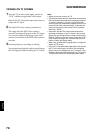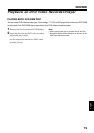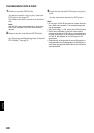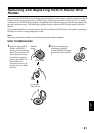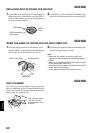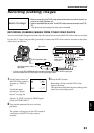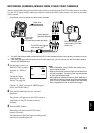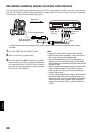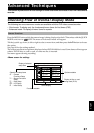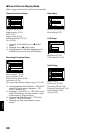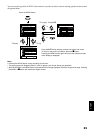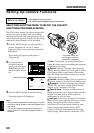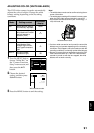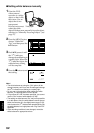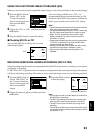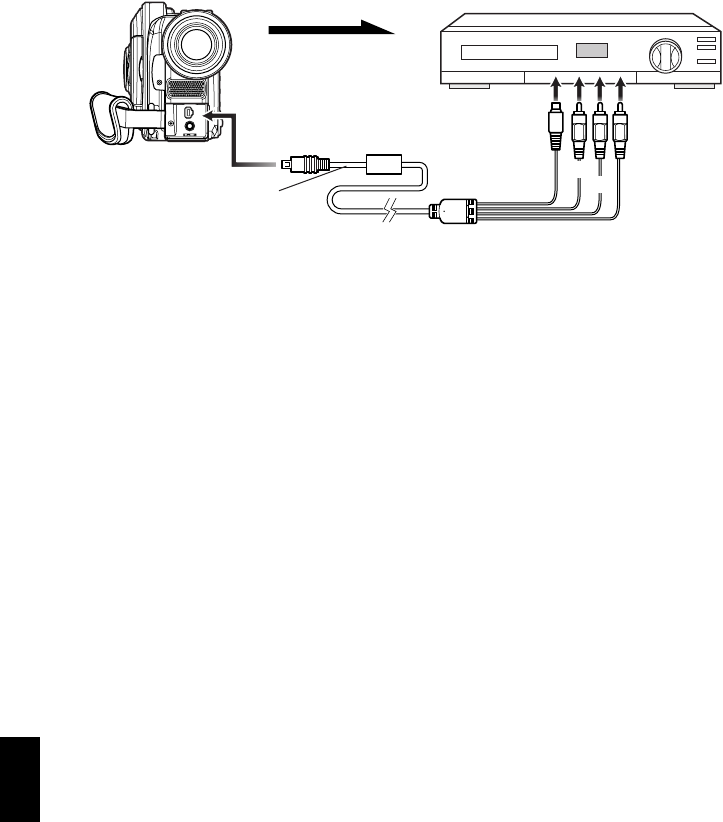
English
86
RECORDING (DUBBING) IMAGES ON OTHER VIDEO DEVICES
You can record (dub) images played back on this DVD video camera/recorder, on other video devices.
Use the AV/S input/output cable (provided) to connect the DVD video camera/recorder to another
video device as shown in the following figure:
1 Press the DISC NAVIGATION button.
2 Select a scene to be played back.
3 Press the playback (A) button on this DVD
video camera/recorder and the record button
on connected device: The DVD video camera/
recorder will start playback and the recorded
device will record (dub) it.
Note:
• Using an S-video jack will deliver clearer images.
• Audio is heard from the speaker: If the volume is too
high, noise may enter the dubbed image.
• It is recommended that you use Disc Navigation to
create a play list including the scenes to be dubbed
among the scenes recorded on this DVD video camera/
recorder (P.126).
• Be sure to use the AC adapter/charger to power the DVD
video camera/recorder from AC outlet, to prevent
battery power from shutting off during recording on
another video device.
• If you are using a Hitachi VCR, using the remote control
provided with this DVD video camera/recorder may
operate the VCR. To record (dub) images from the DVD
video camera/recorder to Hitachi VCR, change the
remote control code of VCR to a position other than
“VCR2”.
A/V
MIC
Signal flow
To AV input/output jack
AV/S input/output
cable (provided)
To video/
audio input
jacks
Red
To S-VIDEO
input jack of
VCR, etc.*
* If the video device to be connected has an S video input jack, you can connect it to the DVD video camera/
recorder.
Yellow
White