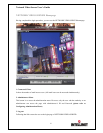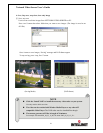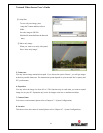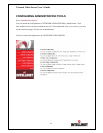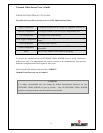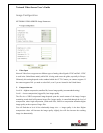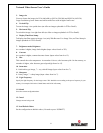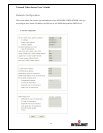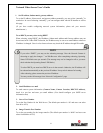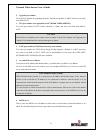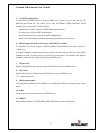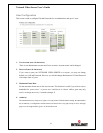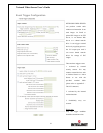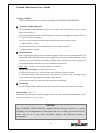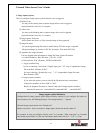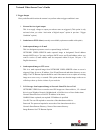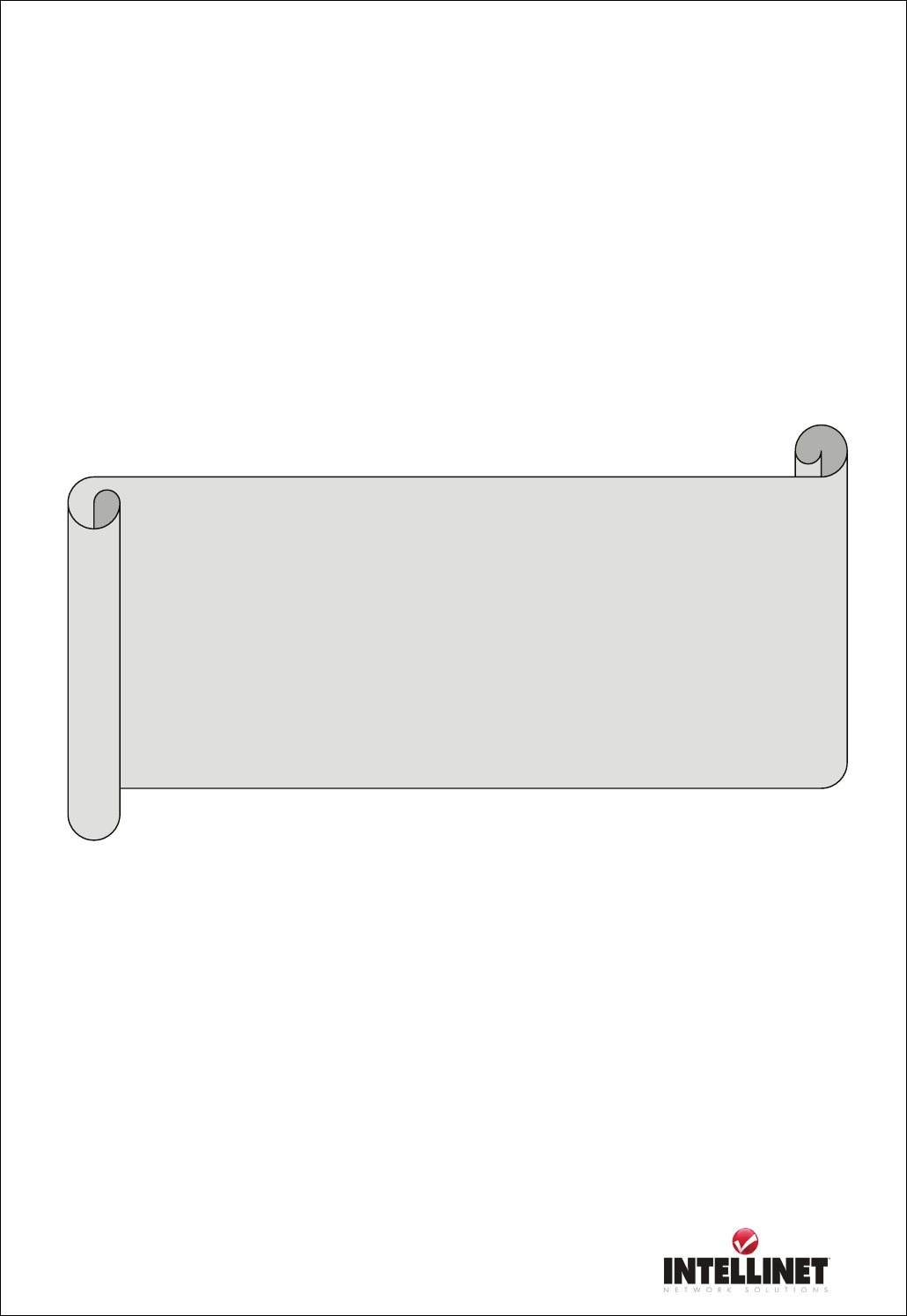
Network Video Server User’s Guide
35
1. Set IP Address, Subnet mask, gateway address.
To set the IP address, Subnet mask, and gateway address manually, you may select “manually” in
combo box. In case of selecting “manually”, you can configure them with the IP installer as well as
this page.
(If you have trouble configuring network system information, please ask your network
administrator.)
To set DHCP, you may select ‘using DHCP’
When selecting “using DHCP”, the IP address, Subnet mask address and Gateway address may not
be activated at all. Under DHCP selection, the IP address may be sent to an email address whenever
IP address is changed. Users in a local network area may check the IP address through IP installer.
2. Send IP address to e-mail
To send camera system information (Camera Name, Camera Location, DHCP IP address),
check in a text box and enter you email address. (You should configure your SMTP server
information first)
3. Server Port Number
To set the Port Number for the Web Server. (The default port number is ‘80’ and users can select
from 80 to 1023)
4. Image Transfer Port Number
To set the port number for the image transfer. (The default port number is “8080” and users can
select from 8000 to 65535)
NOTE
If you select “DHCP”, you may see the rebooting message “Now the Network Camera is
rebooting to apply the changes...” on Web Browser. After completing rebooting, Operating
Status LED blinks once per second. (The message may not be changed at all so you must
check whether the Operating Status LED blinks.)
To select DHCP, you must have DHCP server in the network. Otherwise, the IP address will
be rebooted automatically as the previous IP address. It may take 4 minutes for booting.
After rebooting, please reenter the previous IP address.
You may see the fail message from “Network Configuration” page.