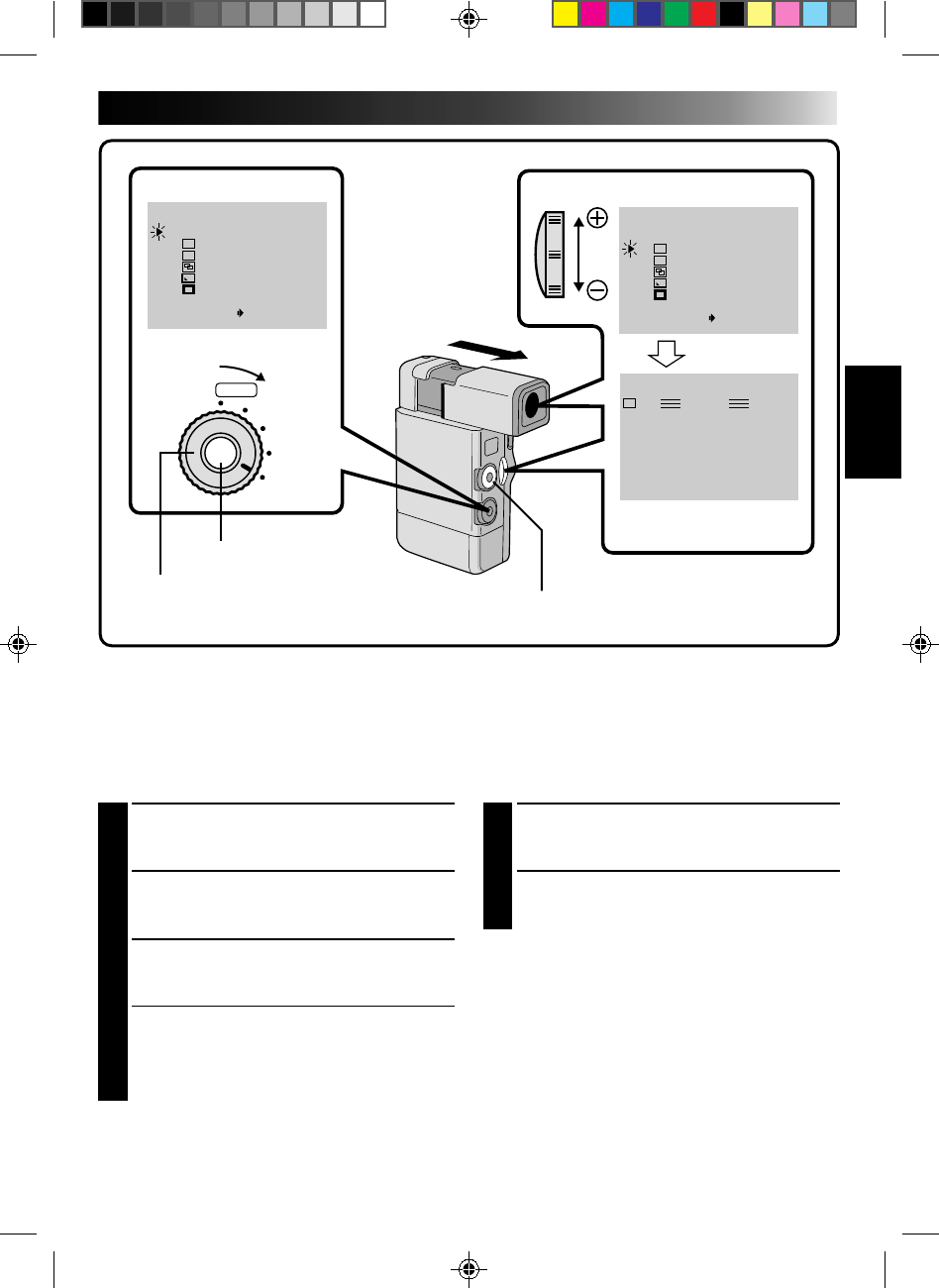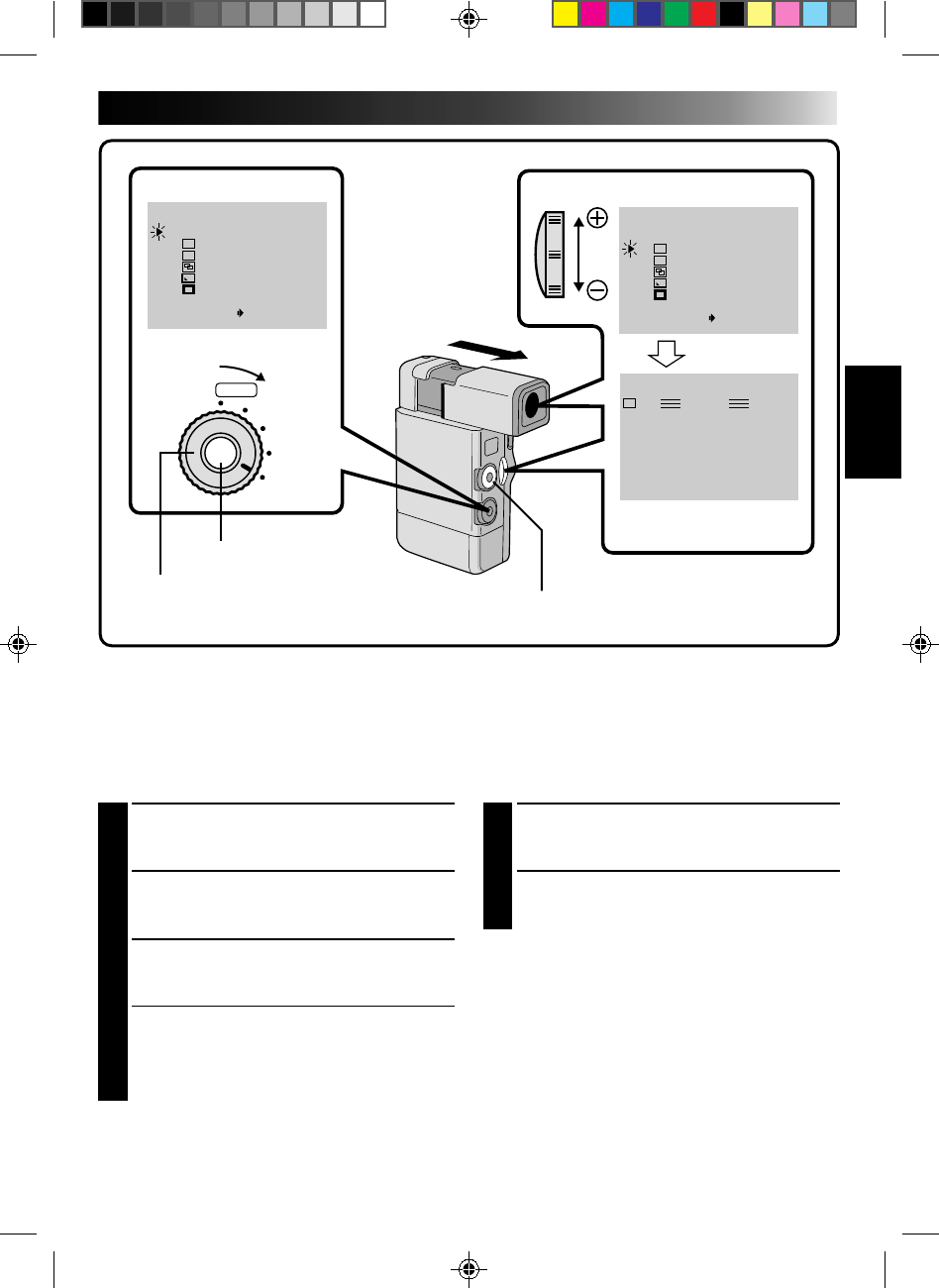
31
FOCUS
EXP.
WB
PRO
AUTO
SET
T
W
EFFECT
PAUSE
WH
OFF
1
2
3
4
5
WHITE FADER
BLACK FADER
DISSOLVE
CORNER WIPE
WINDOW WIPE
W
H
B
K
P
FADER /WIPE SELECT
ITEM ZOOM SW.
OFF
1
2
3
4
5
WHITE FADER
BLACK FADER
DISSOLVE
CORNER WIPE
WINDOW WIPE
W
H
B
K
P
FADER /WIPE SELECT
ITEM ZOOM SW.
FADE/WIPE Effects
Use these to spice up the transition from one scene to the next. You can also vary transitions from scene to
scene.
Select any one effect from the Fader/Wipe Menu. To use effects that don’t appear in the menu, exchange
them (
੬ pg. 35).
1
SELECT OPERATION MODE
Set the Select Dial to “PRO”. “EFFECT”
appears in the viewfinder.
2
ACCESS FADER/WIPE MENU
Press SET. The Fader/Wipe Menu appears in
the viewfinder.
3
SELECT EFFECT
Place the pointer next to the desired effect by
sliding the Zoom Lever.
•Once you select the desired effect, the Fader/
Wipe Menu disappears and the effect is
activated within 2 seconds. The indicator
representing the selected effect appears in the
viewfinder.
NOTE:
Refer to pages 32 – 34 for Fade/Wipe effects and
techniques.
4
START RECORDING
Press RECORDING START/STOP. The buzzer
sounds, indicating the start of recording.
5
DEACTIVATE FADE/WIPE EFFECTS
In step 3, place the pointer next to “OFF”.
NOTES:
●
If certain P.AE/Effects are activated, some Fade/Wipe
Effects cannot be used. If you select a Fade/Wipe
Effect that is unusable in the current situation, the
indication blinks.
●
The P.AE Effect Menu is displayed if SET is pressed
twice. Press SET again to display the Fader/Wipe
Menu.
●
Keep SET pressed to continue displaying the menu
until you make your selection using the Zoom Lever.
●
Beep won't sound when the Select Dial is set to
“MANUAL” (
੬
pg. 21) if “BEEP” is set to “OFF” in
the System Menu.
CONTINUED ON NEXT PAGE
POWER DIAL
VIEWFINDERVIEWFINDER
After 2 sec.
SET BUTTON
SELECT DIAL
FADER/WIPE MENU