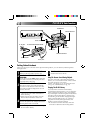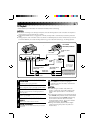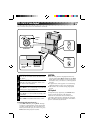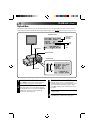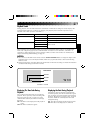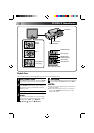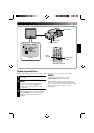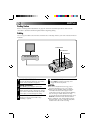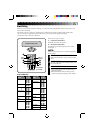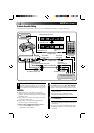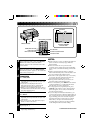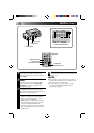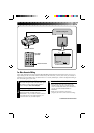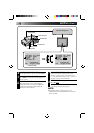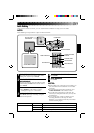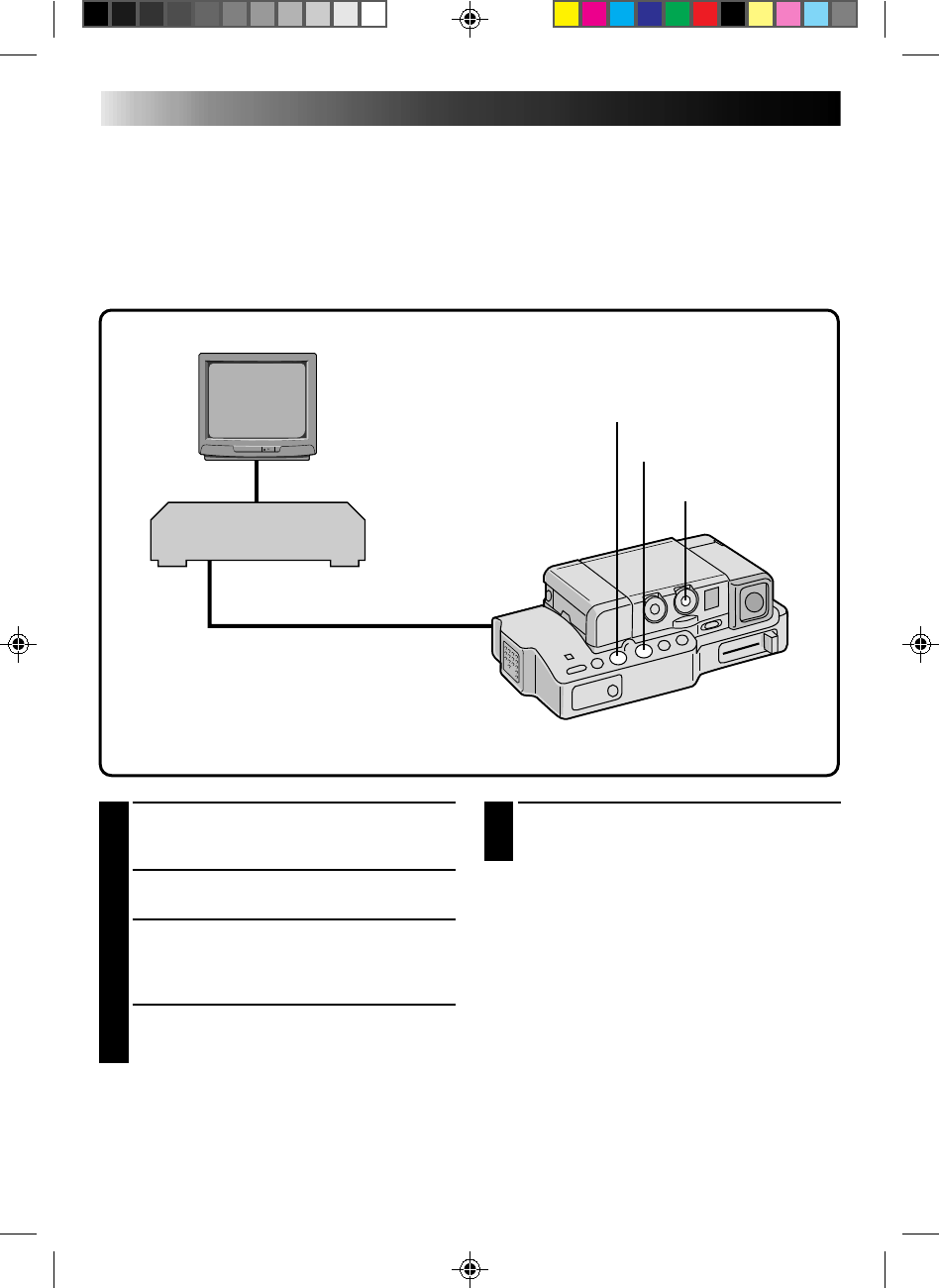
52
EDITING
Docking Station
Refer to “Docking Station Attachment” on pages 44 and 45 for attachment procedures. Make sure the
camcorder is attached to the Docking Station before beginning editing.
Dubbing
You can copy recorded scenes from the camcorder onto a videotape. Refer to your VCR’s instruction manual
for details.
5
END RECORDING
Press STOP to stop the source tape, and
engage the VCR’s stop mode.
NOTES:
●
You can use Playback Zoom (
੬
pg. 50) or
Playback P.AE/Effects (
੬
pg. 51) in step 2.
●
Before you start dubbing, make sure that the
viewfinder indications don’t appear on the
connected TV. If they do appear during dubbing,
they are being recorded onto the new tape.
To clear the Playback Sound Mode Display, press
DISPLAY on the RM-V708U Remote Control.
●
Select “DISPLAY” and “TIME CODE” from the
Playback Menu to show or hide the Date/Time
and the Time Code on the recording.
1
MAKE CONNECTIONS
Connect the Docking Station to your VCR as
shown in the illustration on page 45.
2
START PLAYBACK
Press PLAY to play back the source tape.
3
START RECORDING
While watching on the connected TV, engage
your VCR’s record mode from the spot on the
source tape you want to begin recording.
4
PAUSE RECORDING
Engage your VCR’s pause mode to stop
recording a segment.
POWER DIAL
STOP BUTTON
PLAY BUTTON
VCR (Recording deck)