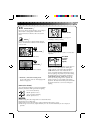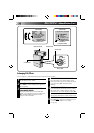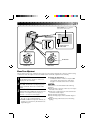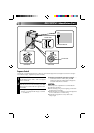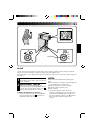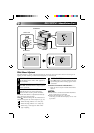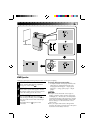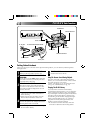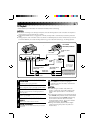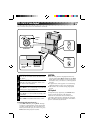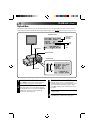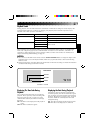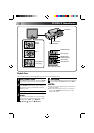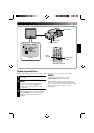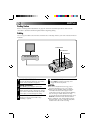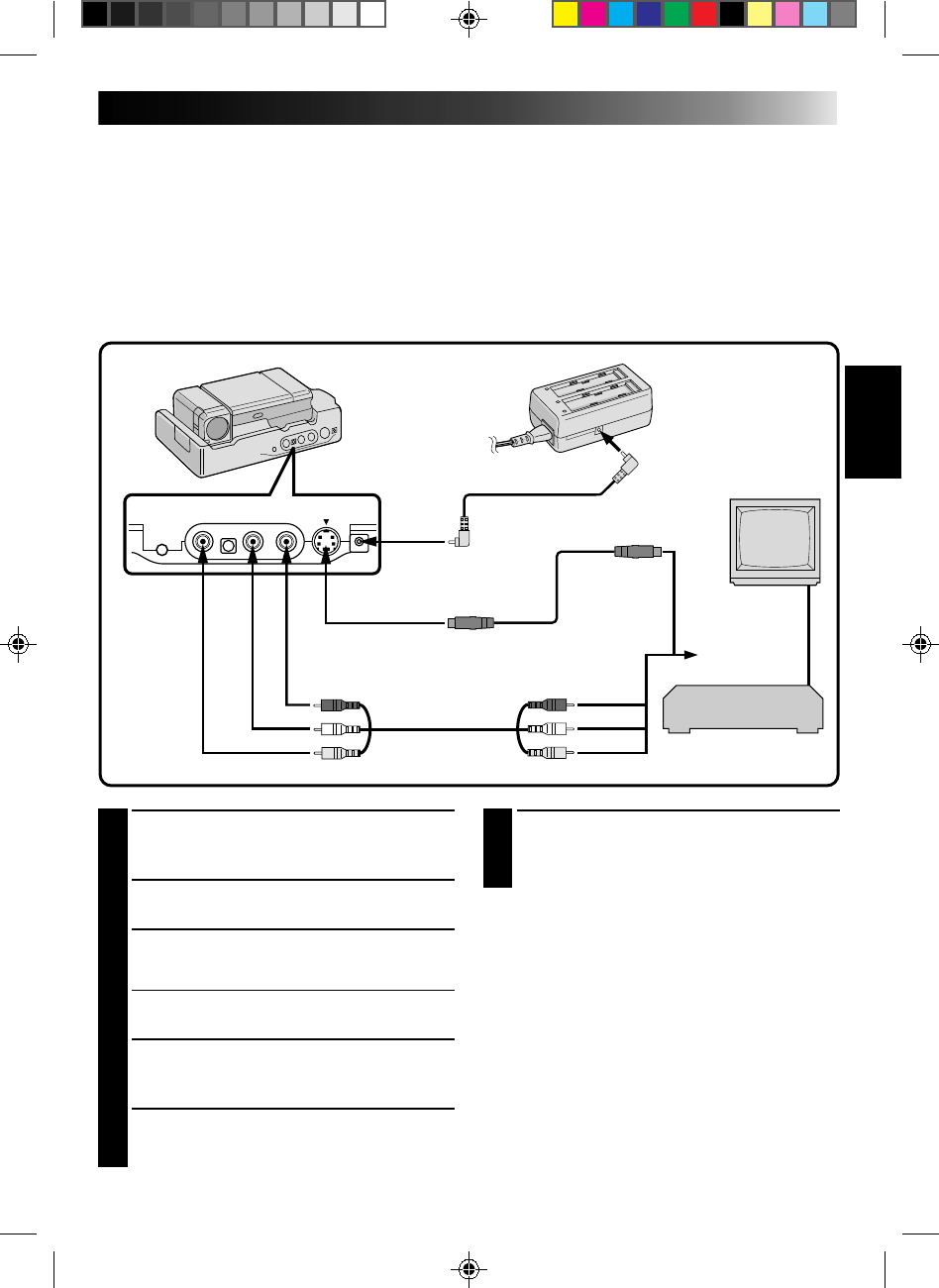
45
TV Playback
* Please refer to your VCR and/or TV instruction manual(s) when connecting.
NOTES:
●
If feedback or howling occurs during TV Playback, move the Docking Station so the camcorder’s microphone is
away from the TV, or turn down the TV’s volume.
●
If RECORD/STANDBY (Pause) is engaged for 5 minutes, the Stop mode is automatically activated to protect the
heads.
●
During playback, if the camcorder is left on its side for an extended period, its surface will become very warm. It
is recommended that you use the Docking Station (
੬
pg. 44) or the CAM Stand (
੬
pg. 12) during playback.
1
CONNECT DOCKING STATION TO
TV OR VCR
Connect as shown in the illustration.
2
TURN ON POWER
Turn on the power to the camcorder and the TV/VCR.
3
SELECT TV’S VIDEO MODE
Set the TV to the channel or mode appropriate for
video playback.
If Using A VCR
. . . go to step 4.
If not
. . . go to step 5.
4
CONNECT VCR OUTPUT TO TV
INPUT
Refer to your VCR’s instruction manual.
5
START PLAYBACK
Press PLAY. You can watch the scenes you recorded
on the TV.
6
END PLAYBACK
Press STOP and, if you’re not going to
continue using the camcorder, set the Power
Dial to “OFF”.
NOTES:
●
If, when using an S-Video cable, there’s no
picture, connect the camcorder’s output to the
regular video input on the TV or VCR and try
again.
●
To change from normal to slow-motion playback,
press PAUSE, then point the remote control at the
Docking Station and press SLOW. After playing
back in slow motion for about 20 seconds,
normal playback resumes. To stop slow-motion
playback in progress, press PLAY.
●
During slow-motion playback, due to digital
image processing, the picture may take on a
mosaic effect.
WHITE
YELLOW
YELLOW
TO AUDIO INPUT
JACKS (L/R)
TO AUDIO OUTPUT
JACKS (L/R)
TO S-VIDEO OUTPUT JACK
TO DC INPUT
JACK
When an
S-Video jack
is available.
DC CORD
RED
TO VIDEO OUTPUT
JACK
RED
WHITE
AUDIO and
VIDEO cable
AC POWER
ADAPTER/CHARGER
TO DC OUTPUT
JACK
S-VIDEO
CABLE
TO S-VIDEO
INPUT JACK
TO VIDEO INPUT JACK
Connect to AV
jack-equipped
TV or to VCR.
VCR (Recording deck)