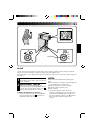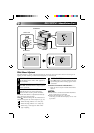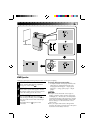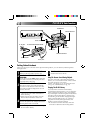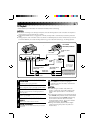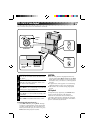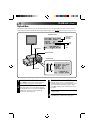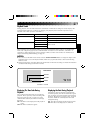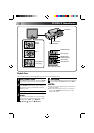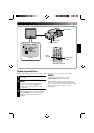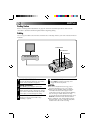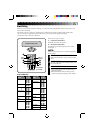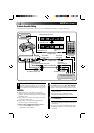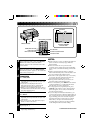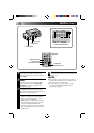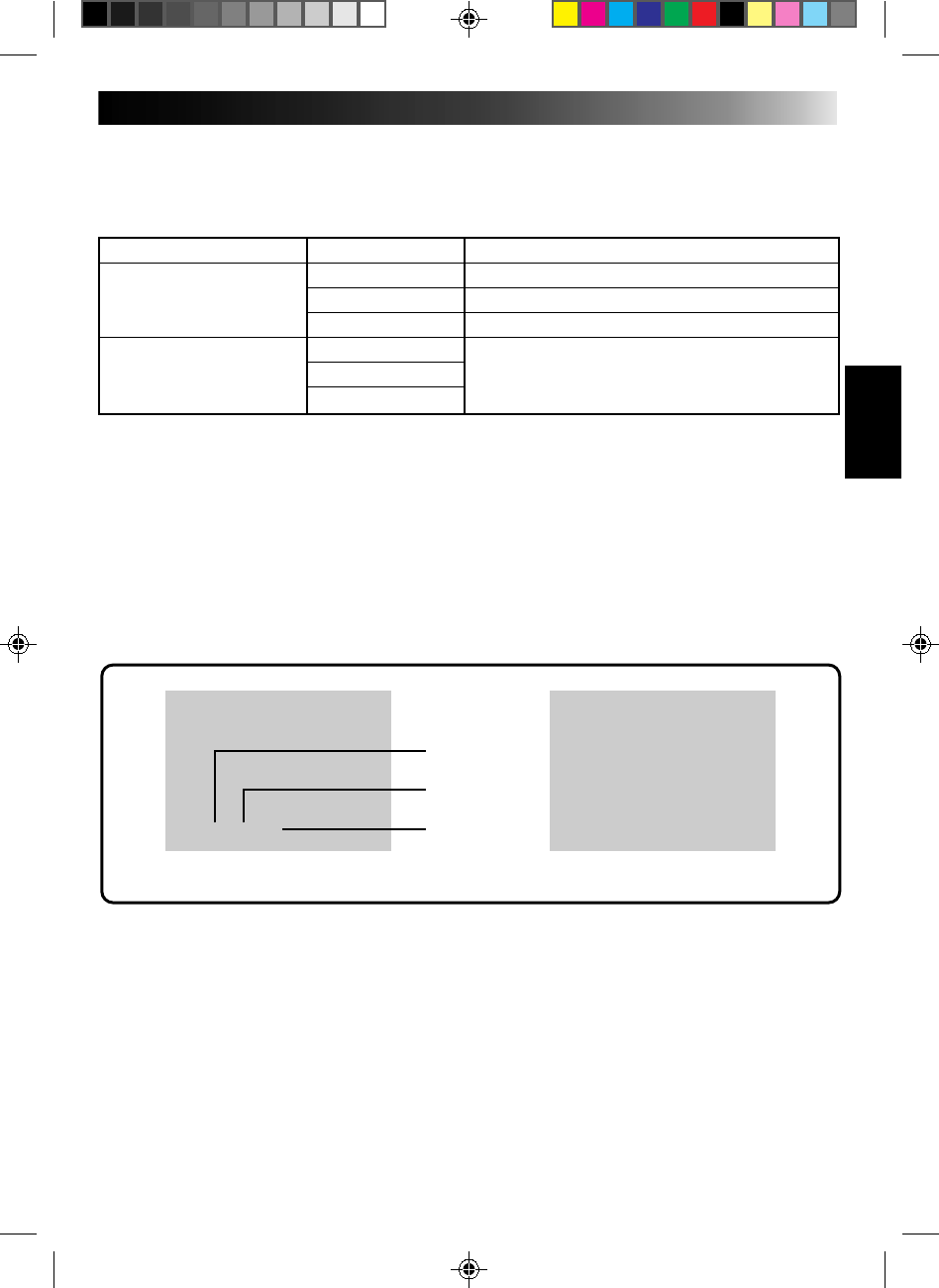
49
RECORDING SOUND DISPLAY OUTPUT SOUND
48 KHZz FULL SOUND Stereo sound
SOUND 1 “L” sound is output on both channels
SOUND 2 “R” sound is output on both channels
32 kHz FULL SOUND
SOUND 1 Stereo sound
SOUND 2
Playback Sound
During playback, the camcorder detects the sound mode in which the recording was made, and plays the
sound back. Select the type of sound to accompany your playback picture. (48 kHz is preset to “FULL
SOUND” and 32 kHz is preset to “SOUND 1”.)
When watching a tape recorded at 48 kHz, if you want to change the output sound, access the Playback
Menu and, in step 3 on page 48, select “48kHz MODE” and set it for “FULL SOUND”, “SOUND 1” or
“SOUND 2”. When playing back a tape recorded at 32kHz, set in the same manner. For information on
output sound during Audio Dubbing, see page 59.
NOTES:
●
You can also use the RM-V708U remote control’s AUDIO MONITOR Button to change the output sound
(without having to access the Playback Menu). Make sure you point the remote control at the Docking
Station’s sensor.
●
During playback, the camcorder detects the sound mode in which the recording was made. This detection
cannot be made during fast-forward or rewind.
Displaying The Time Code During
Playback
You can display the Time Code on screen during
playback. This is especially useful for editing. This
function is preset to “OFF”. To turn it on, select
“TIME CODE” at the Playback Menu and change
the setting.
ON– The Time Code is displayed on the playback
screen.
OFF–The Time Code doesn’t appear.
Displaying the Date During Playback
If the time has been set, the date is automatically
recorded separately from the recorded video signal.
You can display or remove the date anytime during
playback. This function is preset to “ON”. To turn it
off, select “DISPLAY” at the Playback Menu and
change the setting.
ON– The date is displayed on the playback screen.
OFF–The date is not displayed, or is removed.
12 : 34 : 29
DEC. 25’ 96
AM
10:35
VIEWFINDER
MINUTES
SECONDS
FRAMES*
*30 frames = 1 second