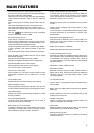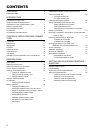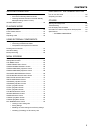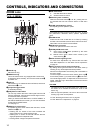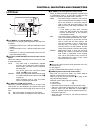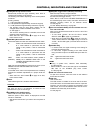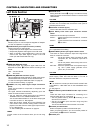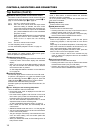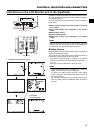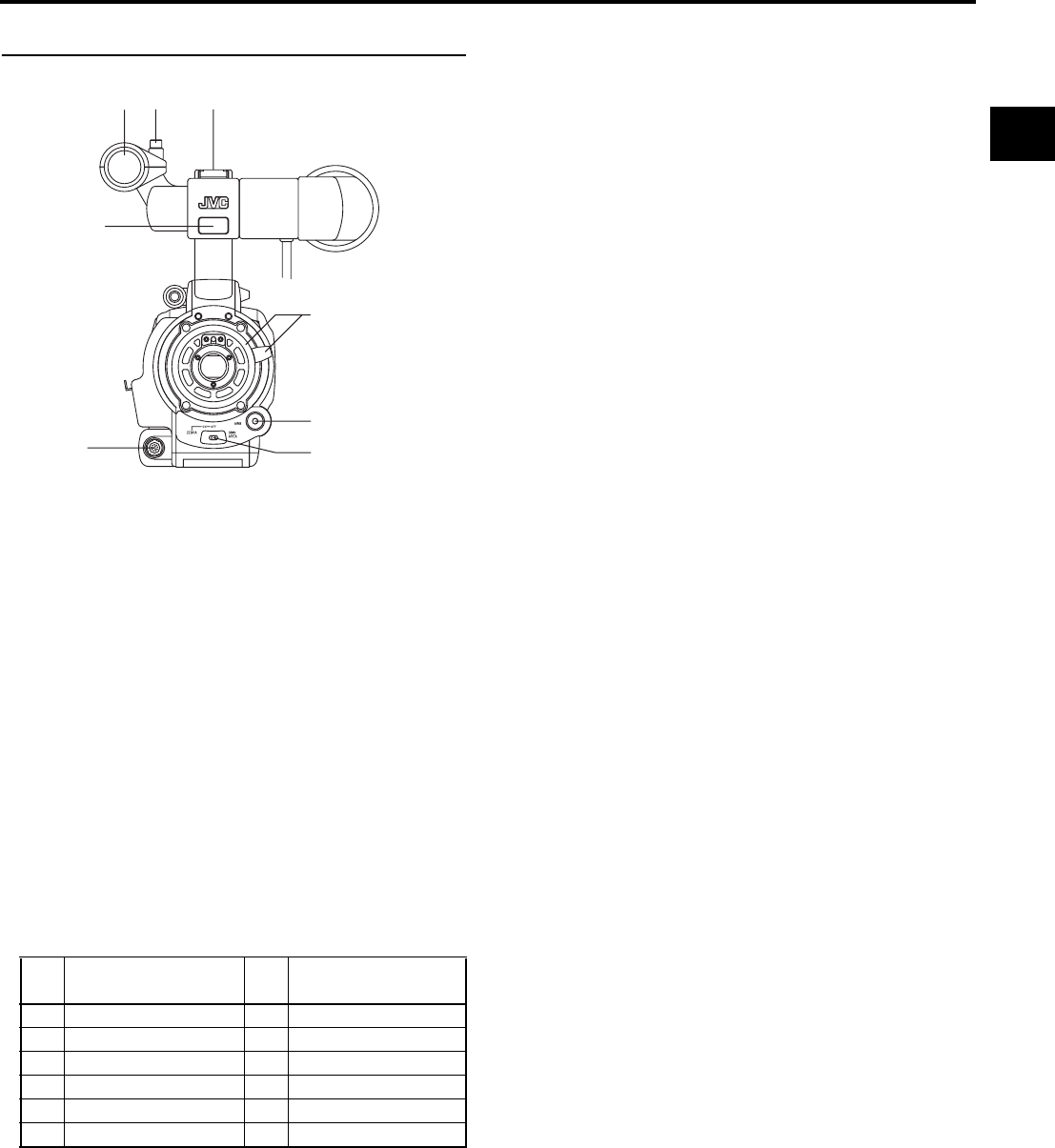
11
CONTROLS, INDICATORS AND CONNECTORS
Front Section
1Shoe
Makes it possible to mount separately sold lights and
accessories.
2Knob
This is the mounting knob for the microphone holder 3.
3Microphone holder
Makes it possible to attach the provided microphone or a
separately sold microphone.
X See “Attaching the Microphone (Provided)” on page 30.
4Front tally lamp
This lamp lights up when the GY-HD110 enters the record
mode. It blinks during the transition to the record mode.
When the tape has run out, or the VTR enters the warning
mode, it blinks quickly.
• Use the FRONT TALLY item on the OTHERS [1/2] menu
screen to select whether or not the lamp should light and
the lighting pattern.
X See page 80.
5[LENS] Lens control connector
Connect 12-pin lens control cable from lens here.
6[ZEBRA] Zebra switch
When this switch is ON, a zebra pattern is imposed on the
viewfinder or LCD areas having luminance levels in accor-
dance with the menu settings made for the video signal.
This pattern can be used as a reference for manual adjust-
ment of the lens iris. Zebra patterns are also displayed dur-
ing color bar display when this switch is set to ON.
• The default value is 70% - 80%. The luminance level can
be changed with the ZEBRA setting in the LCD/VF [1/3]
menu screen.
X See page 74.
While this switch is pressed to the SKIN AREA side, the
color tone areas specified with the SKIN COLOR ADJUST
item on the ADVANCED PROCESS menu are indicated in
the viewfinder. The switch returns to the OFF position
when released.
X See “How to Use Skin Detail” on page 86.
* The Skin Detail color tone areas are not indicated while
the color bar or VTR playback picture is shown in the
viewfinder or on the LCD monitor.
7[AWB] Auto white balance button
When the WHT.BAL switch c on page 15 is set to A or B
and you press this button, the white balance is automati-
cally adjusted.
* It is not activated in preset, full auto shooting, full auto
white balance and color bar modes.
X See “White Balance Adjustment” on page 45.
8Lens mounting ring/Lens lock lever
Hold the lens and use the lever to turn the ring anticlock-
wise to release lens.
To mount lens make sure the lens guide pin fits well, and
then turn the ring clockwise until firm.
X See “Attaching the Zoom Lens” on page 30.
Pin
No.
Function
Pin
No.
Function
1 Return switch 7 Iris position
2 VTR trigger 8 IRIS A/R INPUT
3 GND 9 EXTENDER position
4
Lens AUTO/MANU control
10 ZOOM position
5 IRIS control 11 –
6 +12V DC 12 –
32
1
4
5
8
7
6