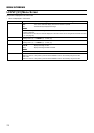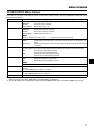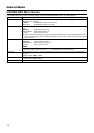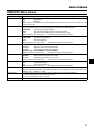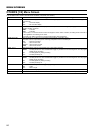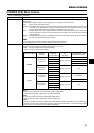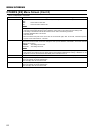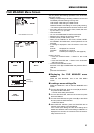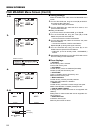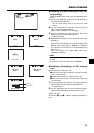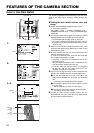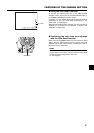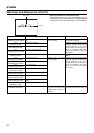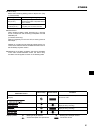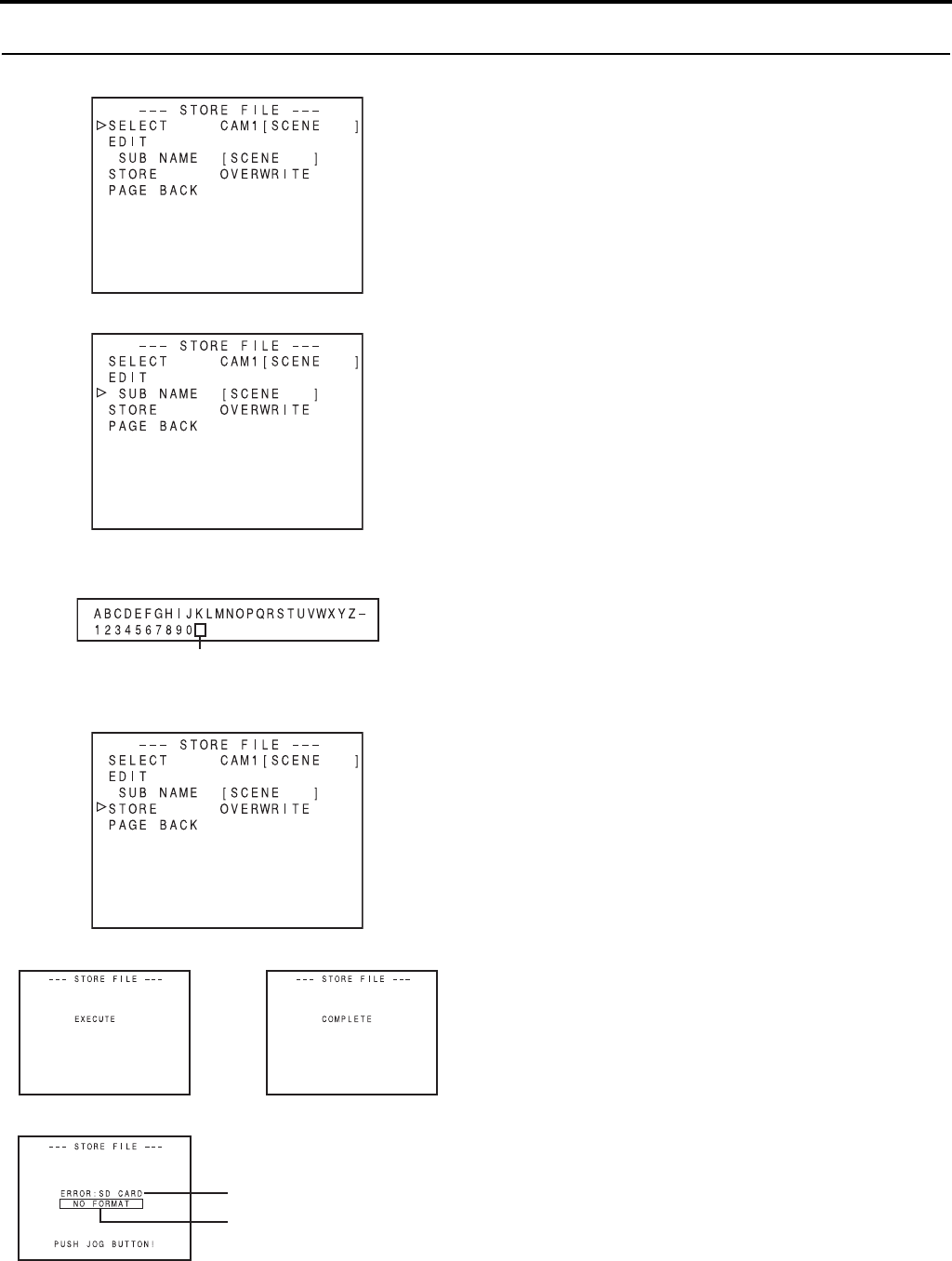
84
MENU SCREENS
FILE MANAGE Menu Screen (Cont’d)
Saving settings
Select the STORE FILE.. item on the FILE MANAGE menu
screen.
1. Turn the SHUTTER dial, bring the cursor (K) to SELECT
and press the SHUTTER dial.
• The file name setting area flashes.
2. Turn the SHUTTER dial, select the file to save to, and
press the SHUTTER dial.
Setting a SUB NAME
If you do not want to set a SUB NAME, go to Step 5..
3. Turn the SHUTTER dial, bring the cursor (K) to SUB
NAME and press the SHUTTER dial.
• The first character in the file name flashes.
4. Turn the SHUTTER dial, select the character, and press
the SHUTTER dial.
• The second character in the file name flashes.
Repeat Step 4. up through the eighth character.
5. Turn the SHUTTER dial, bring the cursor (K) to the
STORE item and press the SHUTTER dial.
• EXECUTE (if the file already exists, “OVERWRITE”)
flashes.
6. With EXECUTE selected, turn the SHUTTER dial to save
the menu settings to the selected file.
Error displays
• NO CARD:
No SD memory card is inserted.
Insert an SD memory card.
•NO FORMAT:
The SD memory card is not initialized (formatted).
Initialize (format) the SD memory card.
• NO ACCESS:
There is a problem with the SD memory card.
Replace the SD memory card.
• WRITE PROTECT:
The SD memory card may be write-protected.
Check that write-protection is disabled.
• CARD FULL:
The SD memory card does not have enough free space.
Delete unwanted data or initialize (format) the card.
• INVALID VIDEO FORMAT:
A settings file for a video format that is not supported was
called up.
Settings files for video formats that are not supported can-
not be called up.
• READ ONLY FILE:
Indicates a read-only file.
Read-only files cannot be saved.
1. 2.
3.
4.
5. 6.
Settable Characters
Space
Execute Complete
Error
Flashing
Error display