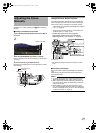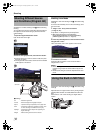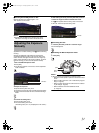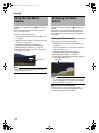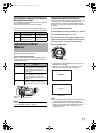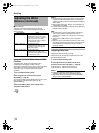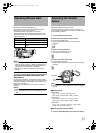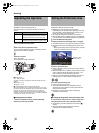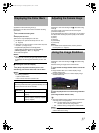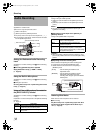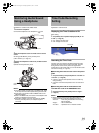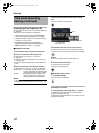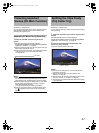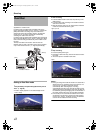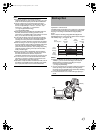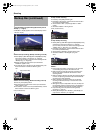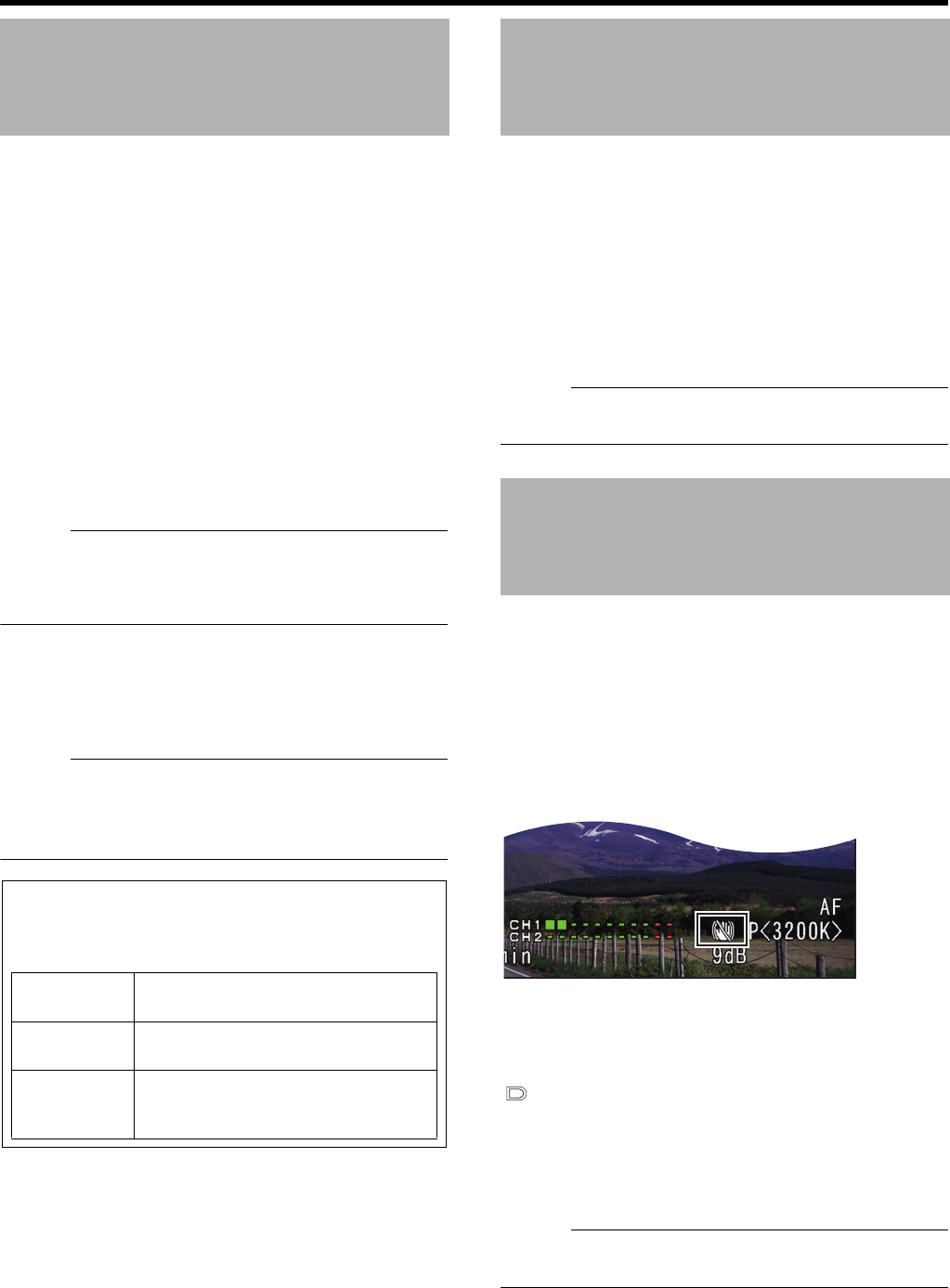
37
Applicable to: Manual shooting mode M
Displays the color bars on the screen and starts recording.
(See below)
1
Set to the Manual shooting mode.
2 Display the color bars.
There are two ways to display the color bars.
A Set [Bars] in the [Camera Function] menu to AOnB.
(A Page 65)
B Assign the color bars function to a user button and press
the button. ( A Page 19, 66 )
* Set [Main Menu]B[Camera Function]B[Switch
Set]B[USER1]/[USER2]/[LOLUX/3]/[C.REVIEW/4]/
[ZEBRA/5]/[REC/6] to ABarsB. (A Page 66)
●
The color bars appears.
Memo :
● The color bars will not appear when in the Full Auto
shooting mode, when the [Program AE] selection screen
is displayed, and when [System Definition] is set to ASD
(DV)B.
Ⅵ Clearing the color bars display
1
Set [Bars] in the [Camera Function] menu to
A
Off
B
.
Alternatively, press the user button that is set as
A
Bars
B
.
Memo :
● You can also cancel the color bars display by performing
the following operations.
• Open the menu screen.
• Set to a mode other than Camera mode.
Applicable to: Full Auto shooting mode A, Manual shooting
mode M
The picture quality of the camera can be set using the
[Camera Process] menu.
As the adjustments are shown on the screen, you can adjust
the values while checking the picture quality on the camera.
●
[Detail]
●
[Knee]
●
[Gamma]
●
[Color Matrix]
●
[Color Gain]
Memo :
● For details of the respective items, see the [Camera
Process] menu. (A Page 67)
Applicable to: Full Auto shooting mode A, Manual shooting
mode M
Reduces blurring of images due to camera shake.
1
Check whether the image stabilizer feature is turned ON
or OFF.
● Image stabilizer OFF icon on status display: Image
stabilizer feature OFF
● No image stabilizer OFF icon on status display: Image
stabilizer feature ON
2 Press the [OIS] button to turn ON the image stabilizer
feature.
(when image stabilizer feature is OFF)
●
The image stabilizer feature switches between ON and OFF
with every press of the [OIS] button.
• OFF : Use this setting when the camera recorder is
secured, such as when using a tripod.
•
ON : Reduces blurring of images due to camera shake.
Memo :
● Correction by this feature may not be sufficient when
camera shake is too strong.
Displaying the Color Bars
ⅥRecording the color bar
When the [Camera Resolution], [Frame & Bit Rate] menu is
as below, the color bar can be recorded.
[Camera
Resolution]
[Frame & Bit Rate]
1920x108060i(HQ), 30p(HQ), 50i(HQ), 25p(HQ),
24p(HQ)
1280x720 60p(HQ), 60p(SP), 30p(HQ), 30p(SP),
50p(HQ), 50p(SP), 25p(HQ), 25p(SP),
24p(HQ), 24p(SP)
Adjusting the Camera Image
Using the Image Stabilizer
OIS
GY-HM150U.book Page 37 Monday, September 5, 2011 1:48 AM